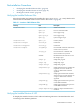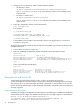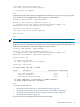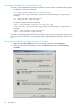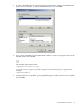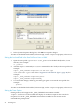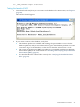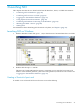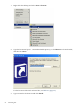Neoview Command Interface (NCI) Guide (R2.3)
1. Change to the lib directory, which contains the NCI JAR file:
• On Windows, enter:
cd hpnci-installation-directory\Neoview Command Interface\lib
hpnci-installation-directory is the directory where you installed the NCI
software files.
• On Linux or UNIX, enter:
cd hpnci-installation-directory/nci/lib
hpnci-installation-directory is the directory where you installed the NCI
software files.
2. Enter this command to return version information:
java -jar hpnci.jar
For example:
C:\>cd install\nci\lib
C:\install\nci\lib>java -jar hpnci.jar
T0774_N26_AAD(R2.3)_15FEB08_HP_NCI_2007_12_18
C:\install\nci\lib>
If the JAR file is inaccessible or the returned version is not supported, see “Installation
Procedures” (page 27).
To display the installed versions of NCI and the Neoview JDBC Type 4 Driver in the Neoview
Command Interface:
1. Launch NCI. See Chapter 3 (page 49).
2. Enter the VERSION command to display information about the build versions:
SQL>version
Neoview Platform : N02.03.26.1
Neoview Connectivity Services : T7970N26_15FEB2008_AFC_SRV_1211
Neoview JDBC Type 4 Driver : T1249_N26(R2.3)_AAQ_15FEB08_HP_JDBCT4_2007_12_11
Neoview Command Interface : T0774_N26_AAD(R2.3)_15FEB08_HP_NCI_2008_01_08
SQL>
If not connected then NCI displays:
SQL>version
Neoview Platform : Information not available
Neoview Connectivity Services : Information not available
Neoview JDBC Type 4 Driver : T1249_N26(R2.3)_AAQ_15FEB08_HP_JDBCT4_2007_12_11
Neoview Command Interface : T0774_N26_AAD(R2.3)_15FEB08_HP_NCI_2008_01_08
SQL>
Setting the Look and Feel of NCI
To determine the look and feel of NCI, set the -DhpnciLF property by using the
_JAVA_OPTIONS environment variable. This property affects the formatting of status messages.
This property does not restrict the SQL statements, commands, or syntax that you can execute
in NCI. Each look-and-feel type accepts all the SQL statements, commands, and syntax that NCI
currently supports.
Supported Look-and-Feel Types
Currently, NCI supports the SQLPlus and Teradata look-and-feel types, in addition to the default
look and feel, Neoview SQL. The default look and feel, Neoview SQL, appears as shown below:
Welcome to the HP Neoview Command Interface 2.3
(c) Copyright 2007, 2008 Hewlett-Packard Development Company, LP.
Connected to DataSource: TDM_Default_DataSource
42 Installing NCI