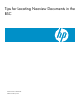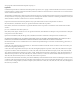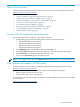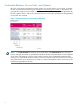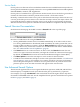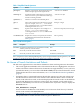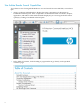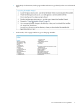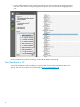--Tips for Locating Neoview Documents in the BSC--
Table Of Contents
- Tips for Locating Neoview Documents in the BSC
- About This Document
- Locate a Title by Using Ctrl-F and a Keyword
- Find Neoview Documents in HTML Format
- Understand Releases, Service Packs, and Updates
- Search Neoview Documentation
- Use Advanced Search Options
- Be Aware of Search Limitations and Defects
- Use Adobe Reader Search Capabilities
- Send Feedback to HP
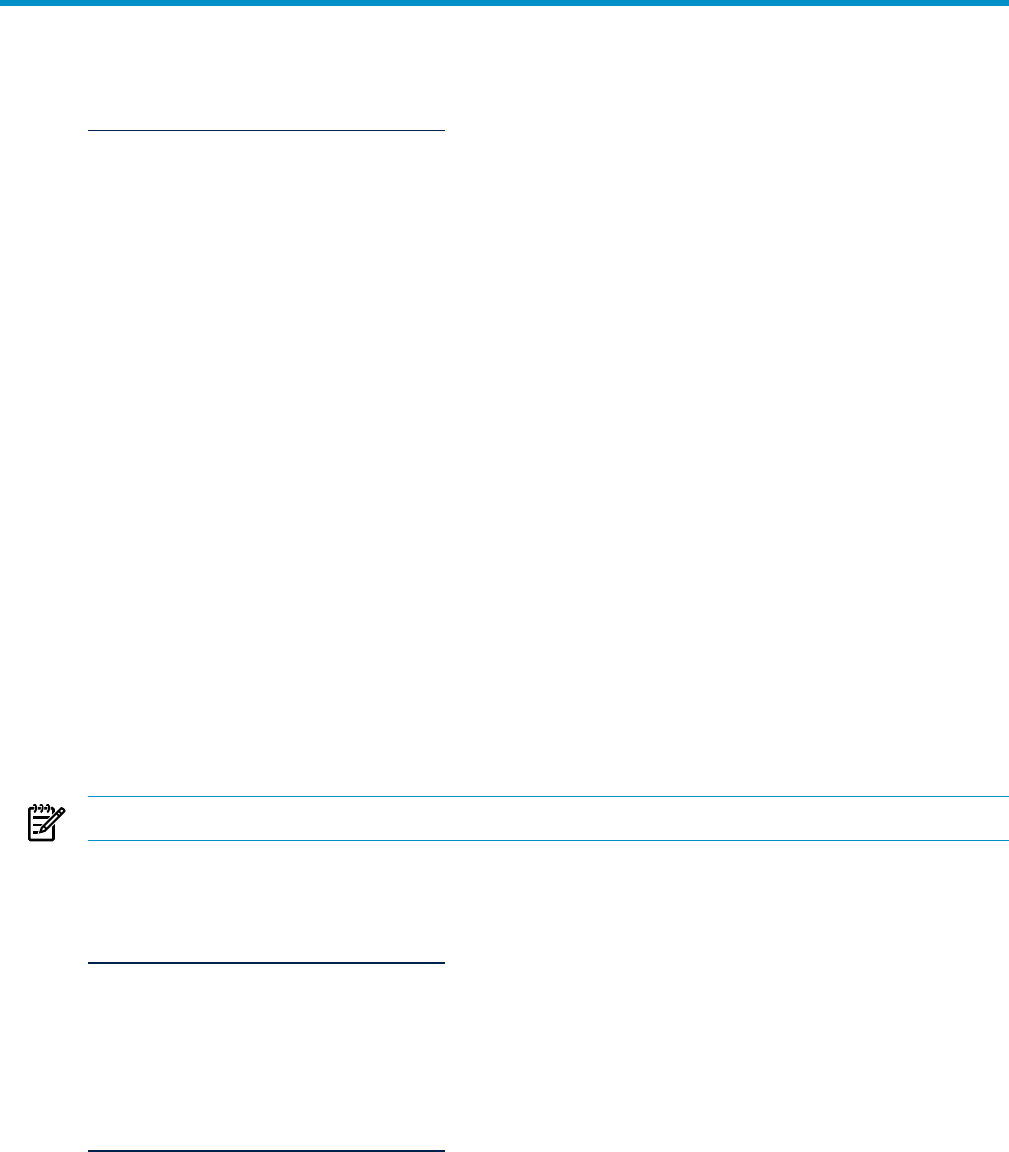
About This Document
This document is intended to help you use the Neoview customer documentation located at:
http://www.hp.com/go/neoviewdocs
This document describes how to:
• “Locate a Title by Using Ctrl-F and a Keyword” (page 3)
• “Find Neoview Documents in HTML Format” (page 3)
• “Understand Releases, Service Packs, and Updates” (page 4)
• “Search Neoview Documentation” (page 6)
• “Use Advanced Search Options” (page 6)
• “Be Aware of Search Limitations and Defects” (page 7)
• “Use Adobe Reader Search Capabilities” (page 8)
• “Send Feedback to HP” (page 10)
Locate a Title by Using Ctrl-F and a Keyword
To find a document by searching for a keyword in the title:
1. At the landing page (see the preceding URL), click one of the release links:
• HP Neoview Release 2.2 Software
• HP Neoview Release 2.3 Software
• HP Neoview Release 2.4 Software
• HP Neoview Release 2.5 Software
2. At the Manuals page, type Ctrl-F to open the Find dialog box.
3. In the Find what field, type a word that you know to be in the title of the document.
4. Click Find Next to locate the first title that has that word.
5. Scroll or click Find Next again to find the next title.
NOTE: You might want to select the Match whole word only option to avoid unwanted hits.
Find Neoview Documents in HTML Format
In February 2010, most Neoview documents in PDF format were migrated to this location:
http://www.hp.com/go/neoviewdocs
However, two documents in HTML format could not be immediately migrated:
• Mapping Tables for Neoview Character Sets
• Neoview JDBC Type 4 Driver API Reference
As of February 2011, those documents have been converted to PDF format and are now available
at this location:
http://www.hp.com/go/neoviewdocs
About This Document 3