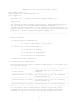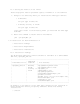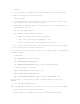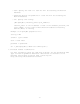README for the HP Neoview JDBC Type 4 Driver (R2.2)
-4-
browser.
2. In the browser, navigate to the download site: www.software.hp.com.
3. Enter this string in the Search box:
"Neoview JDBC"
4. Download and save the new TAR file to the directory or folder where
you had previously downloaded the driver.
5. Dearchive the hpt4jdbc_v22.tar file by using the tar command (or the
WinZip Extract tool):
tar -xvf hpt4jdbc_v22.tar
The command creates these directories:
o samples/, which contains sample programs
o lib/, which contains the hpt4jdbc.jar file
o install/, which contains sanityCheck and UnInstall
6. Set up the client environment. See Setting Up the Client Environment.
1.2.3.3 Setting Up the Client Environment
To set up the client environment, enter one of these groups of commands at
a command prompt:
o On Windows:
set JAVA_HOME=<your JDK directory>
set PATH=%PATH%;%JAVA_HOME%\bin
set CLASSPATH=%CLASSPATH%;<type 4 home>\lib\hpt4jdbc.jar;
o On HP-UX, Solaris, or Linux:
export JAVA_HOME=<your JDK directory>
export PATH=$PATH:$JAVA_HOME/bin
export CLASSPATH=$CLASSPATH:<type 4 home>/lib/hpt4jdbc.jar:
<type 4 home> is the directory where you downloaded the JDBC Type 4
driver.
1.2.3.4 Configuring Applications
Edit the hpt4jdbc.properties file. Set these values for your environment:
o catalog: The catalog name must be NEO.
o schema: Specify a schema that exists in the Neoview database.