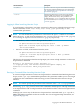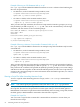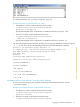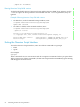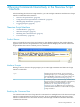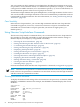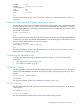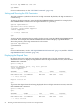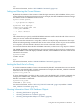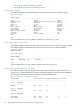Neoview Script Guide (R2.2)
4 Running Commands Interactively in the Neoview Script
Interface
After launching the Neoview Script interface, you can run SQL statements and Neoview Script
interface commands in the interface.
• “Neoview Script Interface” (page 55)
• “Using Neoview Script Interface Commands” (page 56)
• “Running SQL Statements” (page 63)
• “Logging Output” (page 68)
Neoview Script Interface
• “Product Banner” (page 55)
• “Interface Prompts” (page 55)
• “Breaking the Command Line” (page 55)
• “Case Sensitivity” (page 56)
Product Banner
After you launch Neoview Script and connect to the database platform, the product banner
appears in the Neoview Script interface. The product banner displays the version of Neoview
Script and the data source to which you are connected:
Interface Prompts
During a session, Neoview Script prompts you to enter SQL statements and Neoview Script
interface commands:
Standard prompt in SQL mode. You can change the
standard prompt, SQL>, to something else by using the
SET SQLPROMPT command. For more information, see
the “Customizing the Standard Prompt” (page 57).
SQL>
Continuation prompt. Continue the SQL statement from
the previous line. Use the SQL terminator (a semicolon by
default) to terminate an SQL statement. For more
information, see “Setting and Showing the SQL
Terminator” (page 58). Note: Neoview Script interface
commands must be entered on one line and do not require
an SQL terminator.
+>
Breaking the Command Line
You cannot break a Neoview Script interface command over multiple lines. Each Neoview Script
interface command must be entered on one line. If you accidentally break a Neoview Script
interface command across more than one line, enter the SQL terminator and then reenter the
command on one line.
Neoview Script Interface 55