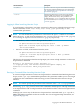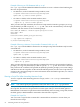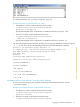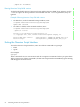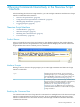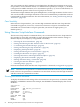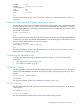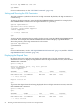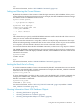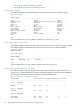Neoview Script Guide (R2.2)
For more information, see “Creating a Script File” (page 71).
Example of Running a Script File With -s or -script
• On Windows, in the Command Prompt window, enter:
cd hpnvs-installation-directory\nvscript\bin
hpnvs.cmd -s settings.txt
Specify the full path of the script file if it is outside the directory of hpnvs.cmd.
• On Linux or UNIX, in the terminal window, enter:
cd hpnvs-installation-directory/nvscript/bin
./hpnvs.sh -s settings.txt
Specify the full path of the script file if it is outside the directory of hpnvs.sh.
The Neoview Script interface launches, prompts you to log in by default (if you did not specify
-h, -u, -p, and -dsn on the command line), and runs the commands in the script file:
Welcome to the HP Neoview Script Interface 2.2
(c) Copyright 2006, 2007 Hewlett-Packard Development Company, LP.
Host Name/IP Address: neo0101.mylab.mycorp.net:18650
User Name: dba1
Password:
DataSource Name [Admin_Load_DataSource]:
Connected to DataSource: Admin_Load_DataSource
SQL>SET IDLETIMEOUT 0
SQL>SET SQLPROMPT *
*SET TIME ON
14:14:57 *SET TIMING ON
2:14:57 PM *SET SQLTERMINATOR .
2:14:57 PM *
Launching Neoview Script Without Connecting to the Database
To start a Neoview Script session without connecting to the Neoview platform, use the
-noconnect option.
Example of Launching Neoview Script File With -noconnect
• On Windows, in the Command Prompt window, enter:
cd hpnvs-installation-directory\nvscript\bin
hpnvs.cmd -noconnect
• On Linux or UNIX, in the terminal window, enter:
cd hpnvs-installation-directory/nvscript/bin
Logging In to the Database Platform 53