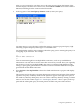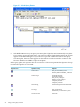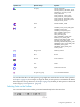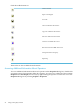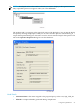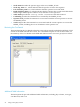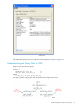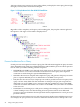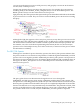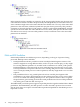Neoview Query Guide (R2.2)
After you are connected to your data source, the status message along the bottom of the
window displays the data source name. Also, the Connect to ODBC icon on the toolbar is
dimmed, indicating that the connection has been made.
3. In the top pane of the Visual Query Planner window, enter your query:
You must enter (or copy) the query rather than trying to execute a prepared query. VQP
internally prepares the query and assigns it a statement name.
You might find it useful to enter comments about the query prior to entering the query. Use
C-language style comments. For example:
/*
DSN of ODBC connection
*/
Your environment might have multiple DSN connections, each set up with different
information. You will want to use the same data source that you used when you originally
ran the query. If you have multiple ODBC data sources configured with different CQD
settings, a query plan generated from one DSN connection could be different from a plan
generated in another DSN connection.
4. Select Explain > Get Explain Plan to direct the EXPLAIN function to prepare and display
the query.
The operator tree for the query execution plan appears in the lower left pane of the window
(operator tree pane). Summary details for the operators appear in the right lower pane of
the window (summary detail pane). You can sort the summary detail by clicking a column
name to sort on that column. Figure 2-1 “Visual Query Planner” shows a query in the top
pane and the subsequent query execution plan in the left lower pane of the window.
Using the VQP Interface 21