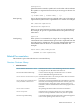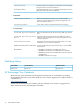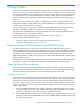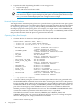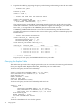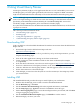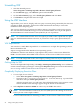Neoview Query Guide (R2.2)
Uninstalling VQP
1. Start the uninstall process:
Start > Programs > NonStop SQL-MX > Remove Visual Query Planner
2. On the Welcome page, select Remove option and click Next.
3. On the Select Features page, select Visual Query Planner and click Next.
4. Click Finish to complete the removal of VQP.
Using the VQP Interface
VQP enables you to extract, display, and save query execution plans generated by the Neoview
compiler for DML statements. VQP uses the EXPLAIN function internally to extract the
information about the query plan.
You can save plans that you generate for further analysis. Saved plans can be sent to anyone
who can look at them without having to access the actual database. You can provide plans to
the Global Mission Critical Solution Center (GMCSC) in case of problems.
NOTE: No command-line interface exists for VQP. If you need to take a quick look at a query
plan, use the EXPLAIN statement. However, if you need to study a query plan in detail, use
VQP.
VQP Requirements
You must have a 100% IBM compatible PC or workstation to use VQP. The operating system is
Microsoft Windows XP.
VQP is not supported on the Windows Vista operating system.
In addition to the Neoview database, VQP requires that you have a data source defined for
ODBC. For information about ODBC client software, see the Neoview ODBC Drivers Manual.
NOTE: To avoid unexpected results, turn off query caching at the start of your VQP session.
Getting Help for VQP
To access the VQP online help facility, select Help > Visual Query Planner Help. Access additional
context-sensitive help by pressing F1 or through the Properties dialog box. For more information,
see “Accessing Additional Information About Operators” (page 24).
Graphically Displaying Execution Plans
1. To start VQP, do one of these:
• Select Start > Programs > NonStop SQL-MX > Visual Query Planner.
• Navigate to the C:\Program Files\Hewlett Packard\NonStop SQL-MX folder
and select and open Visual Query Planner.
After the program starts, you will notice that a default file name, VQP1, appears on the
title bar and that status messages appear along the bottom of the window.
2. Select Explain > Connect to ODBC to connect to your ODBC data source.
NOTE: Neoview Database Connectivity Services (NDCS) must be running on the server
before you can connect VQP to NDCS.
For more information about connecting to NDCS, see the Neoview ODBC Drivers Manual.
20 Using Visual Query Planner