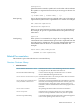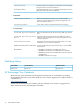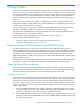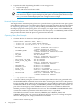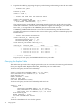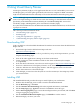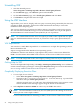Neoview Query Guide (R2.2)
2 Using Visual Query Planner
Visual Query Planner (VQP) is a GUI application that runs on a PC and enables you to extract
and display query execution plans generated by the Neoview compiler for DML statements.
VQP uses the EXPLAIN function internally to extract the information about the query plan.
NOTE: Although VQP uses the EXPLAIN function to extract information about the query plan,
some of the VQP headings for fields do not match the headings for the EXPLAIN statement.
Specifically, in the EXPLAIN statement, ROWS_OUT and ROWS/REQUEST are used for
Cardinality (VQP), and REQUESTS_IN is used instead of Probes (VQP).
For syntax and considerations for the EXPLAIN statement and EXPLAIN function, see the Neoview
SQL Reference Manual.
This section provides information about:
• “Downloading VQP” (page 19)
• Installing VQP
• “Using the VQP Interface ” (page 20)
• “Understanding the Query Plan in VQP” (page 27)
Downloading VQP
VQP is available as a downloadable distribution file without an extension from the HP Software
Depot web site.
1. Download VQP from the HP Software Depot web site:
http://www.software.hp.com
If the downloadable distribution file is provided to you by an HP representative, you can
skip the downloading steps.
2. Turn off all other applications running on the client workstation.
3. Create a temporary client installation folder on the client workstation (for example,
C:\VQPTEMP).
4. From the client workstation, start a browser and navigate to http://www.software.hp.com.
5. Search for “HP Neoview Visual Query Planner” in the Software Depot.
6. Click the “HP Neoview Visual Query Planner” link that appears in the search results.
7. Follow the instructions to download VQP.
8. Click HPVQP_2.2.0 and save the file (with an .exe file extension) to the temporary folder
you created earlier.
Installing VQP
The Installshield Wizard provides the steps to install VQP on your workstation.
1. Double-click the HPVQP_2.2.0.exe file to start the Installshield Wizard.
2. On the Welcome page, click Next.
3. On the Customer Information Page, fill in the required information, click Next.
4. On the Setup Type page, Typical is selected. Click Next to select this type.
5. On the Start Copying Files page, review the install options that you selected, and click Next
to begin copying the program files.
6. On the Installshield Wizard Complete page, click Finish to exit the wizard.
7. Delete HPVQP_2.2.0.exe if you want.
Downloading VQP 19