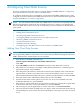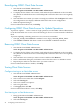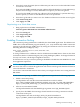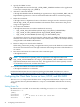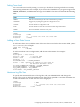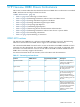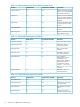Neoview ODBC Drivers Manual (R2.2)
4 Configuring Client Data Sources
If you are configuring client data sources on Linux, HP-UX, and IBM AIX® see “Configuring
the Client Data Source on Linux, HP-UX, and IBM AIX®”.
To configure client data sources on Windows, use the Microsoft ODBC Administrator to add,
configure, and remove HP Neoview ODBC Driver data sources. For information about supported
versions of Windows, see “Driver Components”.
NOTE: You can install and run HP Neoview ODBC Driver version 2.0.0 concurrently with the
HP Neoview Database Connectivity Server (NDCS). However, to remove or reconfigure HP
Neoview ODBC Driver data sources, the corresponding version of NDCS must be installed on
your system.
This section describes:
• “Adding New Client Data Sources”
• “Reconfiguring ODBC Client Data Sources”
• “Configuring ODBC Client Data Sources for Update Operations”
• “Removing ODBC Client Data Sources”
• “Tracing Client Data Sources”
• “Enabling Connection Pooling”
• “Configuring the Client Data Source on Linux, HP-UX, and IBM AIX®”
Adding New Client Data Sources
NOTE: The schema names defined for server data sources using HP Neoview DB Admin are
not recognized by ODBC for client data sources unless they are defined through the Microsoft
ODBC Administrator. Schema names are case-sensitive.
1. Start the Microsoft ODBC Administrator:
Start> Programs> HP ODBC 2.0> MS ODBC Administrator
Click Add.
2. Select HP ODBC 2.0 and then click Finish to start the Create Data Source wizard.
3. Enter the data source name, for example “TDM_Default_DataSource,” and then type an
optional description, and click Next.
4. Enter the primary IP address or hostname for the Neoview database. This can be the first
segment name or the IP of your data source. This is the IP address you use to access the
Neoview DB Admin Wizard, Enter the port as 18650. Leave the defaults as is and click Next.
5. Enter the schema name. The default schema name is USR. Click Next.
6. Provide the trace DLL and its options, if you have one. If not, leave it blank. Leave the
localization defaults as is, and click Next.
7. Enter the trace options. Both boxes are selected; leave them as is. Change the Log File Path
to the location you want, or leave the default as is, and click Finish.
8. The wizard gives you an opportunity to test the connection. Click Test Connection.
9. The server ID and schema are filled in for you. Enter a valid user name and password. The
wizard attempts to connect to the data source and displays a message to say it was successful
or not.
Adding New Client Data Sources 43