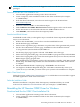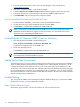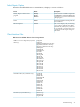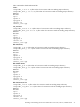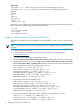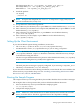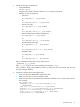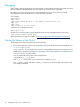Neoview ODBC Drivers Manual (R2.2)
NOTE: To install the driver, you must be logged on with a user ID that has administrative
privileges.
Download and Run the Client Installation File
1. Close all other applications running on the client workstation.
2. Create a temporary client installation folder on the client workstation (for example:
C:\ODBCTEMP).
3. From the client workstation, start a browser and navigate to the download site:
www.software.hp.com
4. Search for “Neoview ODBC” in the Software Depot.
5. Click theHP Neoview ODBC Windows Driver link that appears in the search results.
6. Follow instructions to download the HP Neoview ODBC Windows driver.
7. Click HPODBC, and save the file to the temporary folder.
Start the InstallShield Wizard
InstallShield wizard walks you through the steps to install the client components (HP ODBC
2.0) on your workstation.
1. Double-click the HPODBC_vnn.exe file to start the InstallShield wizard.
2. On the Welcome page, click Next.
3. On the License Agreement page, click Yes to accept the terms of the agreement and proceed.
4. On the Choose Destination Location page, click Next to select the default location:
C:\Program Files\Hewlett-Packard\HP ODBC 2.0
5. On the Setup Type page, Typical is selected. Click Next to select this type.
6. On the Select Program Folder page, select the HP ODBC 2.0 program folder, and click Next.
7. On the Start Copying Files page, review the install options that you have selected, and click
Next to begin copying program files.
8. If the HTML Help is not installed, you have the opportunity to install it. Click Yes to install
HTML Help. The HTML Help installer runs after installation of the ODBC client software
is complete.
9. On the InstallShield Wizard Complete page, click Finish to exit the wizard.
10. You might see the Restart Required dialog box. Click Yes to automatically restart your
system now. If you click No, you must restart your system for the installation to complete.
Add a Client Data Source
Follow the steps in “Adding New Client Data Sources” to add the data sources needed to support
the ODBC applications on the client workstation.
Delete the Installation Folder
When the installation is complete, delete the temporary installation folder you created
in“Download and Run the Client Installation File” (for example, C:\ODBCTEMP).
Reinstalling the HP Neoview ODBC Driver for Windows
Download and Run the ODBC Client Installation File
1. Close all other applications running on the client workstation.
2. Create a temporary client installation folder on the client workstation (for example:
C:\ODBCTEMP).
Reinstalling the HP Neoview ODBC Driver for Windows 31