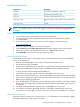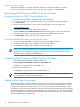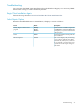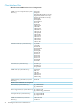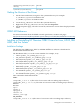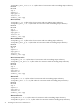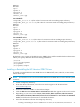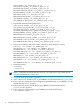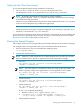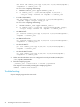Neoview ODBC Drivers Manual (R2.2 SP1)
Table Of Contents
- HP Neoview ODBC Drivers Manual
- Table of Contents
- About This Document
- 1 HP Neoview ODBC Driver Overview for Windows
- 2 HP Neoview ODBC Drivers Overview for Linux, HP-UX, IBM AIX®, and Sun Solaris
- 3 Installing the HP Neoview ODBC Drivers
- Installing ODBC Client Software
- Avoiding Driver-Platform Version Incompatibility
- Installing the HP Neoview ODBC Driver for Windows
- Reinstalling the HP Neoview ODBC Driver for Windows
- Uninstalling the HP Neoview ODBC Driver for Windows
- Setting Up the Client Environment
- Troubleshooting
- Getting the Version of the Driver
- ODBC API Reference
- Installing or Reinstalling HP Neoview ODBC Drivers for Linux, HP-UX, IBM AIX®, and Sun Solaris
- Setting Up the Client Environment
- Running the Sample Program
- Troubleshooting
- Debugging
- Getting the Version of the Driver
- ODBC API Reference
- 4 Configuring Client Data Sources
- 5 HP Neoview ODBC Drivers Conformance
- 6 HP Neoview ODBC Drivers Messages
- Index
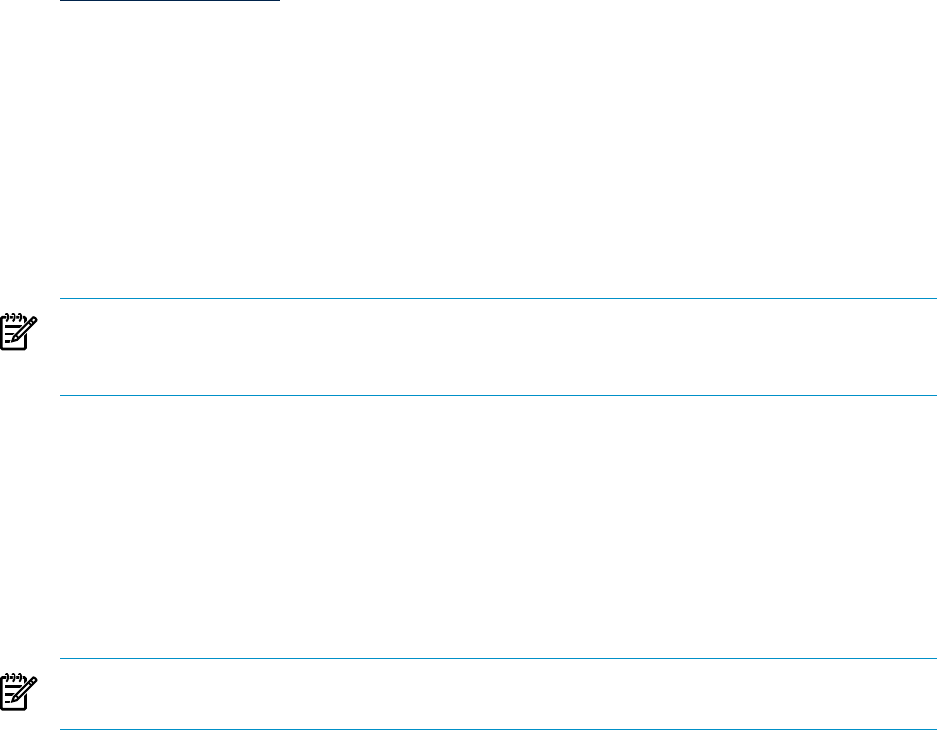
Delete the Installation Folder
When the installation is complete, delete the temporary installation folder you created
in“Download and Run the Client Installation File” (for example, C:\ODBCTEMP).
Reinstalling the HP Neoview ODBC Driver for Windows
Download and Run the ODBC Client Installation File
1. Close all other applications running on the client workstation.
2. Create a temporary client installation folder on the client workstation (for example:
C:\ODBCTEMP).
3. From the client workstation, start a browser and navigate to the download site:
www.software.hp.com
4. Search for “Neoview ODBC” in the Software Depot.
5. Click the HP Neoview ODBC Windows Driver link that appears in the search results.
6. Follow the instructions to download the HP Neoview ODBC Windows driver.
7. Click HPODBC, and save the file to the temporary folder.
Start the InstallShield Wizard and Reinstall the Driver
1. Double-click the HPODBC_vnn.exe file to start the InstallShield wizard.
2. On the Welcome page, select the Repair option, and click Next.
3. Click Finish to complete the reinstallation of HP ODBC 2.0.
NOTE: The newly installed HP Neoview ODBC driver uses pre-existing data source
definitions from the Windows registry. You do not need to re-create these data source
definitions after reinstalling the ODBC driver.
Uninstalling the HP Neoview ODBC Driver for Windows
1. Start the HP Neoview ODBC 2.0 uninstall process:
Start> Programs> HP ODBC 2.0> Remove HP ODBC 2.0
Click Yes to completely remove HP ODBC 2.0.
2. Finish the uninstall process:
Click Finish to complete the removal of HP ODBC 2.0.
NOTE: Uninstalling the HP Neoview ODBC driver does not remove pre-existing data
source definitions from the Windows registry.
Setting Up the Client Environment
All client data sources connect to the preconfigured server data source on the Neoview database,
which is TDM_Default_DataSource. Only one data source, TDM_Default_DataSource, can be
configured on the Neoview database, but you can create other data source definitions on the
workstation. You can have more than one schema on the Neoview database. Instead of changing
the schema definition in the data source definition on the workstation, you can create multiple
data source definitions on the workstation with different schemas. However, the connection will
default to TDM_Default_DataSource.
32 Installing the HP Neoview ODBC Drivers