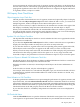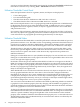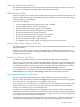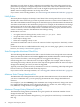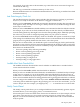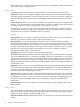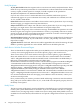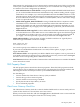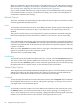Neoview Management Dashboard Client Guide for Database Administrators (R2.2)
Valid options for configuring access to intranet and or internet mail servers follow. You should
contact your system administrator for assistance if you are not familiar with configuring access
to e-mail servers. Three configuration possibilities:
• POP and SMTP Server fields blank: Leaving both the POP and SMTP fields blank allows
you to use the Dashboard notification mechanism locally, without sending e-mail or pager
notifications. For example, if you select Style HTML and select the Show check box on the
Content property sheet, notification reports automatically appear on your workstation web
browser whenever the notify rule condition is satisfied (that is, when a critical state change
occurs or at periodic intervals).
• SMTP field supplied, POP field blank: Leaving a blank POP field in conjunction with a
valid SMTP server is allowed in server environments where POP authentication is not
required. The SMTP user and password fields might not be required, depending on your
server configuration. If you supply a user and optionally a password, you must select the
Logon check box.
• SMTP and POP fields supplied: Use this combination when POP authentication is required
to use the SMTP server. Some SMTP servers cross-validate that a given user has first logged
on to the POP server. If this is the case, you must supply your POP user and password. If
you supply a user and optionally a password, you must select the Logon check box.
SMTP and POP fields: Can be the name of either an SMTP or POP server. Typically these
addresses begin with SMTP or POP. For example:
SMTP.SBCGlobal.Net
POP.SBCGlobal.Net
You can also specify server addresses as the IP address of your server.
If you want to send Dashboard notifications via e-mail, wireless phone, or pager, you must
supply the SMTP field.
User and Pass fields: Are required if your POP or SMTP server requires a user or password. If
your SMTP or POP servers require a user or optionally a password, you must select the Logon
check box of the corresponding POP or SMTP server field.
Send Timeout: Indicates the number of minutes that e-mail notifications are retried if the SMTP
server cannot be accessed.
SSG Property Sheet
The SSG property sheet controls Host Session properties. These SSG/CSG properties include
session options such as enabling your Host Session, specifying the host retrieval method, and
indicating the amount of history to retain in your Dashboard hierarchical cache.
Use this dialog to:
• Control whether the Client Server Gateway (CSG) is enabled
• Control the type of host retrieval option
• Control whether session tracing is enabled
• Specify the amount of object history to retain
• Access advanced properties
Client Server Gateway Check Box
The Client Server Gateway check box controls whether Dashboard is in session with your host
system. If this check box is cleared, there is no host session.
When you select this check box and click the Apply button, Dashboard starts a session with the
host Neoview platform through the Client Server Gateway (CSG).
SSG Property Sheet 79