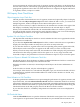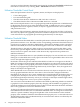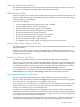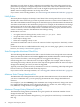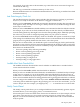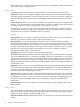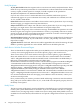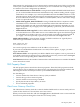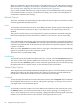Neoview Management Dashboard Client Guide for Database Administrators (R2.2)
Report content can vary from short text messages to rich color-coded HTML content. Notifications
can contain single or multiple reports.
Notify Profile
The Profile portion of the Notify control panel allows you to customize notification rules.
Profile list: Allows you to configure multiple notification profiles (each with different SMTP
server, Recipients, Notify Rule, Content, and report styles). To create a new profile, simply type
a new profile name in the Profile list, and click Apply, and then fill in the fields as described
below.
Profile check box: Allows you to enable or disable notify profiles that you have configured. For
example, you could disable the Alerts profile while on vacation or enable a Report profile while
traveling on business so that you periodically receive reports via e-mail.
The content of a profile can range from color-coded HTML e-mail reports to plain text reports
or abbreviated short-text message reports suitable for use with 161 character short messaging
wireless devices (cell phones via SMTP to wireless gateway).
Examples
Alerts profile: You can configure a profile named Alerts to send an alert to your wireless phone
notifying you whenever Critical or Down object state changes occur.
Report profile: You can configure additional profiles such as the built-in Report profile to
periodically send high-level or detailed reports to systems management personnel at various
user-defined times of the day. For example, you can specify one profile to report hourly, another
to report semi-hourly with a different set of report criteria, and yet another to report at specific
time intervals with varying degrees of report detail. You can also configure a profile to
automatically update pages on your Web site.
Test Button: Allows you to test the current profile configuration.
Show check box: Indicates whether notifications should appear on your workstation. For example,
if you select Show and select a content style of HTML, whenever a notification occurs, a report
will also appear on your workstation in an internet browser. If the content style is text, the report
appears in a text file editor; for example, Notepad. If you select the Show check box, and you
specify an SMTP server and recipients, the Dashboard Mailer status is also displayed whenever
a notification occurs.
Log button: Allows you to view a log of notifications. If you clear the Trace check box, a high-level
log of each notification date, time, and recipient list is displayed. If you select the Trace check
box and you click the Log button, you are prompted with a list of trace files. This sequence of
activities displays the corresponding trace file.
Trace check box: Indicates whether a detailed trace file should be created for each e-mail send
attempt. If you select the check box, a trace file is created each time an e-mail is sent. If you click
the Log button, you can view these trace files. This option is intended for debugging purposes
only and should not be enabled unless you are attempting to diagnose a problem with
notifications.
Cleanup button: Allows you to delete all user-defined profiles except the built-in Alerts and
Report profiles.
Notify Content
The Content portion of the Notify control panel defines the notification rule, the type of reports
to be included, the amount of detail, the style of the content, and whether short text messages
suitable for wireless pagers or phones should be sent.
Notify Rule Menu: Dashboard determines when to send reports to you based on the Notify Rule
setting.
76 Using the Client Property Sheets