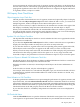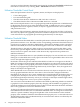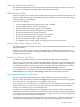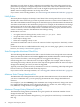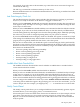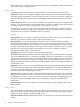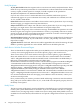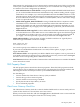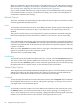Neoview Management Dashboard Client Guide for Database Administrators (R2.2)
determine not only when an object's utilization increased but also when it decreased. From a
performance perspective, it might be important to know that a disk such as $DATA went from
the Up state to the High utilization state at 8:05. It might be equally important to know that
$DATA went from High utilization to the Up state at 8:08.
If you want to track state degradation, see “State Downgrades Monitored Check Box” (page 74).
Notify Button
The Notify button displays the Notify Control Panel. This control panel allows you to configure
Dashboard so that it will notify you either at periodic intervals or when certain conditions occur.
The value of the Minimum State Change list on the OSC Property sheet determines the minimum
state that is monitored for alert notification purposes. For example, if the minimum state change
monitored is Critical, then only objects with state changes to the Critical or Down state cause
alert notifications to occur. The Notify button is located on the OSC property sheet because its
actions are directly related to the Minimum State Change setting.
Notifications can occur:
• At regular intervals during the day such as every 1, 2, 3, 4, 8, 12 … hours
• At specific times such as 7:30, 10:00, 12:45, 15:27 …
• When objects change state
• When new sampling activity occurs
To control the notification rule as well as the content of what is reported, use the Notify control
panel.
For details about how to enable Dashboard to notify you via e-mail, pager, phone, or an internet
browser, see “Notify Control Panel” (page 75).
State Downgrades Monitored Check Box
The State Downgrades Monitored check box controls whether state downgrades are monitored.
When you select this check box and click the Apply button, Dashboard monitors state downgrades.
If you clear this check box, state downgrades are not logged in the OSC log.
State downgrades occur when the state of an object degrades. For example, when an object's
state changes from Up to Down, the state of the object has degraded. When the state of an object
changes from Warning to Critical, its state has degraded.
Typically, state downgrades are always monitored. Users focus on tracking when objects degrade
but are not always concerned with when they improve.
If you want to track state improvements, see “State Upgrades Monitored Check Box” (page 73).
Minimum State Change Monitored List
The Minimum State Change Monitored list specifies the minimum state to be monitored. When
you select a minimum state, you are specifying the minimum state change that Dashboard
monitors.
For example, if you select Warning as the minimum state change monitored, changes into states
less significant than Warning are not logged in the OSC log. In this case, state changes to Up,
Low, Medium, or High alert are not logged in the OSC log.
Maximum Change History Retained in Log List
The Maximum Change History Retained in Log list specifies the maximum number of state
changes that the OSC log retains.
When you select the maximum change history, you specify how much history is retained in the
OSC log.
74 Using the Client Property Sheets