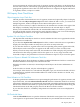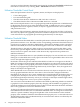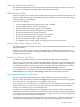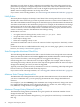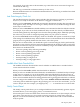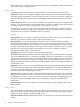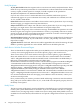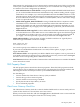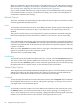Neoview Management Dashboard Client Guide for Database Administrators (R2.2)
Utilization Threshold Preset Buttons
The Utilization Thresholds control panel contains a set of threshold preset buttons so that you
can quickly set Utilization Threshold sliders to predetermined values.
OSC Property Sheet
The OSC property sheet controls whether Object State Changes are monitored and how they are
displayed. OSC monitoring provides both high-level graphical overviews of object state changes
and a detailed log of state changes.
You can use this dialog to:
• Control whether Object State Change monitoring is enabled
• Control whether the OSC window is displayed
• Specify whether state change upgrades are monitored
• Specify whether state change downgrades are monitored
• Specify the minimum state change monitored
• Specify the maximum number of changes to be retained
• Specify how late data integrity checks are performed
• Specify an audible alert state change threshold
• To configure e-mail, wireless phone, and pager alerts and report notifications
Monitor Object State Changes Check Box
The Monitor Object State Changes check box controls whether Dashboard performs object state
change monitoring.
When you select this check box and click the Apply button, Dashboard monitors object state
changes based on the settings of other options in this dialog. If you clear this check box, no state
change monitoring occurs.
Display Log Window Check Box
The Display Log Window check box controls whether the OSC window is displayed.
When you select this check box and click the Apply button, Dashboard creates the Object State
Change window. You can use the OSC window to monitor and analyze object state changes. If
you clear this check box, the OSC window does not appear, but OSC monitoring can continue
in the background if you selected the Monitor Object State Changes check box.
You can display the OSC window at any time from the Browse window by selecting View >
State Changes or by clicking the State Change toolbar button in the Browse window.
State Upgrades Monitored Check Box
The State Upgrades Monitored check box controls whether to monitor state upgrades.
When you select this check box and click the Apply button, Dashboard monitors state upgrades.
If you clear this box, state upgrades are not logged in the OSC log.
State upgrades occur when the state of an object improves. For example, when an object's state
changes from Down to Up, the state of the object has improved. When the state of an object
changes from Warning to Up, its state has improved.
For operations management purposes, state upgrades are not always monitored. Operations
management functions are typically concerned with tracking when objects degrade. Downgrades
occur when the state of an object has degraded. For example, when an object's state changes from
Up to Down, the state of the object has degraded.
For performance analysis, both state upgrades and downgrades are sometimes monitored. For
example, by monitoring both performance state upgrades and downgrades, an analyst can
OSC Property Sheet 73