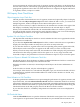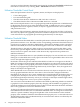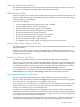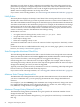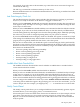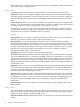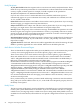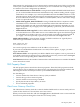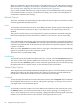Neoview Management Dashboard Client Guide for Database Administrators (R2.2)
Icons representing the relative alert levels of segments, entities, and objects can be displayed in
the OIL. Alert icons are automatically propagated upward through the OIL tree hierarchy. This
propagation algorithm assures that even when the OIL tree is collapsed, the highest utilization
of segments, entities, or objects is visible.
OIL Property Sheet Check Boxes
Object Integration Layer Check Box
The OIL provides a hierarchical tree view of segments, entities and, optionally, objects. To display
the OIL, select the Object Integration Layer check box. When the OIL is active, you can browse
multiple segments, entities, and objects from a Microsoft Explorer tree view.
When you select an entity or object in the OIL tree, the main Browse window to the right of the
OIL displays availability and performance information for the selected object or objects.
When you use Dashboard with the OIL, the main Dashboard Browse window is positioned to
the right of the OIL window and resized to match the OIL window's size. You can then display
Graph and Report windows to the right of the main Browse window.
Populate OIL with Objects Check Box
The Populate OIL with Objects check box controls whether the OIL view is populated with the
objects known to Dashboard.
If you select the Populate OIL with Objects check box, entities in the OIL tree are expanded to
display all of the objects under an entity when you select an entity in the OIL.
If you clear this check box, segment names and corresponding entity names appear in the OIL,
but the objects under an entity do not appear in the OIL when you select an entity name.
When you click an entity name in the OIL, the main Browse window displays the performance
information for that entity regardless of how this option is set. In very large networks with
thousands of objects, the performance of slower workstations improves if you clear this option.
Report on Objects in Related OIL Subdomain Check Box
On the OIL property sheet, the Report on Objects in Related Subdomain check box controls how
Dashboard behaves when objects are selected in the OIL.
When this check box is selected, a selected object and all objects in the same subdomain are
graphed.
If this check box is cleared, only the selected object is graphed.
For example, if the check box is selected and \HPQ0101\Cpu\0 is selected in the OIL, all CPUs
in \HPQ0101 are graphed in the Dashboard Browse window. If the check box is cleared, only
CPU 0 is graphed.
Show Utilization in OIL Check Box
To display performance utilization icons representing the performance of segments, entities, and
objects in the OIL, select the Show Utilization in OIL check box. When this check box is selected,
performance utilization icons are automatically propagated upward through the OIL tree hierarchy
based on the utilization thresholds you specify. You can specify utilization thresholds using the
Thresholds button on the OIL property sheet or the Browse window toolbar.
If you clear this check box, availability and performance utilization icons are not displayed in
the OIL.
OIL Thresholds Button
Click the Thresholds button to open the Utilization Thresholds control panel. You can use this
control panel to set performance utilization thresholds for your Dashboard environment. You
OIL Property Sheet 71