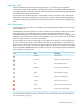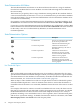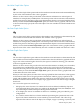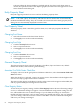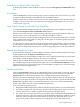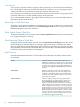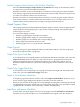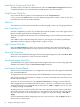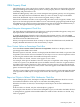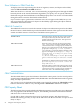Neoview Management Dashboard Client Guide for Database Administrators (R2.2)
OEM Property Sheet
The OEM property sheet controls how segments, entities, and objects are displayed in the Open
Enterprise Management (OEM) gateway. Also use this property sheet to control the display of
availability and performance icons.
Enable the OEM gateway when you want an enterprise management gateway view of segments,
entities, and objects known to Dashboard. When you select an entity or object in the OEM
framework, Dashboard reports on the selected segment, entity, or object.
Performance utilization and alert icons representing the relative state of segment, entities, and
objects can also be displayed in the OEM. Icons are automatically propagated upward through
the OEM hierarchy. This propagation algorithm ensures that even when the OEM hierarchy is
collapsed, the highest alerts for segments, entities, or objects are visible.
Open Enterprise Management Check Box
The Open Enterprise Management check box lets you display Dashboard segment, entity, and
object performance information in the OEM gateway.
To enable the Dashboard interface to the enterprise management gateway, select the Open
Enterprise Management check box. When the OEM interface is active, you can access Dashboard
information from the OEM framework.
When you request information about an entity or object in the OEM framework, Dashboard
displays detailed information for the selected entity or object.
Show Context Values as Percentage Check Box
Select the Show Context Values as Percent of Graph-Max check box to display values as a
percentage in the OEM Context field.
When this option is selected, statistics are displayed in the OEM Context field as a percent of the
Graph-Max value for the most used attribute of each object. You can control Graph-Max values
by selecting the Attribute tab in the Dashboard Properties window.
If this check box is cleared, Context values appear as raw values.
For example, if the Queue attribute of the CPU entity has a Graph-Max value setting of 10, and
a CPU has a Queue of 10, Dashboard reports the OEM Context for that CPU as Queue 100% in
the OEM Context field. If the Show Context Values as Percent option is cleared, the threshold
utilization alert is still reported as 100%, but the value that appears in the OEM Context field is
Queue 10 instead of Queue 100%.
The Show Context Values as Percent of Graph-Max option has no effect on the utilization threshold
state reported for OEM objects. It simply controls how the value appears in the OEM Context
field.
Report on Objects in Related OEM Subdomain Check Box
On the OEM property sheet, the Report on Objects in Related Subdomain check box controls
how Dashboard behaves when objects are selected in the OEM gateway.
When this check box is selected, a selected object and all objects in the same subdomain are
graphed.
If this check box is cleared, only the selected object is graphed.
For example, if the check box is selected and \HPQ0101\Cpu\0 is selected in the OEM, all CPUs
in \HPQ0101 are graphed in the Dashboard Browse window. If the check box is cleared, only
CPU 0 is graphed.
OEM Property Sheet 69