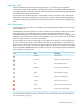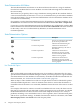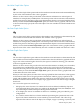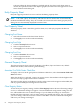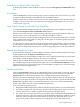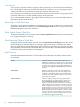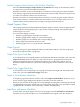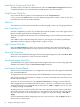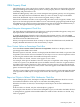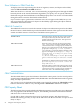Neoview Management Dashboard Client Guide for Database Administrators (R2.2)
Label Names Compressed Check Box
To display object row labels in condensed form, select the Label Names Compressed check box.
To display the object rows with their fully expanded name, clear this check box.
Graph Percent Check Box
If you want the data in graphs to be normalized, select the Graph Percent =
value/Graph-Max*100 check box. Use the Attribute property sheet tab to set the Graph-Max
normalization value for each entity attribute.
Offset List
The Offset list controls the horizontal offset of labels in graphs when you click graph elements.
Max Graph Rows List
The Max Graph Rows property lets you limit the maximum number of rows that appear in the
Browse window graph and associated grid or list view.
The primary purpose of this function is to avoid displaying too much information in the Browse
window.
Select ALL to remove the limit altogether. However, selecting ALL can lead to performance
degradation when you display a large number of objects or rows.
High Contrast Check Box
Select the High Contrast check box if you want to maximize color contrast between graph
elements and the graph background. If you prefer more muted contrast, clear this check box.
Show Wall Check Box
If you want contrast between the graph wall and the graph background, select the Show Wall
check box. If you prefer less contrast, clear this check box.
Save Rotate Angles Check Box
To permanently save graph rotation and elevation angles each time you rotate the graph in the
main Browse window, select the Save Rotate Angles check box.
Icon Server Control Panel
The Icon Server control panel lets you configure the icons and colors that appear in Dashboard,
OIL, and OEM windows.
To display the Icon Server control panel, click the Icons button on the General Property Sheet.
You can also use this control panel to configure your own customized icons and colors for the
Dashboard environment.
To select a set of icons and colors, select New Icon Directory? to change your icon directory.
OK or Apply buttons are enabled when the directory you select is a valid icon-color directory.
To apply the changes to your Dashboard environment, click OK or Apply. If you do not want
to change anything, click Cancel.
To change the color associated with a state, select the colored state name in the colored states
area on the right side of the control panel. A color palette for the selected state appears. Select
the color you want to associate with the state. To apply icon and color changes, click OK or
Apply.
For more information about configuring your own icons and colors, click the Help button on
the Icon Server control panel.
68 Using the Client Property Sheets