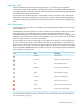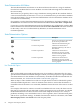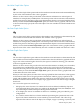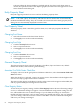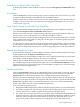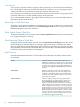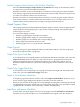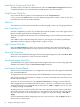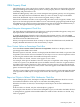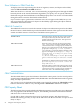Neoview Management Dashboard Client Guide for Database Administrators (R2.2)
Stretch/Compress Grid Columns to Fit Window Check Box
Select the Stretch/Compress Grid Columns to Fit Window check box to automatically stretch
or compress the grid column width automatically.
When this check box is selected and the Browse window is resized, the grid column width for
each column is apportioned automatically based on its relative width. Columns with more text
are wider, and columns with less text are narrower.
When this check box is cleared and the Browse window is resized, the grid column width for
each column remains a constant width unless the window size is too small. In that case, the
column width is sized automatically according to the apportionment method.
Graph Property Sheet
The Graph property sheet in the Dashboard Properties window controls various Graph properties.
Graph properties include graph type or style, format, label positioning, and whether graph
rotation angles are saved.
You can use this dialog to control:
• Whether a graph appears in the Browse window
• Whether graph rotation angles are saved in the registry
• Whether graph rows are labeled with corresponding objects
• Which graph normalization method is used
• Whether graph colors are synchronized to thresholds
Graph Type List
To change the type of graph displayed in Browse and Graph windows, click the Graph Type
down arrow and then select a graph type.
Graph Color Sync Check Box
To synchronize the color of graph elements to Dashboard Utilization Threshold colors, select the
Graph Color Sync check box. When you select this check box, graph elements that exceed
utilization thresholds match the utilization threshold color for the object. Object colors in
Dashboard, OEM, and OIL are synchronized, indicating the relative utilization state of each
object.
Graph Color Toggle Check Box
To alternate the color of repeating rows of graph colors between a light and dark shade of the
same color, select the Graph Color Toggle check box.
Graph in Grid Window Check Box
To display a graph in the Browse window, select the Graph in Grid Window check box. If you
do not want the graph displayed in the Browse window, clear this check box.
When you select an item in the graph, the corresponding data in the grid is automatically selected
and highlighted. This tight coupling lets you work in either the graph or the grid and have both
a graphical and a numerical view of the entity available simultaneously.
Label Rows with Names Check Box
To have object row labels appear at the base of the graph, select the Label Rows with Names
check box. If you prefer the object rows to be identified with a legend, clear this check box.
Graph Property Sheet 67