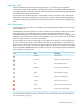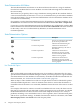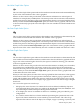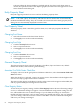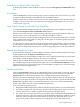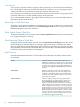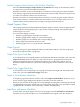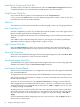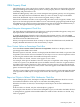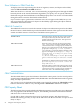Neoview Management Dashboard Client Guide for Database Administrators (R2.2)
Data Query Tool Bar Enable Check Box
To display the toolbar in the main Browse window, select the Data Query Tool Bar Enable check
box.
Icons Button
Click the Icons button on the General property sheet to configure the icons and colors you want
to represent objects and states in Dashboard, OIL, and OEM windows.
When you click the Icons button, the Icon Server control panel appears. The Icon Server lets you
configure your icons and colors. For information on using this control panel, see “Icon Server
Control Panel” (page 68).
New Graph on Data Grid Double Click Check Box
To change the default double-click behavior in the grid portion of the main Browse window,
select the New Graph on Data Grid Double Click check box.
When you select this check box, double-clicking selected rows in the grid portion of a Browse
window opens a new Graph window view of the selected object or objects.
When this check box is cleared, double-clicking the grid portion causes the selected row or column
to be graphed in the same window as the grid. Use this option to isolate the graphic properties
of the selected row or column.
You can also access these functions through the grid menu by right-clicking a grid row, column,
or cell and then selecting either New Graph to display a new graph in a new window or Graph
Row/Column to display the selected row or column in the graph portion of the same window.
Reports Auto Refresh Check Box
To automatically refresh the contents of Report windows whenever Dashboard performs a host
sample update, select the Reports Auto Refresh check box.
When this check box is cleared, Report windows are static, displaying data for the specific request
that initially created the Report window. This data is not updated.
Clicking the Auto Refresh Indicator in the lower left corner of a Report window also controls
the Auto Refresh property for that window. When you click the Auto Refresh Indicator, a menu
appears so that you can specify the setting of the Auto Refresh property. You can also manually
update the window using the menu.
Set Password Button
Click the Set Password button to protect Dashboard property sheets with a password. The Set
Password dialog lets you password-protect the settings for your environment. Click the Set
Password button on the General property sheet to display the Set Password dialog box.
When the Set Password dialog box appears, you can protect property sheets by selecting check
boxes for each property sheet that you want protected. Once you enter a password and click Set
Password, the property sheets you selected are protected. You can set a Password Reminder,
which is provided if someone cannot remember the password.
To access protected property sheets:
1. Display the Dashboard properties window, and select property sheets as you would normally.
2. You will be prompted for a password to unlock the protected property sheet. If you do not
have the password, you will be unable to modify protected property sheets.
3. If you enter the correct password, all property sheets will be unlocked until the Dashboard
Properties window is closed. If someone opens the Dashboard Properties window at a later
time, they will be prompted once again for the password. This approach allows you to
protect your property sheet settings in environments that are not physically secure.
General Property Sheet 65