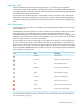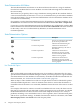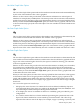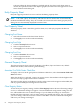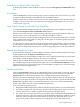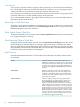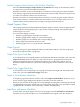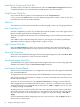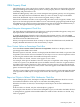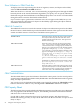Neoview Management Dashboard Client Guide for Database Administrators (R2.2)
8 (down). When the Status attribute is graphed and the Use State Graph State option is
chosen, the operational state of the object is graphed, and that state icon appears next to the
Status attribute in the data grid.
Entity Property Sheet
Only HP support personnel can access and use the Entity property sheet.
NOTE: CPU, Disk, Query, ProcessBusy, and TMF are the five entities that are automatically
enabled at Dashboard startup. They do not need to be selected from the Entity property sheet
dialog, but are automatically displayed from the Client.
Font Property Sheet
The Font property sheet controls the grid font name, size, and style properties for Browse
windows.
Changing Font Name
1. Select the font name in the Font Name list box.
2. Click Apply. You see the results immediately.
Changing Font Style
1. Click the Font Style down arrow.
2. Select a style from the list.
3. Click Apply. You see the results immediately.
Changing Font Size
1. Click the Font Size down arrow.
2. Select a style from the list.
3. Click Apply. You see the results immediately.
General Property Sheet
The General property sheet controls the display of toolbars, object and state icons, default
double-click actions, and automatic grid formatting.
Annotate Grid With States Check Box
To display state icons in the grid portion of all Browse Windows, select the Annotate Grid with
States check box.
When this check box is selected, a state icon appears next to the attribute with the highest alert
state for each object graphed in the Browse window.
The state icon that appears in the Browse window is the same icon that appears in the OEM, OIL,
and any optional Enterprise Management Frameworks.
Clear Registry Button
To clear all of your registry settings, click the Clear Registry button. Because all existing settings
are lost, a confirmation dialog box appears. Custom Dashboard configuration settings are also
lost, and Dashboard reverts to default settings. If you click Yes, all settings are cleared, the
Dashboard Client terminates, and you must restart your Dashboard session. You can configure
your new settings when the session is restarted. Click No to close the confirmation dialog box
and leave your settings unchanged.
64 Using the Client Property Sheets