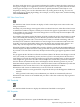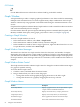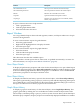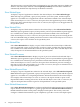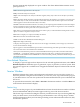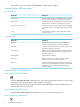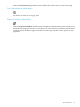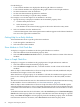Neoview Management Dashboard Client Guide for Database Administrators (R2.2)
that are automatically displayed in a report window. The Show Related Measurement control
panel options are:
Node controls the Segment name to be analyzed.
Entity controls the Entity to be analyzed.
Object controls the Object to be analyzed. The initial segment, entity, object values are for the object you initially
selected.
TopN controls the number of busiest components displayed for the selected object. For example, if you select TopN
of 10 and the object is a disk, the ten busiest files on that disk volume and the ten busiest processes for that disk
volume appear in sorted order from most busy to least busy.
Seconds controls the measurement interval in seconds. If you are comparing data to Dashboard, use the same sample
interval as Dashboard, which is the default. Otherwise, you can pick a shorter or longer interval. You are limited to
one measurement at a time to protect the use of system resources.
Sync check box synchronizes the measurement to start and stop in sync with the Dashboard sample interval. This
option can used for comparative analysis of stats.
Raw check box displays raw output, most likely not desired.
Start button starts the measurement and analysis.
Cancel cancels the Show Related Measurement dialog box.
Help button displays online help
To display advanced options, select the down arrow. HP strongly recommends you not change any of the values
for the advanced Measure settings.
Reports appear in a normal Dashboard report window and are tiled along with other report windows. The progress
bar at the bottom shows measurement status and details.
When you click the Status Bar portion of a Show Related Measurement report window, the menu items named
Correlate as … are displayed. Selecting one of these menu items will show a correlation analysis between the
measurement and Dashboard data. Correlate as is an advanced feature primarily intended for Dashboard QA and
development purposes.
Show Related Objectives
To display a report of high and low objectives for the selected application domain, select Show
Related Objectives. When this report is generated, a query is posted to your host system. Then
the response appears in a scrollable view of Application domain objectives related to the selected
object.
Session Window
Dashboard obtains object status and performance information via an active Host session to a
Neoview platform. Using the Session window, you can view, start, stop, and track the progress
of your Host Session. You can also synchronize the time and date between your workstation and
the server.
To open the Session window, select View > Session in the Browse window or click the Host icon
in the PC-Host Session Status display.
Session Log
You can view the progress of your Dashboard Host Session from the Session window. All Host
Session establishment and I/O activities appear in the log area of the Session window.
The Session log is useful for checking the status of your Host Session. If you are having difficulty
with your Host Session, view the Session log to determine the cause. The log always contains
the latest information about your host dialog, including version information about the CSG, SSG,
and SeeView products.
Session Window 55