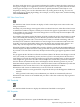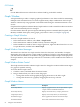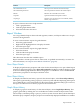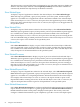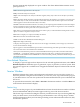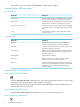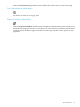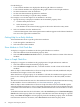Neoview Management Dashboard Client Guide for Database Administrators (R2.2)
DescriptionFunction
Shows processes related to the selected objectShow Related Processes
Shows Expand lines related to the selected objectShow Related Expand Lines
Refreshes the current Browse windowRefresh
Opens the Dashboard Properties windowProperties
Displays a list of graph types such as 2D-Bar, 3D-Bar,
Surface, Tape, and so on
Graph Type
To open a shortcut menu in a Graph window:
1. Click a graph element.
2. Click the graph element label.
3. Select the function in the menu.
Report Window
You can get detailed reports about selected segments, entities, and objects in Browse or Graph
windows through menus.
To view context-sensitive reports for grid elements:
1. Select the graph element.
2. Right-click the highlighted text to display the menu.
3. Select the report type.
To view context-sensitive reports for graph elements:
1. Select the element.
2. Click the label to display the menu.
3. Select the report type.
This subsection describes the available reports.
Report windows contain reports that are either static or updated automatically over time. For
more information, see “Reports Auto Refresh Check Box” (page 65).
Show Object Details
To display all performance properties and values for the selected object or to open a detail report
window for the selected object, select Show Object Details. The Report window displays a graph
of the user-defined graph attributes. Below the graph is a scrollable list view of all Dashboard
performance properties for that object and their values.
Show Object History
To display a detailed recent history report for the selected object, select Show Object History.
This report is generated by posting a query to your host system and then displaying the response
in a scrollable history view of information for the selected object. When the entity type is a Process,
the report is a Busiest Process History report for the selected CPU.
Graph Object History
To display a graph of recent history for the selected object, select Graph Object History. This
graph is generated by making the view in the Browse window match the object name of the
selected object, and then posting a query to your host system for more history about that object.
When the query completes, the query response is automatically displayed in that Browse window.
Report Window 53