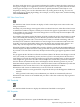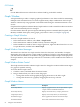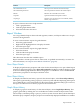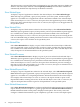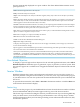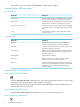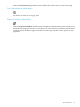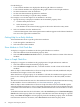Neoview Management Dashboard Client Guide for Database Administrators (R2.2)
the object under the mouse, a tip appears indicating the number of times that object appears in
the log. For example, if 17 x appears as you move your mouse over a log item, there are 17 items
in the log for that object. You can use this feature to quickly determine which objects occur
frequently in the log. You can also determine this is by sorting items in the log. You can sort
items in the log by clicking log headings. For example, to sort by object name, click the heading
labeled Domain Name.
OSC Show State Counts
Use the Show State Counts function to display or hide current object state counts in the state
change scoreboard.
Normally, only state change counts appear in the scoreboard. However, when Show State Counts
is enabled, the number of objects currently in each state also appears in parentheses to the right
of the number of state changes. If no state changes have occurred, only the current object state
count appears in parentheses.
For example, if (3) appears in the CPU Down cell of the scoreboard, no CPU state changes occurred
since you started your monitoring session. But the (3) indicates that three CPUs are currently
down, implying that these CPUs were already down when you started monitoring, and so is
less likely to be of interest. Cells that have no state changes are not annotated with state icons.
Typically you are less interested in entity-state cells that do not represent state changes. As a
result, only cells that represent state changes are annotated with colored state icons.
When Show State Counts is enabled, and you click a cell in the scoreboard, the Dashboard Browse
window displays all objects that have a state greater than or equal to the selected state and entity.
If you click a row icon in the scoreboard, all objects for that entity type appear regardless of their
state.
If 3 (1) appears in the CPU Down cell in the scoreboard, three CPU Down state changes occurred
since you started your monitoring session, and one (1) CPU is currently down. Because three
state changes occurred, the same CPU might have gone down multiple times, or three separate
CPUs might have gone down. In either case, multiple CPU reloads were performed. Clicking
the CPU Down cell automatically selects and displays all CPU Down log entries so you can
determine which sequence occurred. Also, when Show State Counts is enabled and you click the
CPU Down cell, the current down CPU is also displayed in the Browse window.
When Show State Counts is enabled and you click a cell in the scoreboard:
• All objects that have a state greater than or equal to the state you clicked appear in the Browse
window.
• All log entries for the entity-state combination you clicked are automatically selected.
When Show State Counts is not enabled and you click a cell in the scoreboard, only log entries
are selected.
OSC Thresholds
Use the Thresholds function to display the Utilization Thresholds control panel.
OSC Properties
Use the Properties function to open the Dashboard Properties window.
Object State Changes (OSC) Window 51