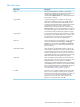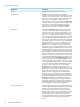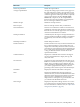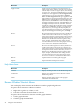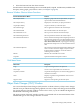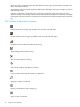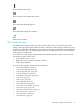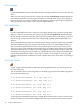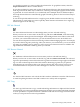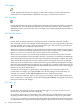Neoview Management Dashboard Client Guide for Database Administrators (R2.2)
OSC Find Related
Use the Find Related function to find all items in the change log related to the currently selected
object.
When you select a log item in the OSC change log and select Find Related, Dashboard finds all
state change instances in the OSC log for the object you selected. Each of these state changes is
then also selected. You can then examine all state changes related to a given object and perform
other operations on these items, such as Acknowledge or Remove.
OSC Graph Related
Use the Graph Related function to analyze state changes related to the currently selected object.
When you select a log item in the OSC change log and select Graph Related, Dashboard finds
all state changes in the OSC log for the object you selected. Each of these state changes is selected
in the OSC log, and these selected items are analyzed and graphed in the Dashboard Browse
window.
The Graph Related function lets you examine all state changes related to a given object and then
perform subsequent operations on these selected log items such as Acknowledge or Remove.
You can use the Graph Related function to automatically perform all necessary analysis and
client server I/O to locate all details related to the history of an object's state changes. For example,
sometimes information for an object state change might be in the Dashboard Client cache, and
sometimes it is no longer in cache. In either case, Dashboard retrieves the information and displays
it in the Dashboard Browse window. If the object's statistics are no longer in cache, the graph
backfills with information as additional queries complete the picture of the object's state change
history.
OSC Graph Selected
Use the Graph Selected function to obtain a detailed graphical history of selected log items in
the state change log.
You can manually select a series of log items. For example, suppose these ProcessBusy log entries
exist in the state change log:
11:00 \Neo001\ProcessBusy\0 Low > High Busy 85.5%
11:10 \Neo001\ProcessBusy\0 Low > High Busy 87.8%
11:20 \Neo01\ProcessBusy\0 Low > High Busy 81.2%
11:30 \Neo01\ProcessBusy\0 Low > High Busy 89.3%
11:40 \Neo01\ProcessBusy\0 Low > High Busy 89.3%
11:50 \Neo01\ProcessBusy\0 Low > High Busy 89.3%
To manually select multiple log items (for example, the first three items at 11:00, 11:10, and 11:20,
control-click them. To control-click multiple items in the log, hold down the control key while
48 Using the Client Windows