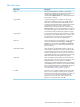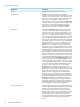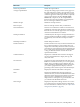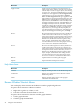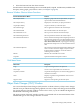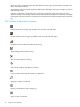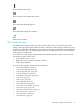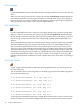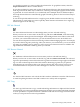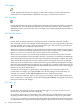Neoview Management Dashboard Client Guide for Database Administrators (R2.2)
Show or hide statistics tips
Show or hide current object state counts
Show State thresholds dialog box
Show Dashboard properties window
Refresh OSC window
OSC Window Functions
The Object State Change window provides functions that allow you to analyze object state
changes. The upper part of the window provides a summary of state changes, and the lower part
of the window provides a detailed log of each object state change. The OSC tab of the Dashboard
Properties window lets you configure which states are monitored in the OSC view and which
states generate audible alerts.
You can analyze state changes using functions provided by the OSC window. You can access
the functions in any of these ways:
• Section View > menu-item.
• Right-click various objects in the OSC window.
• Click a toolbar button.
To analyze state changes, select from these functions:
• “OSC Find Related” (page 48)
• “OSC Graph Related” (page 48)
• “OSC Graph Selected” (page 48)
• “OSC Ack Selected” (page 49)
• “OSC Remove Selected” (page 49)
• “OSC Tile” (page 49)
• “OSC Copy” (page 49)
• “OSC Magnify” (page 50)
• “OSC Show Date” (page 50)
• “OSC Show Score Board” (page 50)
• “OSC Show Tips” (page 50)
• “OSC Show State Counts” (page 51)
• “OSC Thresholds” (page 51)
• “OSC Properties” (page 51)
• “OSC Refresh” (page 52)
Object State Changes (OSC) Window 47