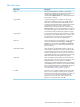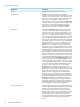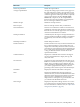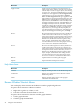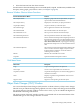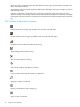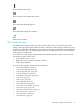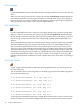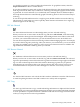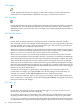Neoview Management Dashboard Client Guide for Database Administrators (R2.2)
3. Select the function from the shortcut menu.
For information about the Manage menu commands (Kill, Suspend, and Resume) available from
the Query entity graph, grid, and sort views, see Chapter 7 (page 99).
Browse Window Shortcut Menu Functions
FunctionBrowse Window Shortcut Menus
Displays a graph and a list of object details, or opens a
report window with detail information.
Show Object Details
Displays the recent history of object performance.Show Object History
Graphs recent history of selected object.Graph Object History
Shows applications related to the selected object.Show Related Apps
Shows disks related to the selected object.Show Related Disks
Shows processes related to the selected object.Show Related Processes
Shows Expand lines related to the selected object.Show Related Expand Lines
Starts a measurement and provides in-depth reports about
the busiest files and processes associated with the selected
object. For example, if you select a disk volume and select
Show Related Measurement, a report appears showing
the busiest files and processes associated with the selected
disk.
Show Related Measurement
Shows objectives for the selected application domain. This
menu cascades to allow the display of objectives either
from the Objectives Database or from the Statistics
Gathering Processes (SGP).
Show Related Objectives
Refreshes the current Browse window.Refresh
Opens the Dashboard Properties window.Properties
Grid Menu Items
DescriptionMenu Items
Copies selected grid cells to the clipboardCopy
Creates a new Graph window for selected rowsNew Graph
Graphs the selected grid row or column in the graph area
of the Browse window
Graph Row/Column
Displays a legend showing Dashboard state icons and
their meanings
States
Suppresses state reporting for selected objectsSuppress States
Object State Changes (OSC) Window
You can use the Object State Changes (OSC) window to obtain a history of object state changes.
The OSC view provides both a high-level graphical overview of object state changes and a detailed
log of state changes. The OSC window consists of two areas, so you can obtain both high-level
and detailed state change information.
The upper portion of the OSC window provides a scoreboard with an annotated matrix of the
number and type of state changes that have occurred.
Object State Changes (OSC) Window 45