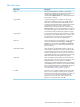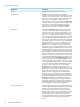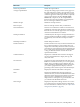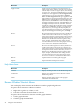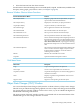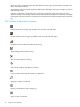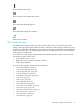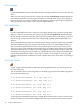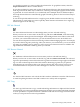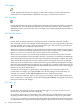Neoview Management Dashboard Client Guide for Database Administrators (R2.2)
DescriptionMenu Items
Suppresses state reporting for the selected objects. To
select a single object, click any cell in the row associated
with the object. To select a range of objects, click and drag
a range of rows. The range is highlighted.Once you select
the objects for state suppression, click the Suppress States
toolbar button. You can also select View > Suppress
States. The State Suppression dialog box appears.To add
Selected Objects to the Suppressed Object State List, click
Add.To remove Selected Objects from the Suppressed
Object State List, click Remove.To remove all objects from
the Suppressed Object State List, click Clear All.To save
the Suppressed Object State List, click Save. This list is
reapplied to existing objects when the Client is started. If
you do not click Save after changing your Suppressed
Object State List, your changes are only temporary.To
close the State Suppression dialog box, click Close.To get
help for the State Suppression dialog box, click Help.
Suppress States
Browses backward through the view history.The Browse
window retains the last two dozen view settings. You
change these settings by selecting items in the lists along
the top of the Browse window. Each time you select a
different view, Dashboard retains the segment, entity,
object, samples, and minimum state settings for that
view.This menu item serves the same purpose as the up
arrow on the View > Back/Next toolbar button.
Back <<
Browses forward through the view history.The Browse
window retains the last two dozen view settings. You
change these settings by selecting items in the lists along
the top of the Browse window. Each time you select a
different view, Dashboard retains the segment, entity,
object, samples, and minimum state settings for that
view.This menu item serves the same purpose as the
down arrow on the View > Back/Next toolbar button.
Next >>
Updates the Browse window grid and graph.Refresh
Opens the Dashboard Properties window.Options
Help Menu Items
DescriptionMenu Items
Displays the Help Contents for the Dashboard product.Contents
Displays an architectural overview discussion of the
Dashboard products.
Architecture
Displays product release version and copyright
information about Dashboard.
About
Browse Window Shortcut Menus
You can display shortcut menus in the Browse window graph and grid areas.
To open a shortcut menu in a Browse window:
1. Right-click a grid row, column, or cell.
2. Left-click a function from the menu to select it.
To open a shortcut menu for a Browse window graph element:
1. Click a graph element.
2. Click the graph element label.
44 Using the Client Windows