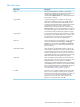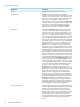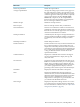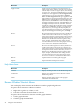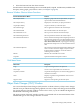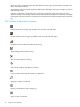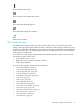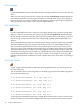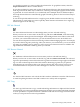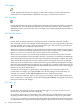Neoview Management Dashboard Client Guide for Database Administrators (R2.2)
DescriptionMenu Items
Deletes all Graph windows.Delete Graph Windows
Arranges all existing Graph windows so they appear to
the right of the Browse window. Arrangement is based
on the size of the last Graph window that you resized. To
control the appearance of the Graph windows, repeatedly
resize a Graph window and select Arrange Graph
Windows.By comparison, the Tile Graph Windows
function resizes the Graph windows to fit equally into
the area to the right of the Browse window.
Arrange Graph Windows
Minimizes all Graph windows.Minimize Graphs
Restores all Graph windows that you minimized.Restore Graphs
Tiles the screen with Browse windows. This function is
enabled only when more than one Browse window exists.
If the OIL tree view currently appears, the area to the right
of the OIL is tiled with Browse windows.
Tile Grid Windows
Automatically tiles the region to the right of the Browse
window with the current Report windows. This function
is enabled only when more than one Report window
exists.
Tile Report Windows
Deletes all Report windows.Delete Report Windows
Downloads statistics for analysis. The Download Wizard
lets you download data for a selected date, time, and
sample interval.Normally, Dashboard retrieves the most
recent data in your host database. The Download Wizard
lets you analyze data in the database for a different time
or day, provided the database contains data for the
specified date and time.
Download Wizard
Displays the Command Wizard window. HP Support
uses the Command Wizard to display host logs and
subsystem status.
Command Wizard
Toggles the viewing mode displayed in the data area of
the Browse window. In Sort View, you can sort segments,
entities, objects, and their property attribute values by
clicking a heading for that attribute column. In Grid View,
you can click a graph element to display a menu for
generating context-sensitive reports on the selected object.
Sort-Grid View
Displays the Utilization Thresholds control panel.Thresholds
Displays the Minimum State menu for the Browse
window. The state you select in the Minimum State menu
determines which objects appear in the Browse window.
When you select a minimum state, the only objects
displayed have a state equal to or greater than the state
you selected in the Minimum State menu.
States
Displays the Object State Change window. You can also
access this function via the State Change toolbar button.
For more information on the OSC view, see “Object State
Changes (OSC) Window” (page 45).
State Changes
Browse Window File, Edit, View, and Help Menus 43