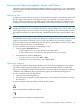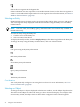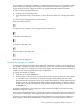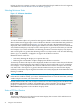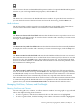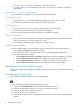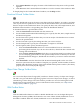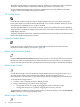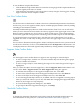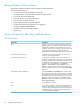Neoview Management Dashboard Client Guide for Database Administrators (R2.2)
Browse Window Pull-Down Menus
The Browse window includes various pull-down menu functions.
You can use the menus to:
• Create new instances of the Browse windows
• Save grid data to a file in comma-separated-values format
• Copy grid data to the clipboard
• Clear the history for a particular object
• View the Host Session window
• Open the Dashboard Properties window
• Create new instances of graphs for each segment
• Arrange and tile Graph windows
• Minimize and restore Graph windows
• Open Help
Browse Window File, Edit, View, and Help Menus
File Menu Items
DescriptionMenu Items
Creates a new instance of a Browse window. The new
Browse window is created with segment, entity, and object
settings that match the current window. Once the new
window is created, you can change segment, entity, and
object settings, and the new window provides an
independent view that updates automatically in real time.
New
Saves all of the grid data or list view for the current
window to an Excel spreadsheet.
Save Excel and Save Excel As
Saves all of the grid data or list view for the current
window to a disk file in a comma-separated values (CSV)
file format. When the file is saved, the contents of the file
are displayed in a text editor such as Notepad. If you want
to remove the comma delimiters, select Search…
Replace… enter comma, and click Replace. All CSV
delimiters will be removed. CSV format is suitable for
analysis with Microsoft Excel. You can also Save HTML
with Excel.
Save Data and Save Data As
Select Save HTML or Save HTML As to save all of the
grid or list view data for the current window to a disk file
in HTML file format. Once the file is saved, the contents
of the file are displayed in your Internet browser. To copy
plain text HTML to the clipboard, select Edit > Copy
HTML.To e-mail saved HTML using your browser, select
Send > Page by E-mail.
Save HTML and Save HTML As
Prints the Browse window.Print
Leaves the current Browse window. If the current Browse
window is the last one, a dialog box asks whether you
want to shut down Dashboard. To shut down Dashboard,
click OK. To continue using Dashboard and leave the
view unchanged, click Cancel.
Exit
40 Using the Client Windows