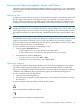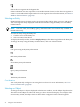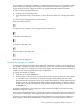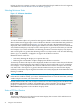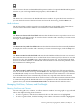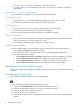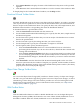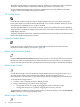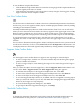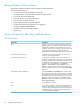Neoview Management Dashboard Client Guide for Database Administrators (R2.2)
6. Select Status Monitor to display the status of the Dashboard subsystems on the specified
segment.
7. Click Save As in the Command Wizard window to save the contents of the window to disk.
To display help for the Command Wizard window, use the Help toolbar.
Download Wizard Toolbar Button
Normally, Dashboard retrieves the most recent data in the host database, providing a real-time
view of your Neoview platform. In contrast, the Download Wizard lets you retrieve historical
data for analysis in the Dashboard Client. You specify the date, time, and sample interval, and
Dashboard downloads the corresponding data from the Dashboard database.
To download data for a specified date or time:
1. Click the Download button labeled with the camera icon.
2. Use the Dashboard Download Wizard dialog box to specify the date, time, sample interval,
and download options.
3. Use the Date tab to specify the date that you want to analyze. The database must contain
data for the specified date.
4. Use the Time tab to specify the ending time that you want to analyze.
5. Use the Samples tab to specify the total number of samples to download.
6. Use the Options tab to specify download options:
• Select the Clear Data Cache check box to have Dashboard clear its cache before
performing the download. If you do not select this box, download data is mixed with
existing data in Dashboard.
• Select the Stop Automatic Updates check box to suspend automatic host updates while
you are analyzing performance for the specified analysis interval. When you close the
Download Wizard dialog box, Dashboard asks whether you want to resume automatic
updates.
7. Click Download to start the download. The download time depends on the size of the
Neoview system network, the number of samples you specified, and the number of entities
enabled under the Entity property sheet in the Dashboard Properties window. (The Entity
property sheet is used only by HP Support.)
Object State Change Toolbar Button
You can use the Object State Change (OSC) window to obtain a history of object state changes.
The OSC view provides both a high-level graphical overview of object state changes, as well as
a detailed log of state changes. The OSC window provides two areas for both high-level and
detailed state change information. For more information on this window, see “Object State
Changes (OSC) Window” (page 45).
OEM Toolbar Button
Click the OEM toolbar button to enable or disable Dashboard access to the Open Enterprise
Management Gateway (OEM). This button has two states. When clicked, Dashboard access to
the OEM is enabled. When not clicked, Dashboard access to the OEM is disabled.
Other Browse Window Toolbar Functions 37