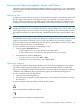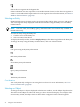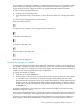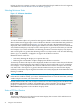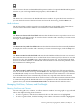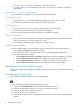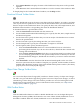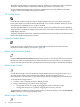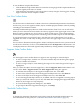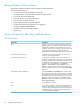Neoview Management Dashboard Client Guide for Database Administrators (R2.2)
looking at data one segment at a time or creating individual Graph windows for each segment,
as described in “Browse Window Shortcut Menus” (page 44).
Selecting Minimum State
Figure 4-1 Minimum State Menu
To control whether objects of a particular state appear in the Browse window, use either the State
Filter Toolbar near the upper right corner of the Browse Window or the Minimum State pull-down
menu shown in expanded form in Figure 4-1. The state selected is the Minimum State to be
displayed, and it controls which objects appear the Browse window. When you select a minimum
state, Dashboard displays only objects with a state equal to or greater than the state you selected.
For example, if you select minimum state Warning, the Browse window displays only objects
with a state equal to or greater than Warning. In this case, objects with a state less than Warning
(Exists, Up, Low, Medium, or High) do not appear in the Browse window.
Minimum State is useful for:
• Selectively limiting the display to exception data only
• Reducing the total number of objects displayed in the Browse window
To remind you that not all objects can be displayed, the Browse window status bar (at the bottom
of the Browse window) displays the number of objects shown and found as a pair of numbers.
For example, => 3/16 displayed in the status bar indicates that whereas 16 objects were found,
only three had a state equal to or greater than the minimum state you selected. This display
reminds you that more objects might be found than are actually displayed when Minimum State
filtering is enabled.
NOTE: You can also display the Minimum State menu by selecting States from the View menu
in the Browse window. Finally, you can use the Minimum State as a tear-off menu that you keep
visible and place it where you want on the screen.
Dashboard determines the state of objects on the basis of control settings in the Attribute Tab of
the Dashboard Properties window. An attribute has a state assigned to it if its Show in Graph
property is enabled. To control how Dashboard determines the state, select the State
Determination algorithm on the Attribute Property Sheet.
Status of PC-Host Session
-----
The Browse window has a PC-Host Session Status display that consists of PC and Host icons
connected by a communications link.
34 Using the Client Windows