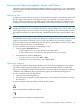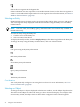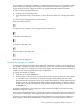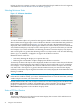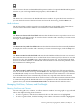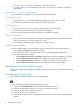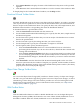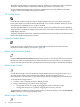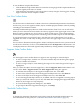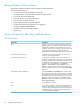Neoview Management Dashboard Client Guide for Database Administrators (R2.2)
Selects the next segment in the Segment list
If the workstation does not respond in a reasonable amount of time, look at data one segment at
a time or create individual Graph windows for each segment. For more information, see “Browse
Window Shortcut Menus” (page 44).
Selecting an Entity
Entities include classes of objects such as processing nodes (CPUs), disks, processes, and queries.
You can change the entity displayed in the Browse window using the Entity list or the Entity
toolbar buttons.
NOTE: The CPU, Disk, ProcessBusy, Query, and TMF entities are automatically available at
Dashboard startup.
To select an entity using the Entity list:
1. Click the arrow in the Entity list.
2. Select an entity from the list.
To display the Entity toolbar, click the Display Entity toolbar button right below the Entity list.
To change an entity using the Entity toolbar buttons, click one of these buttons:
CPU (processing node) entity information
Disk entity information
ProcessBusy entity information
Query entity information
TMF entity information
Considerations
You can dynamically configure icons using the Icon Server. For more information, see “Icon
Server Control Panel” (page 68).
Selecting an Object
To change the object or objects displayed in the Browse window, use the Object drop-down list.
The names in the Object list reflect the entity you have selected for display. For example, if the
current entity is Disk, the Object list lists all the disks configured on the selected segment.
32 Using the Client Windows