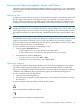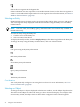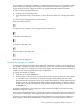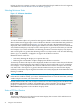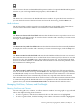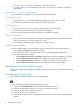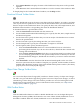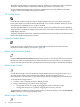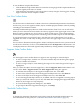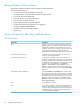Neoview Management Dashboard Client Guide for Database Administrators (R2.2)
Browsing and Analyzing Segments, Entities, and Objects
The buttons on the left half of the Browse Window toolbar let you specify the “view” (determining
the kinds of data to be displayed) and adjust the look of the display, for instance by resizing rows
and columns.
Selecting a View
To indicate what kind of data you want to see in the Browse window, you make selections from
lists that appear along the top of the Browse window. For example, you might want to see a
display of data for all disks on a specified segment and to limit the display to disks that have
warnings associated with them. The combination of criteria that you specify is called a “view.”
NOTE: Although this manual refers to the Segment list, the Entity list, the Object list, and the
Samples list, those lists are not labeled in the Browse window. Rather, they occur in order, from
left to right, along the top of the window and are recognizable by the values that they contain:
the Segment list displays an initial value like \HPQ0101, the Entity list a value like Disk, and so
on.
Each time you select a different view, Dashboard retains the segment, entity, object, samples,
and minimum state settings for that view. The Browse window retains the last two dozen view
settings for the window, allowing you to navigate conveniently from one view to another.
To browse backward or forward through the view history, use the Browse window View > Back
and View > Next menu items or toolbar buttons.
To select a different view using the toolbar button, either:
• Click the View > Back/Next button.
— To select the previous view, click the up arrow of the button.
— To select the next view in the history, click the down arrow of the button.
• Select the Browse window View menu.
— To see the previous view, select View > Back.
— To see the next view in the history, select View > Next.
Selecting a Segment
To change the segments displayed in the Browse window, use the Segment list or the toolbar.
The names in the Segment list display the segments that the Dashboard host configuration
monitors. For example, if Dashboard monitor processes are running on the segments \NEO0101,
\NEO0102, and \NEO0103, these segment names appear in the Dashboard Segment list.
To select a segment using the Segment list:
1. Click the arrow in the Segment list.
2. Select the desired segment from the Segment list, or select all items in the list by selecting
the asterisk (*).
To select a segment using the toolbar, click one of these buttons:
Selects all segments in the Browse window
Selects the previous segment in the Segment list
Browsing and Analyzing Segments, Entities, and Objects 31