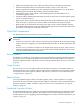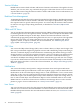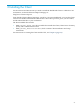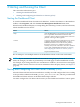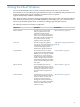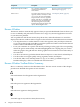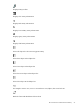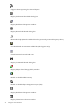Neoview Management Dashboard Client Guide for Database Administrators (R2.2)
Described inDescriptionComponent
Section 5, Using the Client Property
SheetsChapter 5 (page 59)
Lets a database administrator
customize the Dashboard
environment.
Dashboard Properties window
“OIL Property Sheet” (page 70)Provides a hierarchical view of host
segments, entities, and objects so that
you can view the overall availability
and performance of many segments,
entities, and objects. Availability and
Performance icons are displayed in
the Object Integration Layer (OIL),
indicating the segments, entities, and
objects with the highest alerts.
OIL tree view
Browse Window
The Browse window automatically appears when you open the Dashboard Client. It allows you
to view availability and performance statistics for a range of system and application resources
on your Neoview platform.
You use pull-down and shortcut menus, drop-down lists, and toolbar buttons to control the
display in the Browse window and to navigate to other windows in the Dashboard environment:
• Use drop-down lists or toolbar buttons to select the segment, entity, and object of interest
to you. The grid and graph in the Browse window update in real time as data for the selected
resource arrives from the Neoview platform.
• Focus your attention on a specific data item by selecting it in the graph. The corresponding
data in the grid is automatically selected and highlighted. This coupling lets you work in
either the graph or the grid and have both a graphical and a numerical view of the entity at
the same time.
• Use short-cut menus to get further details about an object or to view data for related objects.
• Use the toolbar to navigate quickly among segments, entities, and objects.
• Use the File, Edit, View, and Help menus to copy or save data, get additional types of
Dashboard displays, and access Dashboard control functions.
Browse Window Toolbar Button Summary
Here is a summary of what each toolbar button does. The next several sections of this chapter
provide more detailed descriptions of each function.
Select information for all segments in the Segment list
Select the previous segment in the Segment list
Select the next segment in the Segment list
View Back (up arrow) and View Next (down arrow)
28 Using the Client Windows