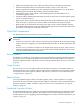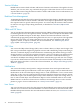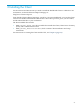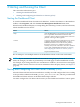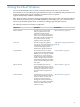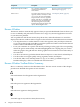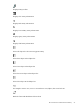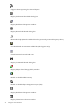Neoview Management Dashboard Client Guide for Database Administrators (R2.2)
4 Using the Client Windows
You use the Dashboard Client to obtain real-time and historical views of the Neoview
environment, to see everything from generalized overviews of availability and performance for
system and application objects to detailed customized views of specific
segment-entity-object-attribute combinations.
The Client provides a consistent viewing paradigm for these types of Neoview platform objects:
CPU, Disk, ProcessBusy, Query, and TMF. Regardless of the entity type, you can use shortcut
menus to get detailed reports about an entity by clicking graph and grid elements.
The Client provides these interface components.
Described inDescriptionComponent
“Browse Window” (page 28)Provides a way to browse and
analyze segment-entity-object
availability and performance
statistics. You see graph, data grid,
and sort views of the specified area.
The window updates automatically
in real time based on selected
segments, entities, and objects.
Browse window
“Object State Changes (OSC) Window”
(page 45)
Provides a high-level graphical
overview of object state changes and
a detailed log of state changes. You
can obtain both high-level and
detailed state change information.
OSC view
“Graph Window” (page 52)Shows information in a compact
graphical form useful for maintaining
multiple views of segments, entities,
and objects. You can create many
Graph windows from a single Browse
window. Graph windows are tiled
automatically and update in real time
based on the selected segment, entity,
and objects.
Graph window
“Report Window” (page 53)Shows detailed reports about a
selected segment, entity, or object in
a Browse or Graph window. You can
open Report windows from a Browse
or Graph window using shortcut
menus.
Report window
“Session Window” (page 55)Controls the Host Session. You can
start and stop Host Sessions using the
window’s menus or toolbar and
monitor Host Session progress
through the window’s Session log.
The Session log contains information
about host communications and
software versions.
Session window
27