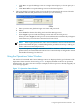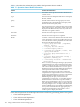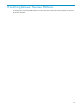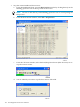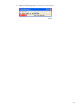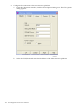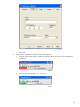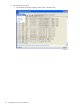Neoview Management Dashboard Client Guide for Database Administrators (R2.2)
As Figure 7-1 shows, you select and execute one of the Clear options by right-clicking the selected
query operation from the Operations Status window.
Select and clear multiple operation by shift-clicking them. Clear the Operations Status log by
clicking within the window and selecting the desired Clear action. The GUI prompts you for
confirmation with a message. Only completed operations can be cleared. Pending or in-progress
operations remain in the Operations Status log.
You can clear the Operations Status window at any time by right-clicking it. Right-clicking the
window also deletes all the information from the current session. Unless you clear the window,
session status information persists even when you close the Operations Status window. You
automatically delete all the session information when you exit from the Client.
NOTE: Do not confuse the Operations Status window information with the Command and
Control log, which is maintained and stored by the Dashboard Server on segment 1 of the Neoview
platform. The contents of the Command and Control log cannot be deleted.
Using the Operations Status Window 103