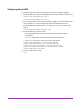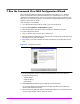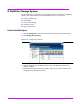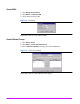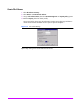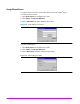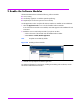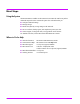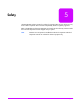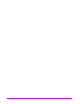HP Surestore NAS 8000 Direct Attach Solution Integration Manual
32 Installation Guide
7. Run the Command View NAS Configuration Wizard
The Command View NAS requires the Sun Microsystems Java™ Plug-in 1.3.1, Standard
Edition. Supported browsers include Internet Explorer 5.5 and Netscape 4.77. For more
information on supported browser versions for Windows, Solaris™ and Linux platforms, see
http://java.sun.com/products/plugin/. For information on supported browsers for any other
platforms, contact your OS vendor.
If the Java plug-in is not installed:
1. Go to the Sun Microsystems web site at http://java.sun.com/products
2. Select the Java 2 Platform, Standard Edition hyperlink.
3. Select the appropriate download product and follow the installation instructions.
To run the Configuration Wizard:
1. Using a computer on the network, open a web browser.
2. Enter the IP address of either NAS server in the browser’s address location field to bring up
the Command View NAS web interface.
3. The first time you run the Command View NAS web interface, the Configuration Wizard
starts.
Figure 13 Configuration Wizard
4. Use the Configuration Wizard to configure the HP NAS 8000. The Wizard leads you
through the configuration of:
— System settings
— Network settings
— Alert settings
5. Click Finish when prompted to save your settings and exit the Wizard.
You can make changes with the Command View NAS web interface later (see the
HP
Surestore NAS 8000 User’s Guide
).
6. The Command View NAS web interface will restart the web browser. Wait for the browser
window to open and then continue to the next section.