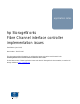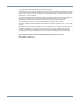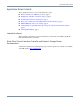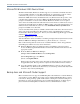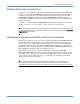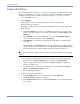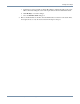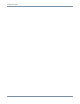Fibre Channel Interface Controller Implementation Issues
Creating HP-UX Maps
8 Fibre Channel Interface Controller Implementation Issues Application Notes
Creating HP-UX Maps
The following instructions describe how to create an indexed map in an HP-UX environment,
using the Visual Manager user interface (VM). To see VM screen illustrations and additional
information on maps, refer to the HP StorageWorks FC Interface Controller User Guide.
1. Access the VM home page.
2. Select Mapping.
When prompted, enter the user name and password in the Login dialog box.
The map settings are displayed.
To change to a different port, select the port from the listing on the left side of the screen.
3. Create the map.
f. In the Select Map field, select the correct Port (dependent upon your model of FC
interface controller, and the port you want to map - Port 0 or 1) Device Map and click
Edit/View.
g. In the Fill Map section of the FC Map dialog box, expand the Fill Map Priority
drop-down box and change the setting to Bus/Target.
h. Click Fill Map to populate the new map with the LUNs known to the FC Interface
Controller.
With the fill priority in Bus/Target mode, the map will initially be populated with the
robotic controller and tape drives, and the controller LUN last. The HP-UX FCP Array
Driver requires that the controller LUN be assigned any value other than zero.
Note: If the controller LUN is assigned a value of zero, HP-UX will see multiple instances of the tape
devices.
i. To delete devices that should not be presented with this map, enter the appropriate
LUN number in the Delete Map Item(s) boxes and then click Delete Entry.
j. If there are gaps between the LUN numbers, click Remove Gaps to renumber the
LUNs in ascending order.
k. To add new devices to the map after its initial creation, use the Discovered Device
Entry or the Manual Device Entry options.
l. Close the FC Map dialog box.
4. Assign the map to the intended hosts.
a. In the Select Host field, choose the desired host and click Edit/View.
The FC Host Name dialog box is displayed.
b. In the FC Host Name dialog box, expand the Map Name drop-down menu and select
the new map.