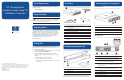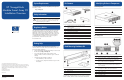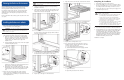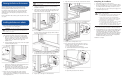StorageWorks Modular Smart Array 20 Installation Overview
© 2004 Hewlett-Packard Development Company, L.P.
The information contained herein is subject to change without notice. The only warranties
for HP products and services are set forth in the express warranty statements accompanying
such products and services. Nothing herein should be construed as constituting an
additional warranty. HP shall not be liable for technical or editorial errors or omissions
contained herein.
First Edition (March 2004)
Part Number 347919-001
System Requirements
For information about enclosure compatibility and supported
hard drives, refer to
http://www.hp.com
Safety Information
WARNING: To reduce the risk of personal injury or
damage to the equipment, consult the safety information
and user documentation provided in the enclosure kit
before attempting the installation.
Regulatory Notice
The rating label on the device gives the class (A or B) of the
equipment. Class B devices have an FCC logo or ID on the
label. Class A devices do not have an FCC logo or ID on the
label. After you have determined the device class, refer to the
HP StorageWorks Modular Smart Array 20 User Guide for
complete regulatory compliance notices. This user guide is
provided in the enclosure kit as a file on the
Documentation CD.
Getting Help
If you cannot find the information that you need in this
overview, there are several other resources that you can use to
get more detailed information.
• The HP StorageWorks Modular Smart Array 20 User Guide
• The HP website, http://www.hp.com
• Your nearest HP authorized reseller (locations and
telephone numbers of these resellers are given on the HP
website)
• HP technical support telephone numbers:
— In North America, 1-800-633-3600
— For other regions, telephone numbers are given on the
HP website.
2 Installing the Server into
the Rack
Identifying Enclosure Components
Front Components
Item Description
1 Mounting bracket covers (bezel ears)
2 Drive blank in bay 3
3 Drive blank in bay 4
NOTE: The enclosure is shipped with 10 drive blanks.
Rear Components
Item Description
1 Arrow buttons (for future use)
2 Enclosure ID display—Indicates the box ID number
assigned to the enclosure during drive configuration
3 Unit identification button—Causes the blue LED on all
drives in the enclosure to be illuminated
4 Enclosure Monitor status LED—Glows green to indicate
that the enclosure monitor (Global Service Indicator, or
GSI) is functional.
5 Enclosure fault LED—Glows amber when any other LED in
the enclosure is amber, if the GSI is functional
6 Enclosure power button
7 Power supply units
8 Fan assemblies
9 Controller module
continued on reverse
HP StorageWorks
Modular Smart Array 20
Installation Overview
Kit Contents
Item Description
1 Modular Smart Array 20 (MSA20) enclosure
with drive blanks
2 Power cable (two present in kit)
3 VHDCI cable
4 2U rack mounting template
5* Rack mounting hardware kit (see next section)
6* Documentation CD
7* Any printed documentation required
8* Two cables for connecting to power distribution units
(PDUs)
*Not illustrated
Rack Mounting Hardware Kit
Item Description
1 Left rack rail
2 Right rack rail
3 Packet of 8 pins for round-hole rack conversion
HP supports using the HP 10000 Series racks and the HP
System E racks with the MSA20 enclosure. Other racks might
also be suitable, but have not been tested with the MSA20.