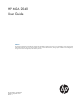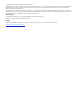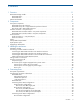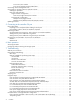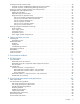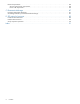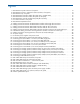HP MSA 2040 User Guide Abstract This document describes initial hardware setup for HP MSA 2040 controller enclosures, and is intended for use by storage system administrators familiar with servers and computer networks, network administration, storage system installation and configuration, storage area network management, and relevant protocols.
© Copyright 2013 Hewlett-Packard Development Company, L.P. Confidential computer software. Valid license from HP required for possession, use or copying. Consistent with FAR 12.211 and 12.212, Commercial Computer Software, Computer Software Documentation, and Technical Data for Commercial Items are licensed to the U.S. Government under vendor's standard commercial license. The information contained herein is subject to change without notice.
Contents 1 Overview . . . . . . . . . . . . . . . . . . . . . . . . . . . . . . . . . . . . . . . . . . . . . . . . . . . . . . . . 11 MSA 2040 Storage models . . . MSA 2040 SAN . . . . . . . . MSA 2040 SAS . . . . . . . . Features and benefits . . . . . . . .. .. .. .. .. .. .. .. . . . . .. .. .. .. . . . . .. .. .. .. .. .. .. .. . . . . .. .. .. .. .. .. .. .. . . . . .. .. .. .. . . . . .. .. .. .. .. .. .. .. . . . . .. .. .. .. . . . . . . . . . . . . . . . . . . . . . . . . .
Two servers/two switches . . . . . . . . . . . . . . . . . . . . . . . . . . . . . . . . . . . . . . . . . . . . . . . . . . Four servers/multiple switches/SAN fabric . . . . . . . . . . . . . . . . . . . . . . . . . . . . . . . . . . . . . . Connecting remote management hosts . . . . . . . . . . . . . . . . . . . . . . . . . . . . . . . . . . . . . . . . . . . . . . . . Connecting two storage systems to replicate volumes . . . . . . . . . . . . . . . . . . . . . . . . . . . . . . . . . . . . . .
Isolating a host-side connection fault . . . . . . . . . . . . . . . . . . . . . . . . . . . . . . . . . . . . . . . . . . . . . . . . . . Host-side connection troubleshooting featuring host ports with SFPs . . . . . . . . . . . . . . . . . . . . . . . . . . Host-side connection troubleshooting featuring SAS host ports . . . . . . . . . . . . . . . . . . . . . . . . . . . . . . Isolating a controller module expansion port connection fault . . . . . . . . . . . . . . . . . . . . . . . . . . . . . . . . .
Electrical requirements . . . . . . . . . . . . . . . . . . . . . . . . . . . . . . . . . . . . . . . . . . . . . . . . . . . . . . . . . . . 86 Site wiring and power requirements. . . . . . . . . . . . . . . . . . . . . . . . . . . . . . . . . . . . . . . . . . . . . . . . 86 Power cord requirements . . . . . . . . . . . . . . . . . . . . . . . . . . . . . . . . . . . . . . . . . . . . . . . . . . . . . . . 86 C Electrostatic discharge . . . . . . . . . . . . . . . . . . . . . . . . . . . . . . . . . . .
Figures 1 2 3 4 5 6 7 8 9 10 11 12 13 14 15 16 17 18 19 20 21 22 23 24 25 26 27 28 29 30 31 32 33 34 35 36 37 38 39 40 MSA 2040 Array SFF enclosure: front panel . . . . . . . . . . . . . . . . . . . . . . . . . . . . . . . . . . . . . . . . . MSA 2040 Array LFF or supported 12-drive enclosure: front panel . . . . . . . . . . . . . . . . . . . . . . . . . MSA 2040 Array: rear panel . . . . . . . . . . . . . . . . . . . . . . . . . . . . . . . . . . . . . . . . . . . . . . . . . . .
Figures
Tables 1 2 3 4 5 6 7 8 9 10 11 12 13 14 15 16 17 18 19 20 21 22 23 24 25 26 27 28 Installation checklist . . . . . . . . . . . . . . . . . . . . . . . . . . . . . . . . . . . . . . . . . . . . . . . . . . . . . . . . . . . 19 Terminal emulator display settings . . . . . . . . . . . . . . . . . . . . . . . . . . . . . . . . . . . . . . . . . . . . . . . . . 45 Terminal emulator connection settings. . . . . . . . . . . . . . . . . . . . . . . . . . . . . . . . . . . . . . . . . . . . . . .
Tables
1 Overview HP MSA Storage models are high-performance storage solutions combining outstanding performance with high reliability, availability, flexibility, and manageability. MSA 2040 enclosure models are designed to meet NEBS Level 3, MIL-STD-810G (storage requirements), and European Telco specifications. MSA 2040 Storage models The MSA 2040 enclosures support either large form factor (LFF 12-disk) or small form factor (SFF 24-disk) 2U chassis, using either AC or DC power supplies.
Features and benefits Product features and supported options are subject to change. Online documentation describes the latest product and product family characteristics, including currently supported features, options, technical specifications, configuration data, related optional software, and product warranty information. NOTE: Check the QuickSpecs for a complete list of supported servers, operating systems, disk drives, and options. See http://www.hp.com/support/msa2040/QuickSpecs.
2 Components Front panel components HP MSA 2040 models support small form factor (SFF) and large form factor (LFF) enclosures. The SFF chassis, configured with 24 2.5" SFF disks, is used as a controller enclosure. The LFF chassis, configured with 12 3.5" LFF disks, is used as either a controller enclosure or a drive enclosure. Supported drive enclosures, used for adding storage, are available in LFF or SFF chassis. The MSA 2040 6 Gb 3.
Disk drives used in MSA 2040 enclosures MSA 2040 enclosures support LFF/SFF Midline SAS, LFF/SFF Enterprise SAS, and SFF SSD disks. For information about creating vdisks and adding spares using these different disk drive types, see the HP MSA 2040 SMU Reference Guide and HP MSA 2040 Solid State Drive Read This First document.
MSA 2040 SAN controller module—rear panel components Figure 4 shows host ports configured with either 8/16 Gb FC or 10GbE iSCSI SFPs. The SFPs look identical. Refer to the LEDs that apply to the specific configuration of your Converged Network Controller ports.
MSA 2040 SAS controller module—rear panel components Figure 6 shows host ports configured with 12 Gbit/s HD mini-SAS connectors.
SFF drive enclosure MSA 2040 controllers support the D2700 6 Gb drive enclosure for adding storage. For information about this product, visit http://www.hp.com/support. Pictorial representations of this drive enclosure are also provided in the MSA 2040 Quick Start Instructions and MSA 2040 Cable Configuration Guide. Cache To enable faster data access from disk storage, the following types of caching are performed: • Write-back or write-through caching.
CAUTION: The CompactFlash card should only be removed for transportable purposes. To preserve the existing data stored in the CompactFlash, you must transport the CompactFlash from the failed controller to the replacement controller using a procedure outlined in the HP MSA Controller Module Replacement Instructions shipped with the replacement controller module. Failure to use this procedure will result in the loss of data stored in the cache module. The CompactFlash must stay with the same enclosure.
3 Installing the enclosures Installation checklist The following table outlines the steps required to install the enclosures and initially configure the system. To ensure a successful installation, perform the tasks in the order they are presented. Installation checklist Table 1 Step Task Where to find procedure 1. Install the controller enclosure and optional drive enclosures in the rack, and attach ear caps. See the racking instructions poster. 2.
Connecting the MSA 2040 controller to the SFF drive enclosure The SFF D2700 25-drive enclosure, supporting 6 Gb internal disk drive and expander link speeds, can be attached to an MSA 2040 controller enclosure using supported mini-SAS to mini-SAS cables of 0.5 m (1.64') to 2 m (6.56') length [see Figure 10 (page 21)]. Connecting the MSA 2040 controller to the LFF drive enclosure The LFF MSA 2040 6 Gb 3.
NOTE: For clarity, the schematic illustrations of controller and expansion modules shown in this section provide only relevant details such as expansion ports within the module face plate outline. For detailed illustrations showing all components, see "Controller enclosure—rear panel layout" (page 14).
Controller A 1A 1A Controller A Controller B 1B 1B Controller B 2A 2A Out 2B 2B Out 3A 3A Out 3B 3B Out 4A 4A Out 4B 4B 5A 5A 5B 5B Out In In In Out In Out In Out In Out In In In In In Out In Out Fault-tolerant cabling Out In Out In In Out In Out Straight-through cabling Figure 11 Cabling connections between MSA 2040 controllers and LFF drive enclosures The diagram at left (above) shows fault-tolerant cabling of a dual-controller enclosure cabled to MSA 2040 6
Controller A 1A 1A Controller A Controller B 1B 1B Controller B P1 P2 P1 P1 P1 P1 P1 P2 P2 P2 P2 P2 P1 P2 P1 P2 Fault-tolerant cabling P2 2A 2A P1 2B 2B P1 3A 3A P1 3B 3B 4A 4A P1 4B 4B P1 5A 5A P1 P2 5B 5B P1 P2 P1 P2 P2 P2 P2 P2 Straight-through cabling Figure 12 Cabling connections between MSA 2040 controllers and SFF drive enclosures The figure above provides sample diagrams reflecting cabling of MSA 2040 controller enclosures and D2700 6 Gb drive encl
Controller A 1A 1A Controller A Controller B 1B 1B Controller B 2A 2A 2B 2B 1 In In 1 In In 2 P1 P1 2 Out Out Out Out 1 In In 3A 3A 3B 3B 1 In In P2 4A 4A P2 4B 4B P1 P2 5A 5A P1 P2 5B 5B Fault-tolerant cabling 2 P1 P1 2 Out Out Out Out P2 P2 P1 P2 P1 P2 Straight-through cabling Drive enclosure IOM face plate key: 1 = LFF 12-drive enclosure 2 = SFF 25-drive enclosure Figure 13 Cabling connections between MSA 2040 controllers and drive enclosures
1 Controller A 1A Controller B 1B Out 2A In In Out 2B 1A Controller A 1B Controller B 2A 2B 3A 1 Out 3A In Out Out 4A Out 4B In In 2 2 4B 5A Out 5B In Out 6A In Out 6B In Out 7A In 6A 7A 2 P1 P1 2 8A 7B In Out 8A P1 P1 2 7B 8B Out In P1 P1 6B 1 P2 P2 P2 P2 P2 P2 P2 5A In Out 1 P1 P1 5B 1 P2 P1 3B 4A 1 P1 3B In 1 2 P1 P1 2 P2 P2 P2 P2 P1 P2 P1 P2 Note: The maximum number of supported drive enclosures (7) may require purchas
Continued from below left (see enclosure 4) 1 Controller A 1A P2 P1 P2 P1 1B 5A 5B Controller B 2A 1 2B 3A P1 P1 1 3B P1 P1 2 P2 P2 In In P2 2 In 4B 1 P1 P1 6A 6B Out Out 7A P2 In 4A Out 7B Out P2 2 P2 In Out In Out 8A 8B Continued above right (see enclosure 5) Drive enclosure IOM face plate key: 1 = SFF 25-drive enclosure 2 = LFF 12-drive enclosure Figure 15 Cabling connections showing maximum enclosures of mixed model type The illustration above shows a sampl
Testing enclosure connections NOTE: Once the power-on sequence for enclosures succeeds, the storage system is ready to be connected to hosts, as described in "Connecting the enclosure to data hosts" (page 31). Powering on/powering off Before powering on the enclosure for the first time: • Install all disk drives in the enclosure so the controller can identify and configure them at power-up. • Connect the cables and power cords to the enclosures as explained in the quick start instructions.
Power cord connect Figure 16 AC power supply To power on the system: 1. Obtain a suitable AC power cord for each AC power supply that will connect to a power source. 2. Plug the power cord into the power cord connector on the back of the drive enclosure (see Figure 16). Plug the other end of the power cord into the rack power source. Wait several seconds to allow the disks to spin up. Repeat this sequence for each power supply within each drive enclosure. 3.
Connect power cable to DC power supply Locate two DC power cables that are compatible with your controller enclosure. Connector pins (typical 2 places) +L +L +L +L GND -L GND -L GND -L GND -L Ring/lug connector (typical 3 places) Connector (front view) Figure 18 DC power cable featuring sectioned D-shell and lug connectors See Figure 18 and the illustration at left (in Figure 17) when performing the following steps: 1. Verify that the enclosure power switches are in the Off position. 2.
• Use the SMU to shut down both controllers, as described in the online help and HP MSA 2040 SMU Reference Guide. Proceed to step 3. • Use the command-line interface to shut down both controllers, as described in the HP MSA 2040 CLI Reference Guide. 3. Press the power switches at the back of the controller enclosure to the Off position. 4. Press the power switches at the back of each drive enclosure to the Off position.
4 Connecting hosts Host system requirements Data hosts connected to HP MSA 2040 arrays must meet requirements described herein. Depending on your system configuration, data host operating systems may require that multi-pathing is supported. If fault-tolerance is required, then multi-pathing software may be required. Host-based multi-path software should be used in any configuration where two logical paths between the host and any storage volume may exist at the same time.
The MSA 2040 SAN controller supports Fibre Channel Arbitrated Loop (public or private) or point-to-point topologies. Loop protocol can be used in a physical loop or in a direct connection between two devices. Point-to-point protocol is used to connect to a fabric switch. See the set host-parameters command within the HP MSA 2040 CLI Reference Guide for command syntax and details about connection mode parameter settings relative to supported link speeds.
TIP: Use the SMU Configuration Wizard to set iSCSI port options. Within the SMU Reference Guide, see “Configuring the system > Using the Configuration Wizard > Configuring host ports,” and scroll to iSCSI port options. Use the CLI command set host-parameters to set iSCSI port options, and use either the show host-parameters or show ports commands to view information about host ports.
Single-controller configurations One server/one HBA/single path MSA 2040 SAN Server 6Gb/s S A S 6Gb/s S A S IOM blank MSA 2040 SAS Server 12Gb/s S A S 12Gb/s S A S IOM blank Figure 19 Connecting hosts: direct attach—one server/one HBA/single path Dual-controller configurations One server/one HBA/dual path MSA 2040 SAN Server 6Gb/s S A S 6Gb/s S A S 6Gb/s S A S 6Gb/s S A S MSA 2040 SAS Server 12Gb/s 12Gb/s S A S S A S 12Gb/s 12Gb/s S A S S A S Figure 20 Connecting hosts: direct
Four servers/one HBA per server/dual path MSA 2040 SAN Server 1 Server 2 Server 3 6Gb/s S A S 6Gb/s S A S Server 4 MSA 2040 SAS Server 1 Server 2 Server 3 12Gb/s 12Gb/s S A S S A S 12Gb/s 12Gb/s Server 4 S A S 6Gb/s S A S 6Gb/s S A S S A S Figure 22 Connecting hosts: direct attach—four servers/one HBA per server/dual path Connecting switch attach configurations Dual controller configuration Two servers/two switches MSA 2040 SAN Server 1 Server 2 Switch A Switch B 6Gb/s S A S 6
Four servers/multiple switches/SAN fabric MSA 2040 SAN 6Gb/s S A S 6Gb/s S A S Server 1 Server 2 SAN Server 3 Server 4 Figure 24 Connecting hosts: switch attach—four servers/multiple switches/SAN fabric Connecting remote management hosts The management host directly manages systems out-of-band over an Ethernet network. 1. Connect an RJ-45 Ethernet cable to the network management port on each MSA 2040 SAN controller. 2.
• For remote replication, ensure that all ports assigned for replication are able to communicate appropriately with the remote replication system (see verify remote-link in the CLI Reference Guide for more information). • Allow two ports to perform replication. This permits the system to balance the load across those ports as I/O demands rise and fall.
Host ports and replication MSA 2040 SAN controller modules can use qualified SFP options of the same type, or they can use a combination of qualified SFP options supporting different interface protocols. If you use a combination of different protocols, then host ports 1 and 2 are set to FC (either both16 Gbit/s or both 8 Gbit/s), and host ports 3 and 4 must be set to iSCSI (either both 10GbE or both 1 Gb). Each host port can perform I/O or replication.
The diagram below shows host interface connections and replication, with I/O and replication occurring on different networks. For optimal protection, use two switches. Connect two ports from each controller module to the first switch to facilitate I/O traffic, and connect two ports from each controller module to the second switch to facilitate replication.
Remote site “A” Remote site “B” Peer sites with failover Corporate end-users Corporate end-users LAN LAN A1 B1 Ethernet WAN B2 A2 FC SAN FC SAN MSA 2040 SAN Storage system (typ.
Updating firmware After installing the hardware and powering on the storage system components for the first time, verify that the controller modules, expansion modules, and disk drives are using the current firmware release. Using the SMU, right-click the system in the Configuration View panel, and select Tools Update > Firmware. The Update Firmware panel displays the currently installed firmware versions, and enables you to update them.
Connecting hosts
5 Connecting to the controller CLI port Device description The MSA 2040 controllers feature a command-line interface port used to cable directly to the controller and initially set IP addresses, or perform other configuration tasks. This port employs a mini-USB Type B form factor, requiring a cable that is supplied with the controller, and additional support, so that a server or other computer running a Linux or Windows operating system can recognize the controller enclosure as a connected device.
1. Locate the DVD included with your MSA 2040 storage device. 2. Insert the DVD into the drive on a Linux or Windows computer on the network that is connected to your controller enclosure. 3. Use Autorun or manually start the DVD. The MSA Device Discovery Tool will run. 4. Follow the instructions to discover the IP addresses of the controller or controllers. Record these IP addresses so that you can specify them whenever you manage the controllers using the SMU or the command-line interface.
Host In te Not Sh rface own CLI SERV ICE−2 6Gb/s CLI ACT LINK SERV ICE−1 CACH E DIRTY LINK Connect USB cable to CLI port on controller faceplate Figure 30 Connecting a USB cable to the CLI port 3. Enable the CLI port for subsequent communication: • Linux customers should enter the command syntax provided in "Preparing a Linux computer before cabling to the CLI port" (page 43).
If the default user or password—or both—have been changed for security reasons, enter the secure login credentials instead of the defaults shown above. 7.
NOTE: Access the download from your HP MSA support website at http://www.hp.com/support. The USB device driver is also available from the Software Support and Documentation DVD that shipped with your product. Using the CLI port and cable—known issues on Windows The MSA Device Discovery Tool provides the optimal approach for setting network port IP addresses.
Connecting to the controller CLI port
6 Basic operation Verify that you have completed the sequential “Installation Checklist” instructions in Table 1 (page 19). Once you have successfully completed steps 1 through 8 therein, you can access the management interface using your web browser, to complete the system setup. Accessing the SMU Upon completing the hardware installation, you can access the web-based management interface—SMU (Storage Management Utility)—from the controller module to monitor and manage the storage system.
Basic operation
7 Troubleshooting USB CLI port connection MSA 2040 controllers feature a CLI port employing a mini-USB Type B form factor. If you encounter problems communicating with the port after cabling your computer to the USB device, you may need to either download a device driver (Windows), or set appropriate parameters via an operating system command (Linux). See "Connecting to the controller CLI port" (page 43) for more information.
Use the CLI As an alternative to using the SMU, you can run the show system command in the CLI to view the health of the system and its components. If any component has a problem, the system health will be Degraded, Fault, or Unknown, and those components will be listed as Unhealthy Components. Follow the recommended actions in the component Health Recommendations field to resolve the problem.
• Informational. A configuration or state change occurred, or a problem occurred that the system corrected. No immediate action is required. See the HP MSA 2040 Event Descriptions Reference Guide for information about specific events, located at your HP MSA 2040 manuals page: http://www.hp.com/support/msa2040/Manuals. The event logs record all system events. It is very important to review the logs, not only to identify the fault, but also to search for events that might have caused the fault to occur.
The Number of Reads and Number of Writes outputs show the number of these operations that have occurred since the statistic was last reset, or since the controller was restarted. 2. Run the show vdisk-statistics command a second time. This provides you a specific window of time (the interval between requesting the statistics) to determine if data is being written to or read from the disk. 3. If any reads or writes occur during this interval, a host is still reading from or writing to this vdisk.
Is the enclosure rear panel Fault/Service Required LED amber? Answer Possible reasons Actions No System functioning properly. No action required. Yes (blinking) One of the following errors occurred: • Table 6 • • • Hardware-controlled power-up error Cache flush error Cache self-refresh error • • Restart this controller from the other controller using the SMU or the CLI. If the above action does not resolve the fault, remove the controller and reinsert it.
Is a connected host port Host Link Status LED off? Answer Possible reasons Actions No System functioning properly. No action required. (see Link LED note: page 79) Yes The link is down. • • • • • • • • Table 9 Check cable connections and reseat if necessary. Inspect cables for damage. Replace cable if necessary. Swap cables to determine if fault is caused by a defective cable. Replace cable if necessary. Verify that the switch, if any, is operating properly. If possible, test with another port.
Is the power supply Input Power Source LED off? Answer Possible reasons Actions No System functioning properly. No action required. Yes The power supply is not receiving adequate power. • • • • Verify that the power cord is properly connected and check the power source to which it connects. Check that the power supply FRU is firmly locked into position. In the SMU, check the event log for specific information regarding the fault; follow any Recommended Actions.
If the controller has failed or does not start, is the Cache Status LED on/blinking? Answer Actions No, the Cache LED status is off, and the controller does not boot. If valid data is thought to be in Flash, see Transporting cache; otherwise, replace the controller module. No, the Cache Status LED is off, and the controller boots. The system has flushed data to disks. If the problem persists, replace the controller module. Yes, at a strobe 1:10 rate - 1 Hz, and the controller does not boot.
3. Check the Cache Status LED to verify that the controller cached data is flushed to the disk drives. • Solid – Cache contains data yet to be written to the disk. • Blinking – Cache data is being written to CompactFlash. • Flashing at 1/10 second on and 9/10 second off – Cache is being refreshed by the supercapacitor. • Off – Cache is clean (no unwritten data). 4. Remove the SFP and host cable and inspect for damage. 5. Reseat the SFP and host cable.
• Flashing at 1/10 second on and 9/10 second off – Cache is being refreshed by the supercapacitor. • Off – Cache is clean (no unwritten data). 4. Reseat the host cable and inspect for damage. Is the host link status LED on? • Yes – Monitor the status to ensure that there is no intermittent error present. If the fault occurs again, clean the connections to ensure that a dirty connector is not interfering with the data path. • No – Proceed to the next step. 5.
• No – Proceed to the next step. 5. Move the expansion cable to a port on the controller enclosure with a known good link status. This step isolates the problem to the expansion cable or to the controller module expansion port. Is the expansion port status LED on? • Yes – You now know that the expansion cable is good. Return the cable to the original port. If the expansion port status LED remains off, you have isolated the fault to the controller module expansion port. Replace the controller module.
secondary systems. Once setup is successfully completed, you can initiate replication from the SMU or the CLI. • For descriptions of replication-related events, see the Event Descriptions Reference Guide. Diagnostic steps for replication setup Can you successfully use the Remote Snap feature? Answer Possible reasons Actions Yes System functioning properly. No action required. No Remote Snap is not licensed on each controller enclosure used for replication.
Can you create a replication set? Answer Possible reasons Actions Yes System functioning properly. No action required. No Selected link type or port-to-link connections are incorrect. • Remote Replication mode: In the Configuration View panel in the SMU, right-click the remote system, and select Tools > Check Remote System Link. Click Check Links to verify correct link type and remote host port-to-link connections.
Can you replicate a volume? Answer Possible reasons Actions Yes System functioning properly. No action required. No Remote Snap is not licensed on each controller enclosure used for replication. See actions described in "Can you successfully use the Remote Snap feature?" (page 62). No Nonexistent replication set. • • • No Network error occurred during in-progress replication. • • • No Communication link is down. Determine existence of primary or secondary volumes.
Resolving voltage and temperature warnings 1. Check that all of the fans are working by making sure the Voltage/Fan Fault/Service Required LED on each power supply is off, or by using the SMU to check enclosure health status. In the Configuration View panel, right-click the enclosure and select View > Overview to view the health status of the enclosure and its components.
Temperature sensors Extreme high and low temperatures can cause significant damage if they go unnoticed. Each controller module has six temperature sensors. Of these, if the CPU or FPGA (Field Programmable Gate Array) temperature reaches a shutdown value, the controller module is automatically shut down. Each power supply has one temperature sensor. When a temperature fault is reported, it must be remedied as quickly as possible to avoid system damage.
8 Support and other resources Contacting HP For worldwide technical support information, see the HP support website: http://www.hp.
Websites • HP MSA 2040 home page: http://www.hp.com/support/msa2040 • HP MSA 2040 QuickSpecs: http://www.hp.com/support/msa2040/QuickSpecs • HP MSA 2040 user documents: http://www.hp.com/support/msa2040/Manuals • HP MSA 2040 best practices: http://www.hp.com/support/msa2040/BestPractices • HP MSA 2040 firmware downloads: http://www.hp.com/support • HP MSA 2040 Guided Troubleshooting: http://www.hp.
Typographic conventions Table 26 Document conventions Convention Element Blue text: Figure 1 Cross-reference links Blue, bold, underlined text Email addresses Blue, underlined text: http://www.hp.
Customer self repair HP customer self repair (CSR) programs allow you to repair your storage product. If a CSR part needs replacing, HP ships the part directly to you so that you can install it at your convenience. Some parts do not qualify for CSR. Your HP-authorized service provider will determine whether a repair can be accomplished by CSR. For more information about CSR, contact your local service provider. For North America, see the CSR website: http://www.hp.
9 Documentation feedback HP is committed to providing documentation that meets your needs. To help us improve the documentation, send any errors, suggestions, or comments to Documentation Feedback (docs.feedback@hp.com). Include the document title and part number, version number, or the URL when submitting your feedback.
Documentation feedback
A LED descriptions Front panel LEDs HP MSA 2040 models support small form factor (SFF) and large form factor (LFF) enclosures. The SFF chassis, configured with 24 2.5" SFF disks, is used as a controller enclosure. The LFF chassis, configured with 12 3.5" LFF disks, is used as either a controller enclosure or drive enclosure. Supported drive enclosures, used for adding storage, are available in LFF or SFF chassis. The MSA 2040 6 Gb 3.
MSA 2040 Array LFF or supported 12-drive expansion enclosure Left ear Right ear 1 4 7 10 2 5 8 11 3 6 9 12 4 7 10 3 6 9 12 1 4 1 2 3 5 Note: Integers on disks indicate drive slot numbering sequence. LED Description Definition 1 Enclosure ID Green — On Enables you to correlate the enclosure with logical views presented by management software. Sequential enclosure ID numbering of controller enclosures begins with the integer 1.
Disk drive LEDs 3.5" LFF disk drive 2 1 2.5" SFF disk drive (sled grate is not shown) Disk drive LED key: 2 1 = Fault/UID (amber/blue) 2 = Online/Activity (green) 1 Online/Activity (green) Fault/UID (amber/blue) Description On Off Normal operation. The disk drive is online, but it is not currently active. Blinking irregularly Off The disk drive is active and operating normally. Off Amber; blinking regularly (1 Hz) Offline; the disk is not being accessed.
Rear panel LEDs Controller enclosure—rear panel layout The diagram and table below display and identify important component items comprising the rear panel layout of the MSA 2040 controller enclosure (MSA 2040 SAN is shown in the example). Diagrams and tables on the following pages further describe rear panel LED behavior for component field-replaceable units.
MSA 2040 SAN controller module—rear panel LEDs 5 1 7 6Gb/s PORT 1 PORT 2 PORT 3 PORT 4 CACHE SERVICE−2 CLI ACT LINK SERVICE−1 CLI = FC LEDs 3 2 4 6 8 9 : = iSCSI LEDs LED Description Definition 1 Host 4/8/16 Gb FC1 Link Status/ Link Activity Off — No link detected. Green — The port is connected and the link is up. Blinking green — The link has I/O or replication activity. 2 Host 10GbE iSCSI2,3 Link Status/ Link Activity Off — No link detected.
NOTE: See "MSA 2040 SAN" (page 11) for information about supported combinations of host interface protocols using Converged Network Controller ports. 5 1 7 6Gb/s PORT 1 PORT 2 PORT 3 PORT 4 CACHE SERVICE−2 CLI ACT LINK SERVICE−1 CLI 3 2 = FC LEDs 4 6 8 9 : = iSCSI LEDs LED Description Definition 1 Not used in example1 iSCSI2,3 The FC SFP is not show in this example [see Figure 35 (page 77)]. 2 Host 1 Gb Link Status/ Link Activity Off — No link detected.
MSA 2040 SAS controller module—rear panel LEDs 5 1 LINK 12Gb/s S A S ACT LINK LINK ACT ACT 12Gb/s S A S 7 LINK ACT 6Gb/s SAS 1 SAS 2 SAS 3 SAS 4 CACHE SERVICE−2 CLI ACT LINK SERVICE−1 CLI 3 2 LED 1 Description 4 6 8 9 : Definition 1 1 Host 6/12 Gb SAS, Link Status Off — No link detected. Green — The port is connected and the link is up. 2 Host 6/12 Gb SAS1 Link Activity Off — The link is idle. Blinking green — The link has I/O activity.
between the host and the chip on the controller, the controller is not communicating with the chip. To reset the LED, the controller must be properly power-cycled [see "Powering on/powering off" (page 27)]. Cache Status LED details If the LED is blinking evenly, a cache flush is in progress. When a controller module loses power and write cache contains data that has not been written to disk, the supercapacitor pack provides backup power to flush (copy) data from write cache to CompactFlash memory.
NOTE: See "Powering on/powering off" (page 27) for information on power-cycling enclosures. MSA 2040 6 Gb 3.5" 12-drive enclosure—rear panel layout MSA 2040 controllers support the MSA 2040 6 Gb 3.5" 12-drive enclosure. The front panel of the drive enclosure looks identical to that of an MSA 2040 Array LFF. The rear panel of the drive enclosure is shown below. 1 2 1 0 IN 0 IN 3 0 OUT 0 OUT 4 56 7 LED Description Definition 1 Power supply LEDs See "Power supply LEDs" (page 80).
LED descriptions
B Environmental requirements and specifications Safety requirements Install the system in accordance with the local safety codes and regulations at the facility site. Follow all cautions and instructions marked on the equipment. Also, refer to the documentation included with your product ship kit. Site requirements and guidelines The following sections provide requirements and guidelines that you must address when preparing your site for the installation.
• Site wiring must include an earth ground connection to the DC power source. Grounding must comply with local, national, or other applicable government codes and regulations. • Power circuits and associated circuit breakers must provide sufficient power and overload protection. Weight and placement guidelines Refer to "Physical requirements" (page 85) for detailed size and weight specifications. • The weight of an enclosure depends on the number and type of modules installed.
modules with an Internet Protocol (IP) address, you then use a remote management host on an Ethernet network to configure, manage, and monitor. NOTE: Connections to this device must be made with shielded cables–grounded at both ends–with metallic RFI/EMI connector hoods, in order to maintain compliance with NEBS and FCC Rules and Regulations.
Environmental requirements NOTE: For operating and non-operating environmental technical specifications, see QuickSpecs: http://www.hp.com/support/msa2040/QuickSpecs. Electrical requirements Site wiring and power requirements Each enclosure has two power supply modules for redundancy. If full redundancy is required, use a separate power source for each module.
C Electrostatic discharge Preventing electrostatic discharge To prevent damaging the system, be aware of the precautions you need to follow when setting up the system or handling parts. A discharge of static electricity from a finger or other conductor may damage system boards or other static-sensitive devices. This type of damage may reduce the life expectancy of the device. To prevent electrostatic damage: • Avoid hand contact by transporting and storing products in static-safe containers.
Electrostatic discharge
D SFP option for host ports Locate the SFP transceivers Locate the qualified SFP option for your Converged Network Controller module within your product ship kit. You can also obtain the part numbers using QuickSpecs. NOTE: See the “HP MSA 2040 SAN Storage array and iSCSI SFPs Read This First” document for important information pertaining to iSCSI SFPs. The SFP transceiver (SFP) should look similar to the generic SFP shown in the figure below.
The installed SFP should look similar to the position shown in the right detail view. 6. When ready to attach to the host, obtain and connect a qualified cable option to the duplex jack at the end of the SFP connector. NOTE: To remove an SFP module, perform the above steps in reverse order. Verify component operation View the host port Link Status/Link Activity LED on the controller module face plate.
Index Numerics 2U12 large form factor (LFF) enclosure 85 2U24 small form factor (SFF) enclosure 85 A accessing CLI (command-line interface) 44 SMU (Storage Management Utility) 49 C cables 10GbE iSCSI 33 1Gb iSCSI 33 Ethernet 36 FCC compliance statement 36, 85 Fibre Channel 33 HD mini-SAS 33 routing requirements 84 shielded 36, 85 USB for CLI 44 cabling connecting controller and drive enclosures 19 direct attach configurations 33 switch attach configurations 35 to enable Remote Snap replication 36 cache re
installation checklist 19 site requirements 85 troubleshooting 53 web-browser based configuring and provisioning 49 weight 85 Ethernet cables requirements 36 F faults isolating expansion port connection fault 60 host-side connection 58 methodology 51 H host interface ports FC host interface protocol loop topology 32 point-to-point protocol 32 iSCSI host interface protocol 1 Gb 32 10GbE 32 mutual CHAP 32 SAS host interface protocol 33 SFP transceivers 31 hosts defined 31 stopping I/O 53 HP customer self-re
power supply 65 temperature 66 voltage 66 site planning EMC 83 local management host requirement 84 physical requirements 85 safety precautions 83 SMU accessing web-based management interface 49 defined 49 getting started 49 Remote Snap replication 36 storage system configuring and provisioning 49 storage system setup configuring 49 provisioning 49 replicating 49 supercapacitor pack 18 T troubleshooting 51 controller failure, single controller configuration 57 correcting enclosure IDs 53 enclosure does not
Index