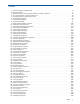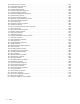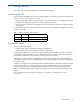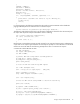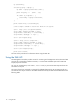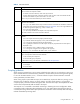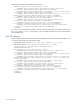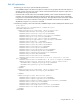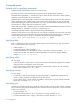HP MSA 2040 CLI Reference Guide
Accessing the CLI 13
1 Using the CLI
This chapter introduces the HP MSA 2040 command-line interface (CLI).
Accessing the CLI
The CLI software embedded in the controller modules enables you to manage and monitor storage-system
operation. You can access the CLI in two ways:
• By using HTTP, HTTPS, Telnet, an SSH application, or a terminal emulator on a management host that is
remotely connected through a LAN to a controller module’s network port.
• By using a terminal emulator on a management host that is directly connected to a controller module’s
serial CLI port.
For information about accessing the CLI and obtaining IP values for storage-system management, see your
product’s User Guide.
CLI output formats
The CLI has two output formats:
• Console format, which is the human-to-computer interface (HCI).
• XML API format, which is the computer-to-computer interface (CCI).
Console format enables users to interact with the CLI and obtain easily readable information. This format
automatically sizes fields according to content and adjusts content to window resizes. These capabilities
would present problems for a CCI in the form of scripts or other client software.
XML API format enables any external application to interact with the storage system. The XML format is
constructed to permit new fields to be added without impacting existing clients if they follow standard XML
parsing conventions.
Scripting is not supported using console format because labels, field sizes, and order of fields may change
in future firmware releases. To properly script CLI commands use XML API format, which is expected to
remain consistent from release to release; field names will be consistent and new functionality will be
added as new fields. These types of changes in XML output will not impact a conventional XML parsing
engine.
You can change the CLI output format by using the set cli-parameters command; see "Example"
(page 146).
Table 1 Default usernames and passwords
Username Password Roles
monitor !monitor Monitor (view only)
manage !manage Monitor, Manage (view and change)