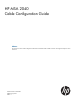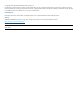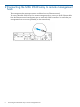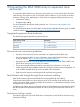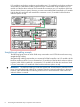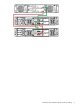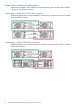HP MSA 2040 Cable Configuration Guide Abstract This document contains cable configuration information for HP MSA 2040 controller enclosures and supported expansion drive enclosures.
© Copyright 2013 Hewlett-Packard Development Company, L.P. The information contained herein is subject to change without notice. The only warranties for HP products and services are set forth in the express warranty statements accompanying such products and services. Nothing herein should be construed as constituting an additional warranty. HP shall not be liable for technical or editorial errors or omissions contained herein. Acknowledgments Microsoft®, Windows®, Windows XP®, and Windows NT® are U.S.
Contents 1 Overview .................................................................................................4 About this document.................................................................................................................4 Complete system example..........................................................................................................4 Configuration notes.............................................................................................................
1 Overview About this document This document contains cable configuration information for HP MSA 2040 controller enclosures and supported expansion drive enclosures. The information is for the person who installs, administers, and troubleshoots servers and storage systems. HP assumes that you are qualified in servicing and installing computer equipment, and are trained in recognizing hazards in products and hazardous energy levels.
Configuration notes • A maximum of eight enclosures (including the controller enclosure) are allowed in the storage system. • For Windows computers that are cabled to the MSA 2040 controller CLI port, a special device driver file must be downloaded and installed on the Windows computer prior to using the CLI port. This device driver file can be found on the HP MSA 2040 SW Support and Documentation DVD that is included with your system and at http://www.hp.
2 Connecting the MSA 2040 array to remote management hosts The management host manages systems out-of-band over an Ethernet network. To connect the MSA 2040 array to a remote management host, connect an RJ-45 Ethernet cable from the Ethernet network management port on each MSA 2040 controller to a switch that your management host can access (preferably on the same subnet).
3 Connecting the MSA 2040 array to expansion drive enclosures To connect the MSA 2040 array to expansion drive enclosures, connect a Mini-SAS to Mini-SAS cable from the SAS expansion port on each MSA 2040 controller to an I/O module in the drive enclosure.
I/O modules A on the drive enclosures are shaded green. I/O modules B on the drive enclosures are shaded red. Fault-tolerant cabling requires that you connect MSA 2040 controller A to I/O module A of the first drive enclosure and cascade this connection on to I/O module A of the last drive enclosure (shown in green). Likewise, you must connect MSA 2040 controller B to I/O module B of the last drive enclosure and cascade this connection on to I/O module B of the first drive enclosure (shown in red).
Fault-tolerant and straight-through drive enclosure cabling 9
Single drive enclosure configurations The following illustrations show examples of expanding storage from an MSA 2040 controller enclosure to a single drive enclosure. Connecting a single MSA 2040 drive enclosure The following figure shows a dual-controller MSA 2040 array connected to a dual-I/O module MSA 2040 drive enclosure. Connecting a single D2700 drive enclosure The following figure shows a dual-controller MSA 2040 array connected to a dual-I/O module D2700 drive enclosure.
Homogeneous drive enclosure configurations The following illustration shows expanding storage from MSA 2040 controller enclosures to multiple homogeneous drive enclosures, that is, drive enclosures of the same model. Connecting multiple D2700 drive enclosures The following figure shows a dual-controller MSA 2040 array connected to two D2700 drive enclosures. 1. MSA 2040 array enclosure 2. D2700 drive enclosure 3.
Mixed-connect drive enclosure configurations The following illustration shows an example of expanding storage from an MSA 2040 array enclosure to multiple drive enclosures of different models. Connecting an MSA 2040/D2700 mixed-connect configuration The following figure shows a dual-controller MSA 2040 array connected to MSA 2040 and D2700 drive enclosures. There are no restrictions to the order of enclosures when adding MSA 2040 drive enclosures and D2700 drive enclosures. 1. MSA 2040 array enclosure 2.
Maximum number of drives example: D2700 drive enclosures The following figure shows an example of an array configuration that demonstrates the maximum number of drives that are allowed in an array configuration. An MSA 2040 array is connected to seven D2700 drive enclosures. Each D2700 drive enclosure contains 25 disk drives and the MSA 2040 SFF controller enclosure contains 24 disk drives. Combined, the total number of disk drives in this array configuration add up to the maximum 199 drives allowed.
Maximum number of enclosures example: MSA 2040 drive enclosures The following figure shows an example of an array configuration that demonstrates the maximum number of enclosures (eight, including the controller enclosure) that are allowed in an array configuration. An MSA 2040 array is connected to seven MSA 2040 drive enclosures. Each MSA 2040 drive enclosure contains 12 drives, and the MSA 2040 LFF controller enclosure contains 12 drives.
4 Support and other resources Contacting HP For worldwide technical support information, see the HP support website: http://www.hp.
• Servers: http://www.hp.com/go/servers • Storage products: http://www.hp.com/storage • Storage Networking: http://www.hp.com/go/san • HP Support: http://www.hp.com/support • HP Manuals: http://www.hp.com/support/manuals • HP Downloads: http://www.hp.com/support/downloads • White papers and Analyst reports: http://www.hp.
For more information about CSR, contact your local service provider, or see the CSR website: http://www.hp.
5 Documentation feedback HP is committed to providing documentation that meets your needs. To help us improve the documentation, send any errors, suggestions, or comments to Documentation Feedback (docsfeedback@hp.com). Include the document title and part number, version number, or the URL when submitting your feedback.
A Regulatory information For important safety, environmental, and regulatory information, see Safety and Compliance Information for Server, Storage, Power, Networking, and Rack Products, available at http:// www.hp.com/support/Safety-Compliance-EnterpriseProducts.