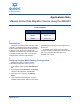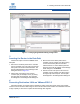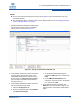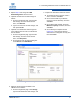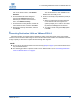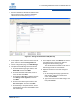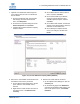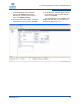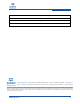Qlogic VMware Online Data Migration Service Using the iSR6200 Applications Note (ISR651401-00 A, December 2011)
5 – Presenting Destination LUNs on VMware ESX 4.0
ISR651401-00 A 7
7. Optional. If the destination data storage has
more capacity than the source, maximize the
size as follows:
a. On the Configuration page, right-click the
data storage, and then on the shortcut
menu, click Properties.
b. On the device Properties dialog box under
Volume Properties, click Increase.
c. Complete the Increase Datastore Capacity
wizard as follows:
On the Extent Device window, select a
device, and then click Next.
On the Current Disk Layout window,
review the current disk layout and
available expansion space, and then
click Next.
On the Extent Size window, increase the
capacity of the selected disk to either the
maximum or intermediate size.
On the Ready to Complete window,
review your changes, and then click
Finish.
Figure 5-2. Increase Datastore Capacity Wizard (ESX 4.0)
8. Remove the “inaccessible” virtual machine from
the VMware host inventory as follows:
a. On the vSphere Client dialog box in the left
pane, select the “inaccessible” virtual
machine.
b. Right-click the virtual machine, and then on
the shortcut menu, click Remove from
Inventory.
9. Add the new virtual machine as follows:
a. On the vSphere Client dialog box, click the
Summary tab.
b. On the Summary page under Datastores,
right-click the destination data storage, and
then on the shortcut menu, click Browse
Datastore.