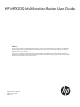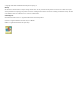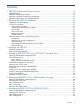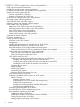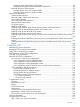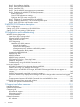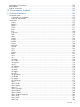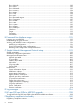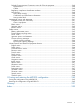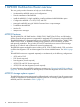HP MPX200 Multifunction Router User Guide Abstract This document describes the MPX200 Multifunction Router, which supports HP 3PAR StoreServ, P6000 EVA, and P9000/XP families of Fibre Channel storage systems for integrated iSCSI connectivity, FCIP, FCoE, and data migration (see the Data Migration Services User's Guide).
© Copyright 2009–2013 Hewlett-Packard Development Company, L.P. Warranty The information contained herein is subject to change without notice. The only warranties for HP products and services are set forth in the express warranty statements accompanying such products and services. Nothing herein should be construed as constituting an additional warranty. HP shall not be liable for technical or editorial errors or omissions contained herein. Acknowledgments Microsoft® and Windows® are U.S.
Contents 1 MPX200 Multifunction Router overview........................................................10 MPX200 MPX200 MPX200 MPX200 features....................................................................................................................10 storage system support ..............................................................................................10 configuration options for P6000 EVA...........................................................................
7 MPX200 iSCSI configuration rules and guidelines.........................................52 iSCSI rules and supported maximums .......................................................................................52 P6000 EVA storage system rules and guidelines.........................................................................52 HP P6000 Command View management rules and guidelines......................................................53 P6000 EVA storage system software..............................
Presenting LUNs to the QLogic iSCSI initiator....................................................................94 Installing the HP MPIO Full Featured DSM for P6000 EVA..................................................94 Microsoft Windows Cluster support......................................................................................95 Microsoft Cluster Server for Windows 2003.....................................................................95 Microsoft Cluster Server for Windows 2008.............
Step 2. Pre-installation checklist..........................................................................................127 Step 3. Rack-mount the MPX200........................................................................................128 Step 4. Install the SFPs......................................................................................................128 Step 5. Set the MPX200 management port parameters.........................................................128 Step 6.
Typographical conventions.....................................................................................................152 Rack stability........................................................................................................................153 Product warranties................................................................................................................153 12 Documentation feedback.......................................................................
Show LUNinfo.................................................................................................................182 Show LUNs.....................................................................................................................183 Show LUNmask...............................................................................................................183 Show memory.................................................................................................................
Federal Communications Commission notice for Class A equipment........................................240 Modifications.............................................................................................................240 Cables.......................................................................................................................240 Regulatory compliance identification numbers......................................................................240 Laser device.....................
1 MPX200 Multifunction Router overview This user guide provides information to help you do the following: • Understand the MPX200 options and configurations • Plan the installation of the MPX200 • Install the MPX200– For high availability, install an additional MPX200 blade option • Configure the MPX200 – For iSCSI, FCoE, and FCIP • Manage the MPX200 using HP P6000 Command View or mpx Manager • Troubleshoot the MPX200 • Use the CLI • Interpret error messages MPX200 features The HP P6000/EVA,
Table 1 MPX200 storage system support by protocol Storage system HP 3PAR StoreServ 7000; HP 3PAR StoreServ 10000, HP 3PAR T-Class, HP 3PAR F-Class MPX200 iSCSI Target support and management software MPX200 FCoE Target support and management software Yes (mpx Manager) Yes (mpx Manager) MPX200 FCIP SAN extension support and management software (MPX200 CLI) Yes MPX200 data migration support and management software (mpx Manager) Yes (destination) HP P2000 G3 FC Yes (destination) HP P4000 Yes (destina
Table 1 MPX200 storage system support by protocol (continued) Storage system MPX200 iSCSI Target support and management software MPX200 FCoE Target support and management software MPX200 FCIP SAN extension support and management software (MPX200 CLI) MPX200 data migration support and management software (mpx Manager) IBM DS6000 family IBM DS8000 family IBM nlStorwize V7000 Unified disk system IBM XIV Storage System family NetApp FAS2000 Series NetApp FAS270 NetApp FAS3100 Series NetApp FAS6000 Series
NOTE: The HP Storage mpx Manager software is available as a separate download or as part of the HP Storage Data Migration Utilities kit which includes additional data migration tools. The MPX200 chassis contains one or two router blades, two PCMs, and a mid-plane. There are two types of router blades: a 4-port 1-GbE blade and a 2-port 10-GbE/2-port 1-GbE blade. Both blade options include two 8-Gb/s FC ports. MPX200 dual-blade configurations provide for high availability with failover between blades.
Table 2 MPX200 options (continued) HP MPX200 Full Chassis FCIP License Includes the license to enable FCIP functionality for both bays (slots) in an MPX200 Chassis. For multipath (redundant blade for high availability), order the full chassis license TA767A. HP MPX200 1TB Full Chassis Data Migration License Includes the license to migrate 1 TB of data using an MPX200 Chassis. HP MPX200 5TB Full Chassis Data Migration License Includes the license to migrate 5 TB of data using a MPX200 Chassis.
For FC switch model support, see “MPX200 iSCSI configuration rules and guidelines” (page 52) and the SPOCK website at http://www.hp.com/storage/spock. MPX200 configuration options for P6000 EVA You can configure a P6000 EVA storage system for simultaneous connectivity to iSCSI/FCoE and FC attached hosts. Support for iSCSI/FCoE to a P6000 EVA is provided through the MPX200 and an FC switch fabric port (fabric attach) or the MPX200 directly connected to the P6000 EVA.
Figure 3 MPX200 single-blade multi-P6000 EVA configuration Figure 4 (page 16) illustrates a multi-P6000 EVA configuration with connectivity for up to four P6000 EVA storage systems from dual MPX200 blades. This configuration provides high availability with failover between blades. Figure 4 MPX200 dual-blade multi-P6000 EVA configuration Figure 5 (page 17), Figure 6 (page 17), and Figure 7 (page 17) illustrate P6000 EVA direct connect configurations.
Figure 5 MPX200 dual-blade direct connect to one P6000 EVA configuration MPX200 blade 1 MGMT HP StorageWorks MPX200 GE4 IOIOI MGMT GE3 FC1 HP StorageWorks MPX200 FC2 GE1 FC1 MPX200 blade 2 MGMT 1 GbE Blade MPX200 Multifunction Router FC2 GE2 IP network management (WAN/LAN) GE4 IOIOI MGMT GE3 1 GbE Blade MPX200 Multifunction Router FC1 FC2 FC1 GE1 GE1 FC2 GE2 iSCSI GE1 IP network iSCSI data (LAN/VLAN) NIC P6000/EVA storage system FP1 FP2 FP1 FP2 A B 26639a Figure 6 MPX
Figure 8 MPX200-XP single-blade fabric-attached configuration Figure 9 (page 18) shows an MPX200-XP dual-blade fabric-attached configuration. This configuration provides high availability with failover between blades. Figure 9 MPX200-XP dual-blade fabric-attached configuration Figure 10 (page 19) shows a multi-XP configuration with connectivity for up to four XP storage systems from a single MPX200 blade.
Figure 10 MPX200-XP multi-XP fabric-attached configuration MPX200 configurations for XP24000/20000 19
2 Planning the MPX200 installation Prior to installation, it is important to define the requirements for server connectivity and MPX200 multifunction usage. You should consider present and future needs as they relate to MPX200 configuration attributes and installation recommendations. Installation recommendations Before installing the HP MPX200 Multifunction Router, HP recommends that you: • Develop an installation and configuration plan for your FC-SAN and Ethernet IP-SAN environments.
Table 4 MPX200 supported configuration maximums Configuration parameter Per port Per blade Per chassis (2 blades1) iSCSI connections, 1-GbE model 256 1,024 2,048 iSCSI-FCoE connections, 10-GbE model 2,0482 2,048 4,096 Initiators, 1-GbE model N/A 300 300 FCoE Initiators, 10-GbE model N/A 600 600 LUNs, 1-GbE model N/A 4,096 4,096 FCoE LUNs, 10-GbE model N/A 4,096 4,096 Targets N/A Up to four 3PAR, Up to four 3PAR StoreServ EVA, or XP 10000/7000, 3PAR storage systems3 T-Class/F-Cl
10-GbE initiators HP recommends that you map servers with 10-GbE NICs for login to the 10-GbE ports on the MPX200. MPX200 storage and IP network best practices The following sections list requirements and recommendations for optimal results.
lossless Ethernet network, utilizing DCB switches. Within a 10-GbE based data center, consider implementing the FCoE protocol. General IP-SAN For best results, follow these IP-SAN recommendations: • For Microsoft Windows Server environments, implement MPIO along with the HP DSM for NIC fault tolerance and superior performance. • For other operating systems, where supported, implement NIC bonding in the host software for NIC fault tolerance and performance.
Table 5 MPX200 switch capability Switch capability Description 1 and 10 Gigabit Ethernet support The 1 GbE iSCSI blade of the MPX200 comes with four copper GbE ports (802.3ab). To take advantage of full duplex gigabit capabilities, you need infrastructure of Cat5e or Cat6 cabling. The 10-GbE iSCSI/FCoE blade of the MPX200 comes with two SFP+ 10 Gb ports. You can configure either SFP+ optical or SFP+ copper connectivity.
For optimal availability and performance, consider the following: • Switch Infrastructure: Dual Redundant 1 or 10 Gigabit switches trunked together for bandwidth and fault-tolerance. • 1 GbE iSCSI blade and 10 GbE iSCSI blade connectivity: at least one port from each blade connected to each switch. • 1 GbE iSCSI blade connectivity: When using 2 GE ports, utilize GE port 1 and GE port 3 or GE port 2 and GE port 4 for improved performance balancing.
3 Installing the MPX200 This chapter describes how to rack mount the MPX200. WARNING! • Mount the MPX200 in the rack so that the weight is evenly distributed. An unevenly loaded rack can become unstable, possibly resulting in equipment damage or personal injury. • This product is supplied with a 3 wire cable and plug for the user's safety. Use this power cable in conjunction with a properly grounded outlet to avoid electrical shock.
Rack mounting the MPX200 NOTE: Use a crosshead screwdriver to perform the rack mount procedure. To rack mount the MPX200: 1. Attach the two chassis rails to the MPX200 chassis using three 10-32 x 1/4 in. screws for each rail. Make sure that the end with the flange is facing the rear of the chassis (Figure 12 (page 27)). The MPX200 has multiple mounting holes to allow for adjustable setback. Secure the chassis rails in the desired position if additional room is needed. Figure 12 Chassis rails 1 1.
3. Install the rails in the rack. There are two inner rails and two outer rails. Slide each inner rail into the corresponding outer rail to create a complete rack rail. a. Extend the rack rails to fit the inner dimensions of the rack. The rail flanges on both ends fit inside the rack. b. Make sure the inner rail is toward the front of the rack. c. Fasten the rail flanges to the rack on both ends using two 10-32 x 3/8 in. screws in the upper and lower holes (Figure 14 (page 28)).
5. Route the power cord: a. Starting from the front of the rack, connect the power cord to the MPX200. b. For the left blade, route the cord by following the gap between the chassis and the chassis rail (see Figure 16 (page 29)). c. Repeat for the right blade. NOTE: The right blade requires the power cord to extend approximately 30 cm (12 inches) beyond the front edge, due to the positioning of the socket on the PCM. Figure 16 Power cord 1 26591b 1.
6. Install the HP MPX200 bezel: a. Remove the four 10-32 x 3/8 in. screws that secure the rack rails to the front of the rack. b. Position the bezel support plate in front of the MPX200 chassis, with the arrows pointing up. c. Replace the four 10-32 x 3/8 in. screws, two on each side of the bezel support plate. d. Install the bezel by pushing it through the white pop-in tabs on the bezel support plate (Figure 17 (page 30)). Figure 17 Bezel view 30 1. Screw, panhead, 10-32 x 3/8 in. 2.
4 Managing MPX200 iSCSI using HP P6000 Command View This chapter provides instructions for setting up the MPX200 management port, Fibre Channel zoning, HP P6000 Command View discovery, setting up the iSCSI IP ports, and setting the date and time. NOTE: FCIP functionality is not configured using HP P6000 Command View. For configuration requirements, see “MPX200 FCIP” (page 108). Setting up the MPX200 management port Most management functions have been built into HP P6000 Command View.
Fibre Channel switch-based zoning Each FC port on the MPX200 uses NPIV to create a total of four unique, virtual WWNNs per physical FC port. To create proper zoning, you must understand the use of VPGs. A VPG consists of a WWNN from each of the four physical FC ports. This allows presentation for up to 1,024 LUNs from a single P6000 EVA or XP array. Place an array target port in the same zone as one of the VPG ports (see “EVA Fibre Channel zone configuration” (page 32)).
Figure 20 iSCSI devices folder properties NOTE: HP recommends that you set a static IP address on the management port to ensure connectivity. After the discovery is complete, the MPX200s appear in the iSCSI Devices folder as iSCSI Controller 01 and iSCSI Controller 02. The four iSCSI MPX200 hosts appear in the Hosts folder (see Figure 21 (page 33)). The ports associated with each host consist of the VPGs from each blade.
In the IPv4 or IPv6 box, select Static and set the management port IP address. Figure 22 iSCSI controller properties: Mgmt Port tab Setting up the iSCSI IP ports Each iSCSI IP port must have an IP address—IPv4, IPv6, or both. Set the IP address on the IP Ports tab on the iSCSI Controller Properties page (see Figure 23 (page 35)). NOTE: 34 A target portal is created for each IP address that you set.
Figure 23 iSCSI controller properties: IP Ports tab Setting the date and time on the MPX200 Setting the date and time on the MPX200 ensures the synchronization of events and assists in troubleshooting. You have three options for setting the date and time (see Figure 24 (page 36)). NOTE: HP recommends using the NTP settings, if available on your network. This provides redundancy through multiple time servers.
Figure 24 Set iSCSI controller time Code load NOTE: HP recommends that you load the latest MPX200 firmware. See http://www.hp.com/ go/hpsc for updates. You load the firmware from the P6000 Command View Code Load page for the iSCSI controller. Firmware is loaded for the selected controller only; for a dual-blade configuration, you must perform this procedure for each blade. 1. Select the desired iSCSI controller. 2. Click Code Load. 3. Browse to the firmware file. 4. Click Next Step. 5. Click Finish. 6.
Figure 25 Code Load page for the iSCSI controller Shutting down and restarting the MPX200 If you need to restart the MPX200, select the General tab, and then click Restart. If you need to shut down the MPX200, click Shut down. See Figure 26 (page 37). Figure 26 iSCSI controller shutdown options Saving or restoring the MPX200 configuration After initial setup of the MPX200, it is a good practice to save the configuration.
2. 3. 4. Click Set Options. Click Save Configuration. Select a configuration method, and then click Select (see Figure 27 (page 38)). Figure 27 iSCSI controller configuration selection Locating the MPX200 A flashing blue LED in the center of the blade indicates that the locating beacon is on. NOTE: The beacon turns off after 15 minutes. Figure 28 Blue LED locating beacon 1. Input fault LED 2. System power LED 3. Heartbeat LED 4. 1-GbE or 10-GbE iSCSI ports 5. 1–GbE iSCSI ports 6.
Figure 29 Locate hardware device Removing an iSCSI controller Before you remove an iSCSI controller permanently, ensure that all virtual disk presentations have been removed. To remove an iSCSI controller: 1. Select the iSCSI controller. 2. Click Set Options. 3. Select Remove controller, and then click OK. (see Figure 30 (page 39)).
5 Managing MPX200 iSCSI for 3PAR StoreServ Storage This chapter describes management procedures for configuring and managing MPX200 iSCSI with 3PAR StoreServ 10000/7000, 3PAR T-Class/F-Class Storage. For more information, see “MPX200 iSCSI configuration rules and guidelines” (page 52). Setting up the MPX200 management port Access to the MPX200 CLI is required for initial setup.
Figure 33 The set mgmt command. Setting up the iSCSI ports The iSCSI ports require an IP address. Enter the set iscsi command to set the IP addresses. See Figure 34 (page 41). Figure 34 The set iscsi command Fibre Channel zoning Use the following diagram as a guide to implement zones. Use the show vpgroups command to determine the MPX200 WWNs used in zoning (see Figure 35 (page 42)). Zones include WWNs from the MPX200 and the 3PAR array ports.
Figure 35 3PAR zoning NOTE: Arrays can connect to each fabric multiple ways. HP recommends a connection to each fabric from different controller nodes at minimum. LUN provisioning LUN masking for MPX200 connectivity to a 3PAR array is accomplished by executing the following procedure in which the MPX200 is treated as if it were a Windows FC host to the 3PAR array. NOTE: To properly set up LUN masking, you must create a host that includes the WWNs from a single VPG.
1. Run the show vpgroups command and observe the fourth bit in the output to identify the WWNs belonging to a VPG. See Figure 36 (page 43). Figure 36 The show vpgroups command 2. Using the InForm Management Console, create a host and add only WWNs that belong to the same VPG. There can be up to four hosts that represent the MPX200. NOTE: Figure 37 (page 43) shows an example with eight connections from the MPX200 to the array. Each of the four FC ports detects two array ports.
3. 4. Perform a Discovery of an iSCSI port on each MPX200 blade from the initiator to register the initiator IQN. Download, install, and run the mpx Manager. NOTE: Although you can accomplish LUN masking using either the mpx Manager GUI or the command line, the mpx Manager is the preferred method. 5. 6. Connect to the management port of one of the blades. Select the blade, and then select Wizards→LUN Presentation Wizard to start LUN Presentation Wizard. This must be done for each blade.
Alternate procedure Alternately, you can perform CLI based LUN presentation using the lunmask add command. See Figure 40 (page 45). Be sure to run this command for each 3PAR target port on each blade. Figure 40 The lunmask add command Setting up the iSCSI initiator For instructions to configure the iSCSI host, see the HP 3PAR Implementation Guide that pertains to your operating system, available at http://h20000.www2.hp.com/bizsupport/TechSupport/ DocumentIndex.
6 Managing MPX200 iSCSI for XP24000/20000 This chapter describes management procedures for configuring and managing MPX200 iSCSI with XP24000/20000 storage systems. For more information, see “MPX200 iSCSI configuration rules and guidelines” (page 52). Setting up the MPX200 management port Access to the MPX200 CLI is required for initial setup. Connect to the CLI through one of the following: • RS-232 serial port (115200/8/n/1) • Telnet • SSH By default, the management port obtains a DHCP address.
Figure 43 The set mgmt command. Setting up the iSCSI ports The iSCSI ports require an IP address. Use the set iscsi command (see Figure 44 (page 47)). Figure 44 The set iscsi command Fibre Channel zoning See “Fibre Channel zoning” (page 31) and “Fibre Channel switch-based zoning” (page 32) for zoning information. WWNs used in zoning can be found in the MPX200 using the show vpgroups command (see Figure 45 (page 48)).
Figure 45 The show vpgroup command LUN management LUN masking for MPX200 connectivity to XP is accomplished by executing the following procedure. The MPX200 is treated as if it were a Windows FC host to the XP.
1. To properly setup LUN masking, create a group that includes the WWNs from a single VPG. To identify which WWNs belong to a VPG see the fourth bit (circled in Figure 46 (page 49)). You can create up to four groups, each containing WWNs from each VPG from each MPX200 blade. LUNs can be created and assigned to the groups at this time. Figure 46 LUN management window 2. Install the Microsoft iSCSI Initiator software. For Windows Server 2008, the iSCSI initiator is included with the operating system.
Figure 47 LUN Selection window 6. Expand the desired ports and select the same LUN from each (see Figure 48 (page 50)). Figure 48 Expanded ports 7. 50 Select the initiator and finish (see Figure 49 (page 51)).
Figure 49 Select the Initiators 8. Follow the steps beginning with Step 5 to log in to the target.
7 MPX200 iSCSI configuration rules and guidelines This chapter describes the iSCSI configuration rules and guidelines for the MPX200. iSCSI rules and supported maximums The MPX200 chassis can be configured with one or two blades. Dual-blade configurations provide for high availability with failover between blades, and are supported as redundant pairs only. iSCSI-connected servers can be configured for access to one or both blades.
• A maximum of one MPX200 chassis (two blades) can be zoned with up to four P6000 EVA storage systems. • A P6000 EVA storage system can present LUNs to iSCSI initiators and Fibre Channel hosts concurrently. HP P6000 Command View management rules and guidelines The HP P6000 Command View implementation for the MPX200 supports management of up to four P6000 EVA storage systems concurrently, and provides the equivalent functionality for both iSCSI and Fibre Channel connected servers.
• Use of HP P6000 Command View, SSSU, or RSM to create snapshots manually or automatically on a schedule • CLI support to enter replication commands from iSCSI hosts Features not supported for iSCSI hosts LUNs that are presented to iSCSI hosts through the MPX200, and that require a host agent on the iSCSI initiator, do not support advanced replication features because there are no iSCSI replication host agents available.
All MPX200 configurations must follow these connectivity rules: • When using the MPX200 for iSCSI, MPX200 FC connections must be fabric-attached through an FC switch. • Each XP storage system can connect to a maximum of one MPX200 chassis (two blades). • A maximum of one MPX200 chassis (two blades) can be zoned with up to four XP storage systems. • XP and P6000 EVA storage systems can connect to the same MPX200, The total allowable number of storage systems is four per MPX200 chassis.
Table 10 (page 56) lists 3PAR StoreServ 10000/7000, 3PAR T-Class/F-Class operating system and multipath software support.
NOTE: These parameters are not required if Windows is running in a virtualized environment where the host is providing storage to the guest. • TCPIP parameter—Tcp1323Opts must be entered in the registry with a value of DWord=2 under the registry setting HKEY_LOCAL_MACHINE\SYSTEM\CurrentControlSet\Services\Tcpip\Parameters.
• Guest OS boot from an MPX200 iSCSI device • VMFS data stores and raw device mapping for guest OS virtual machines • Multi-initiator access to the same LUN via VMFS • VMware ESX server 4.0/3.
Windows Server iSCSI initiator For Windows Server 2012, 2008, the iSCSI initiator is included with the operating system. For Windows Server 2003, you must download and install the iSCSI initiator (version 2.08 recommended). 1. Install the HP StorageWorks MPX200 iSCSI kit. a. Start the installer by running Launch.exe. (If you are using a CD-ROM, the installer should start automatically.) b. Click Install iSCSI software package. See Figure 50 (page 59). Figure 50 Installing the Windows Server kit 2.
Figure 51 Installation Wizard 3. Setup the Microsoft iSCSI Initiator. a. Click the Microsoft iSCSI Initiator icon to open the Control Panel applet. The iSCSI Initiator Properties window opens. b. Select the Discovery tab. See Figure 52 (page 60) or Figure 53 (page 61).
Figure 53 iSCSI initiator properties: Discovery tab (Windows 2012, 2008) c. In the Target Portals section, click Add (Windows 2003) or Discover Portal (Windows 2012, 2008). A dialog box opens. d. e. Enter the iSCSI port IP address. Click OK. The discovery is complete. 4. In HP P6000 Command View, set up the iSCSI host and virtual disks.
a. Click the P6000 EVA Storage Systems icon to start the iSCSI storage presentation. Figure 54 Adding a host b. c. Select the Hosts folder. Click Add a Host to create an iSCSI initiator host. A dialog box opens. • Enter a name for the initiator host in the Name box. • Select iSCSI as the Type. • Select the initiator IQN from the iSCSI node name list. • Select an operating system from the Operating System list.
d. Create a virtual disk and present it to the host you created in Step 4.c. Note the circled number in the target IQN; it is referenced during initiator login. See Figure 55 (page 63) and Figure 56 (page 63).
5. Set up the iSCSI disk on the iSCSI initiator. a. Open the iSCSI initiator Control Panel applet. b. Select the Targets tab and then click the Refresh button to see the available targets. See Figure 57 (page 64) or Figure 58 (page 65). The status should be Inactive.
Figure 58 Targets tab (Windows 2012, 2008) c. Select the target IQN noted in Step 4d, and then click Log On. A dialog box opens. d. Configure the target IQN. • Select the Automatically check box to restore this connection when the system boots. • Select the Multipathing check box to enable MPIO. The target status is Connected when logged in. NOTE: HP recommends using the Advanced button to choose the Local Adapter, Source IP, and Target Portal.
NICs and a separate network infrastructure (cables, switches, and MPX200 blades). HP recommends using separate target ports. Microsoft MPIO allows the initiator to log in to multiple sessions to the same target and aggregate the duplicate devices into a single device exposed to Windows. Each session to the target can be established using different NICs, network infrastructure, and target ports. If one session fails, another session can continue processing I/O without interrupting the application.
1. Select the Multipath I/O check box on the Select Features page (Figure 59 (page 67)). Figure 59 Select Features page 2. 3. Click Next, and then click Install. After the server reboots, add support for iSCSI devices using the MPIO applet (Figure 60 (page 67) and Figure 61 (page 68)). NOTE: You must present a virtual disk to the initiator to enable the Add support for iSCSI devices check box (see Figure 60 (page 67)).
Figure 61 MPIO Properties page after reboot 4. Reboot the system to MPIO the devices. Installing the MPIO feature for Windows Server 2003 For Windows Server 2003, if you are installing the initiator for the first time, select all of the installation option check boxes, and then click Next (Figure 62 (page 68)).
IMPORTANT: Windows XP Professional does not support Microsoft MPIO. Microsoft Windows Server 2003 Scalable Networking Pack The Microsoft Windows Server 2003 SNP includes the TCP Chimney feature, which allows TCP network processing to be off-loaded to hardware. SNP also includes the Receive Side Scaling feature, which allows receive packet processing to scale across multiple CPUs. The HP NC3xxx Multifunction Gigabit server adapters use SNP to support TCP off-load functionality.
Setting up the iSCSI initiator for Apple Mac OS X 1. 2. Install the Xtend SAN iSCSI Initiator 3.10. Run the Xtend SAN iSCSI application to discover and configure the P6000 EVA iSCSI targets. The Xtend SAN iSCSI Initiator can discover targets either by static address or iSNS. For static address discovery: a. Click Discover Targets, and then click Discover by DNS/IP (Figure 63 (page 70)). Figure 63 Discover targets b.
c. Select a target from the Discovered Targets list and then click Add (Figure 65 (page 71)). Figure 65 Discovered Targets list NOTE: The mpx iSCSI port may present several iSCSI targets to the Xtend SAN iSCSI Initiator. Select only one target from the list. d. For ISNS discovery Select Initiator and then enter the iSNS name or IP address in the box (Figure 66 (page 71)).
e. Test the connection from the initiator to the iSNS server by clicking Verify iSNS. If successful, click Save. If necessary, from the iSNS server, make the appropriate edits to add the Xtend SAN iSCSI Initiator to any iSNS discovery domains that include MPX iSCSI targets. f. Click Discover Targets, and then click Discover by iSNS. A list of MPX targets appears under Discovered Targets (Figure 67 (page 72)).
j. Click Save. Figure 68 Selecting the newly added target k. Click Status, select the network node, and then click Login to connect to the MPX target (Figure 69 (page 73)). The target status is Connected and the target status light turns green.
Setting up storage for Apple Mac OS X 1. 2. In HP P6000 Command View, present the LUNs. Verify that the P6000 EVA LUNs are presented to the Xtend SAN iSCSI Initiator: a. Open the Xtend SAN iSCSI application. b. Select the MPX200 target entry under the host name. c. Click LUNs. A list of presented P6000 EVA LUNs is displayed (Figure 70 (page 74)). Figure 70 Presented P6000 EVA LUNs NOTE: If no LUNs are displayed, log out and then log in again to the target, or reboot the system. 3.
Figure 71 Configure the iSCSI initiator and targets 3. Select the Discovered Targets tab and enter the iSCSI target IP address (Figure 72 (page 75)). Figure 72 Discovered Targets tab 4. Log in to the target (Figure 73 (page 76)).
Figure 73 Log in to the target 5. Select the Connected Targets tab, and then click the Toggle Start-Up button for each target listed so the targets start automatically (Figure 74 (page 76)).
Installing and configuring the iSCSI driver for Red Hat 5 NOTE: The iSCSI driver package is included but is not installed by default. Install the package iscsi—initiator—utils during or after operating system installation. To install and configure the iSCSI driver for Red Hat 5: 1. Use the iscsiadm command to control discovery and connectivity: # iscsiadm –m discovery –t st –p 10.6.0.33:3260 2. Edit the initiator name: # vi /etc/iscsi/initiatorname.iscsi 3.
Assigning device names Linux assigns SCSI device nodes dynamically when it detects a SCSI logical unit; therefore, the mapping from device nodes (such as /dev/sda and /dev/sdb) to iSCSI targets and logical units may vary. Variations in process scheduling and network delay can result in iSCSI targets being mapped to different SCSI device nodes each time the driver is started.
The bindings file ensures that the SCSI number in the symlinks device (described in “Assigning device names” (page 78)) always maps to the same iSCSI target. NOTE: Linux dynamically allocates SCSI device nodes as SCSI devices are found; therefore, the driver cannot ensure that a SCSI device node (for example, /dev/sda) always maps to the same iSCSI target name.
2. Set up the iSCSI drive on the iSCSI initiator. a. Restart the iSCSI services: /etc/rc.d/initd/iscsi restart b. Verify that the iSCSI LUNs are presented to the operating system: fdisk -l iSCSI Initiator setup for VMware The software iSCSI Initiator is built into the ESX server VMkernel and uses standard 10GigE/GigE NICs to connect to the MPX200. To set up software-based iSCSI storage connectivity: 1.
Figure 76 Firewall Properties dialog box 4. Enable the iSCSI software initiators: a. In the VMware VI client, select the server from the inventory panel. b. Click the Configuration tab, and then click Storage Adapters under Hardware. c. Under iSCSI Software Adapter, choose the available software initiator. d. Click the Properties link of the software adapter. The iSCSI Initiator Properties dialog box is displayed. e. Click Configure. The General Properties dialog box is displayed.
5. Set a. b. c. up Discovery Addressing for the software initiator: Repeat Step 4 to open the iSCSI initiator Properties dialog box. Click the Dynamic Discovery tab. Click Add to add a new iSCSI target. The Add Send Target Server dialog box is displayed. See “Add Send Target Server dialog box” (page 82). d. e. Enter the iSCSI IP address of the MPX200. Click OK.
6. To verify that the LUNs are presented to the VMware host, rescan for new iSCSI LUNs: a. In VMware’s VI client, select a server and click the Configuration tab. b. Choose Storage Adapters in the hardware panel and click Rescan above the Storage Adapters panel. The Rescan dialog box is displayed. See “Rescan dialog box” (page 83). c. d. Select the Scan for New Storage Devices and the Scan for New VMFS Volumes check boxes. Click OK. The LUNs are now available for ESX server.
that is visible on both iSCSI and FC ports. This section describes only the iSCSI implementation of MPxIO with the MPX200. For more information about MPxIO, see the Solaris Fibre Channel and Storage Multipathing Administration Guide, available at http://docs.sun.com/source/819-0139. Preparing the host system To verify that MPxIO is enabled: 1. Enter the following command: cat kernel/drv/iscsi.conf 2.
3. Change auto-failback to disable: auto-failback="disable"; 4. Add the following lines for the EVA4x00/6x00/8x00 storage arrays: device-type-scsi-options-list = “HP HSV“, “symmetric-option“; symmetric-option = 0x1000000; NOTE: You must enter six spaces between HP and HSV. Example: HP storage array settings in /kernel/drv/scsi_vhci.conf # # Copyright 2004 Sun Microsystems, Inc. All rights reserved. # Use is subject to license terms. # #pragma ident "@(#)scsi_vhci.conf 1.
# # sgen may be configured to bind to SCSI devices exporting a particular device # type, using the device-type-config-list, which is a ',' delimited list of # strings. # device-type-config-list="array_ctrl"; . . . # After configuring the device-type-config-list and/or the inquiry-config-list, # the administrator must uncomment those target/lun pairs at which there are # devices for sgen to control.
2. Verify that SendTargets is enabled: # iscsiadm list discovery 3. The MPX200 has multiple iSCSI ports available to the Solaris iSCSI initiator. To discover the targets available, enter the following command for each iSCSI port IP address that the iSCSI initiator accesses: #iscsiadm add discovery-address ‘iscsi port IP address’ 4. Verify the discovery address entries: #iscsiadm list discovery-address 5.
3. Use the following example to verify the target setting: # iscsiadm list target-param Target: iqn.1986-03.com.hp:fcgw.mpx200.0834e00028.b1.01.50014380025c417d #iscsiadm modify target-param –p maxrecvdataseglen=65536 iqn.1986-03.com.hp:fcgw.mpx200. 0834e00028.b1.01.50014380025c417d # iscsiadm list target-param -v iqn.1986-03.com.hp:fcgw.mpx200.0834e00028.b1.01. 50014380025c417d Target: iqn.1986-03.com.hp:fcgw.mpx200.0834e00028.b1.01.
/dev/rdsk/c5t600508B4000B15A200005000038E0000d0s2 Total Path Count: 2 3. mpathadm show lu logical-unit This command displays details about a logical unit. Use this command to verify symmetric mode, load balancing, and auto-failback settings, as well as path and target port information. Example: #mpathadm show lu /dev/rdsk/c5t600508B4000B15A200005000038E0000d0s2 Logical Unit: /dev/rdsk/c5t600508B4000B15A200005000038E0000d0s2 mpath-support: libmpscsi_vhci.
7. Select the desired options on the Load Balance Policy menu. Figure 80 iSCSI Initiator MPIO properties Microsoft MPIO for iSCSI load-balancing policies The Microsoft MPIO for iSCSI load-balancing policies are as follows: • Failover Only. No load balancing is performed. There is a single active path; the remaining paths are standby paths. The active path sends all I/O. If the active path fails, a standby path is used.
Installing the QLogic iSCSI HBA Install the QLogic iSCSI HBA hardware and software following the instructions in the QLogic installation manual. The QLogic iSCSI HBA is managed by the QLogic SANsurfer Management Suite (SMS). NOTE: After installing the QLogic iSCSI HBA, you must configure the QLogic iSCSI initiator through SMS. The QLogic iSCSI HBA does not appear in the Microsoft Network Connection device list.
2. Click Yes to launch the general configuration wizard (Figure 83 (page 92)). Use the wizard to: • Select iSCSI HBA port to configure the QLogic iSCSI HBA. • Configure the HBA Port network settings. • Configure the HBA Port DNS settings (optional). • Configure the SLP Target Discovery settings (optional). • Configure the iSNS Target Discovery settings (optional).
Adding targets to the QLogic iSCSI initiator To add HBA port targets: 1. Click the green plus sign (Figure 84 (page 93)). 2. Enter the first iSCSI target port IP address. Figure 84 HBA Port Target Configuration window 3. 4. 5. 6. Repeat steps 1 and 2 for each MPX200 you want to add. Click Next. To activate the changes, enter the SMS password: config. Select the Target Settings tab. Verify that the HBA state is Ready, Link Up and that each target entry state is Session Active (Figure 85 (page 93)).
Presenting LUNs to the QLogic iSCSI initiator To present LUNs to the QLogic iSCSI initiator: 1. Follow the procedure in Step 4 to: 2. • Create an iSCSI host. • Present LUNs to the iSCSI host. On the iSCSI HBA tab (Figure 86 (page 94)), verify that the QLogic iSCSI HBA is connected to the iSCSI LUNs in SMS under the HBA iSCSI port. Figure 86 iSCSI HBA port connections Use the Microsoft iSCSI initiator services to manage the iSCSI target login and LUN load-balancing policies.
Figure 87 HP MPIO DSM Manager with iSCSI devices Microsoft Windows Cluster support Microsoft Cluster Server for Windows 2003 iSCSI Failover clustering is supported on the HP StorageWorks MPX200 Multifunction Router. For more information, see http://www.microsoft.com/windowsserver2003/technologies/storage/ iscsi/iscsicluster.mspx. Requirements • Operating system: Windows Server 2003 Enterprise, SP2, R2, x86/x64 • Firmware: Minimum version—3.1.0.
3. Click Done to finish. Figure 88 iSCSI Persistent Reservation Setup Each cluster is required to have its own value, and each node of a single cluster must have its own value. For example, Cluster A could have the default setting of AABBCCCCBBAA. Table 14 (page 96) shows possible node settings. Table 14 Node settings Node Value Node 1 1 Node 2 2 Node 3 3 Node 4 4 When the HP Full Featured DSM for P6000 EVA is installed, Persistent Reservation is set in the registry by default.
• Initiator: ◦ ◦ Multiple NIC/iSCSI HBA ports—four recommended – one public – one private – two storage, for higher availability and performance MPIO - use HP DSM or the Microsoft Generic DSM – • HP recommends using the latest available Connectivity: Dual blade configuration for redundancy Setting up authentication Challenge Handshake Authentication Protocol (CHAP) is an authentication protocol used for secure login between the iSCSI initiator and iSCSI target.
Microsoft initiator CHAP secret restrictions The Microsoft initiator CHAP secret restrictions are: • Maximum length of 16 characters • Minimum length of 12 characters • When an initiator uses iSNS for target discovery, only normal session CHAP applies NOTE: There is no restriction on the type of characters that can be entered. Linux CHAP restrictions The Linux CHAP restrictions are: • CHAP is supported with the Linux open-iscsi initiator and MPX200.
• Bidirectional CHAP during discovery session and single-direction CHAP during normal session • Bidirectional CHAP during discovery session and during normal session Enabling single-direction CHAP during discovery session and normal session Table 15 (page 99) lists the settings you use to enable single-direction CHAP during a discovery session and normal session.
6. 7. 8. Enter the CHAP secret for the MPX200-discovered iSCSI initiator in the Target Secret box. Click OK. Click OK again. The initiator completes normal login. Enabling CHAP for the MPX200-discovered iSCSI initiator entry You must use the CLI to enable CHAP for the MPX200-discovered iSCSI initiator entry: • • If the iSCSI initiator is not listed when you execute the set chap command, do one of the following: ◦ From HP P6000 Command View, select Hosts, and then select the Add Host tab.
Enabling CHAP for the open-iscsi iSCSI initiator To enable CHAP for the open-iscsi iSCSI initiator: 1. Edit the /etc/iscsi/iscsid.conf file: a. Enable CHAP for both discovery and normal sessions: discovery.sendtargets.auth.authmethod=CHAP node.session.auth.authmethod=CHAP b. Set up the user name and password for the initiator for a normal session. For example: # To set a CHAP username and password for initiator # authentication by the target(s), uncomment the following lines: #node.session.auth.
# To set a discovery session CHAP username and password for the initiator # authentication by the target(s), uncomment the following lines: #discovery.sendtargets.auth.username = username discovery.sendtargets.auth.username = iqn.1994-05.com.redhat:fc813cac13.sanergy3 3 #discovery.sendtargets.auth.password = password discovery.sendtargets.auth.
3. Enable CHAP for the Microsoft iSCSI initiator. a. Select the General tab. b. Click Secret in the middle of the screen. c. Click Reset. d. Enter the MPX200 iSCSI Presented Target CHAP secret (for example: hpstorageworks). e. Click Discovery. • To discover iSCSI target portals manually: a. Click Add under Target Portals. b. Enter the IP address of the iSCSI port of the MPX200. c. Click Advanced. d. Select the CHAP Login Information check box. e.
Enabling bidirectional CHAP during discovery session and single-direction CHAP during normal session Table 17 (page 104) lists the settings you use to enable bidirectional CHAP during a discovery session and single-direction CHAP during a normal session.
3. Enable CHAP for the Microsoft iSCSI initiator. a. Select the General tab. b. Click Secret in the middle of the screen. c. Click Reset. d. Enter the MPX200 iSCSI Presented Target CHAP secret (for example: hpstorageworks). e. Click OK. f. Click Discovery. • To discover iSCSI target portals manually: a. Click Add under Target Portals. b. Enter the IP address of the iSCSI port of the MPX200. c. Click Advanced. d. Select the CHAP Login Information check box. e.
Table 18 CHAP bidirectional settings (continued) iSCSI Presented Target NOTE: 1. CHAPsecret01 These are examples of secret settings. Configure CHAP using settings that apply to your network environment. • From HP P6000 Command View, select Hosts and then select the Add Host tab. Enter the IQN name string. • From the CLI, enter the initiator add command and add the iSCSI initiator that performs the discovery.
4. Enable CHAP for the Microsoft iSCSI initiator. a. Select the General tab. b. Click Secret in the middle of the screen. c. Click Reset. d. Enter the MPX200 iSCSI Presented Target CHAP secret (for example: hpstorageworks). e. Click OK. f. Click Discovery. • For a. b. c. d. e. • Using iSNS for target discovery: a. Click Add under iSNS Servers. b. Enter the IP address of the iSNS server. c. Click OK. manually discovering iSCSI target portals: Click Add under Target Portals.
8 MPX200 FCIP MPX200 FCIP product description The HP MPX200 Multifunction Router with an FCIP license provides FC SAN extension over an IP network. Used in conjunction with 3PAR StoreServ 10000/7000, 3PAR T-Class/F-Class, P6000/EVA, and XP storage system families and Remote Copy and HP Continuous Access software, the MPX200 enables long-distance remote replication for disaster tolerance. A base FCIP configuration consists of a minimum of two MPX200 blades, one for the local site and one for the remote site.
Figure 90 MPX200 high-availability configuration with fully-redundant long-distance links Using FCIP to encapsulate FC packets With FCIP, gateways transport FC frames over an IP network. From the perspective of the local and remote fabrics, the FC devices accessed through the gateways appear to be part of one unified fabric. This is possible because FC traffic is carried over the IP network in such a way that the FC fabric and all FC devices on the fabric are unaware of the presence of the IP network.
Figure 91 FCIP impact on existing iSCSI configurations – single fabric per blade Figure 92 FCIP impact on existing iSCSI configurations — dual fabrics per blade In the dual FC fabric case, the impact is higher because after adding an FCIP Route there is only one remaining FC port available for iSCSI. Therefore, only the targets from one fabric or the other will be available to iSCSI initiators connected to that MPX200 blade; access to targets on the other fabric are through another MPX200 blade.
MPX200 iSCSI/FCIP configurations The MPX200 router supports the following configurations: • Figure 93 (page 111) MPX200 basic FCIP configuration with one or two long-distance links • Figure 94 (page 112) MPX200 FCIP with B-series Integrated Routing • Figure 95 (page 112) MPX200 FCIP with C-series IVR • Figure 96 (page 112) MPX200 high-availability configuration with one or two long-distance links • Figure 97 (page 113) MPX200 high-availability configuration with fully-redundant long-distance links
Figure 94 MPX200 FCIP with B-series Integrated Routing LAN WAN LAN FCIP Local FC servers GbE Fabric A1 GbE GbE GbE Remote FC servers E EX HP HP Fabric A2 StorageW StorageW orks MPX200 orks MPX200 GE4 GE4 GE3 MGMT GE3 MGMT IOIOI IOIOI MPX200 MPX200 1 GbE Multifunction Blade Router 1 GbE Multifunction Blade Router FC1 FC1 FC2 FC2 GE1 GE1 GE2 GE2 Fabric B1 EX MPX200 MPX200 Local storage system E Fabric B2 Remote storage system 26625a Figure 95 (page 112) shows a configur
Figure 97 MPX200 high-availability configuration with fully-redundant long-distance links Figure 98 MPX200 configuration with remote IP Distance gateway (mpx110) Figure 99 MPX200 highly-redundant configuration with one or two long-distance lists MPX200 iSCSI/FCIP configurations 113
Figure 100 MPX200 highly redundant pairs of gateways with fully-redundant long-distance links Figure 101 MPX200 simultaneous iSCSI and FCIP with remote dedicated FCIP blade 114 MPX200 FCIP
Figure 102 MPX200 simultaneous iSCSI and FCIP, both local and remote Figure 103 MPX200 iSCSI and FCIP dedicated blades, both local and remote HP Continuous Access 3-site configurations This section describes the following HP Continuous Access 3-site configurations: • HP Continuous Access 3-site configuration with four MPX200 routers • HP Continuous Access 3-site configuration with six MPX200 routers • HP Continuous Access 3-site configuration with eight MPX200 routers • 3-site configuration with si
shows additional connectivity and redundancy using six MPX200 routers. Figure 106 (page 118) shows the highest level of 3-site connectivity using eight MPX200 routers. Figure 107 (page 119) is similar to Figure 105 (page 117), with additional connectivity to allow for replication between Site 2 and Site 3. The following configuration rules apply to Figure 104 (page 116) through Figure 106 (page 118) (fan-in/fan-out relationships): • For Site 1, Site 2 or Site 3 can function as the remote site.
Figure 105 HP Continuous Access 3-site configuration with six MPX200 routers 3-site configuration with eight MPX200 routers The configuration in Figure 106 (page 118) provides the highest 3-site redundancy, with a dedicated MPX200 pair for all long-distance links to all three sites.
Figure 106 HP Continuous Access 3-site configuration with eight MPX200 routers 3-site configuration with six MPX200 routers and full inter-site connectivity Figure 107 (page 119) provides long-distance link redundancy and full connectivity between all three sites.
Figure 107 HP Continuous Access 3-site configuration with six MPX200 router full peer-to-peer connectivity FCIP configuration rules and guidelines This section defines the FCIP configuration rules for using the MPX200 Multifunction Router. General FCIP configuration rules The following general configuration rules apply: • All MPX200 FCIP configurations require a minimum of two gateways.
Storage system rules and guidelines • The MPX200 Multifunction Router configured for FCIP is supported for use with the following HP Continuous Access storage systems: ◦ EVA4400/4400 with embedded switch ◦ EVA4000/4100/6000/6100/8000/8100 ◦ EVA6400/8400 ◦ P6300/P6350/P6500/P6550 ◦ EVA3000/5000 ◦ P9500 ◦ 3PAR StoreServ 10000/7000 ◦ 3PAR T-Class/F-Class ◦ XP24000/20000 ◦ XP12000/10000 • The MPX200 Multifunction Router is supported for use in all HP-supported HP Continuous Access configu
FC switch requirements For additional B-series, C-series, and H-series FC switches, local and remote MPX200 Multifunction Router pairs must be connected to the same Fibre Channel switch product line series. NOTE: The MPX200 Fibre Channel ports operate at 2, 4, and 8 Gb/s. IP network requirements HP requires that the following standards be met for the IP network: • Supported network protocols are TCP/IP IPv4 and IPv6 Ethernet 1,000 Mb/s.
• TCP window size/ scaling performance tuning • Modifying the window size and scaling factor • TCP window size and scaling factor recommendations Distance Consider the physical distance between the MPX200 Multifunction Routers. This is usually measured in RTT. The RTT can be anywhere from less than 1 millisecond to as great as 200 milliseconds. Bandwidth per route Bandwidth is a measure of the volume of data that can be transmitted at a given transmission rate. WAN data rates typically range from 1.
connections utilized through the network are not set to Jumbo, performance can degrade significantly. • In addition to support for Jumbo frames, you can select other and configure the MTU size between 1000 and 9000 bytes. NOTE: Jumbo frames are not supported for use with HP Continuous Access. Compression The MPX200 integrates a software compression option. This option can be set to disable, enable, or auto.
Then, convert the MWS to a recommended scale factor by dividing it by the default window size (32,768 bytes). Use Table 21 (page 124) to determine the scale factor.
Table 23 T3/DS-3 45 Mb/sec (bandwidth = 43 Mb) (continued) 25 128K 2 20 128K 2 15 128K 2 10 64K 1 5 32K 0 2.5 32K 0 1 or less 32K 0 Table 24 OC-1 50 Mb/sec (bandwidth = 50 Mb) Round trip time (RTT) in ms Window size (bytes) Scaling factor (2n) 250 2M 6 100 512K 4 50 256K 3 25 128K 2 20 128K 2 15 128K 2 10 64K 1 5 32K 0 2.
Table 26 DS-5 400 Mb/sec (bandwidth = 384 Mb) (continued) 25 512K 4 20 512K 4 15 256K 3 10 256K 3 5 128K 2 2.5 64K 1 1 or less 32K 0 Table 27 OC-12 621 Mb/sec (bandwidth = 699 Mb) Round trip time (RTT) in ms Window size (bytes) Scaling factor (2n) 250 16M 9 100 8M 8 50 4M 7 25 2M 6 20 1M 5 15 1M 5 10 1M 5 5 512K 4 2.5 256K 3 1 or less 64K 1 Table 28 OC-24 and above 1.
Configuring an FCIP route Step 1. Verify your system requirements Verify that you have the following for both the local site and the remote site (see “MPX200 basic FCIP configuration” (page 108)): • HP MPX200 Multifunction Router 1-GbE Base Chassis or HP MPX200 Multifunction Router 10-1 GbE Base Chassis. Note that FCIP is currently supported only on MPX200 1 GbE ports.
Step 3. Rack-mount the MPX200 See “MPX200 components” (page 26). Step 4. Install the SFPs To install the SFPs: NOTE: 1. 2. 3. An SFP transceiver is required for each FC port that connects to an FC switch. Align the SFP transceiver so that the key is oriented correctly to the port. Transceivers are keyed so that they can be inserted only one way. Insert the transceiver into the port. Press gently until the transceiver snaps into place. Step 5.
8. Enter the command set mgmt to set the initial parameters. Follow the on-screen prompts to configure the management port (or press Enter to accept the default settings, as shown in Figure 108 (page 129)): Figure 108 Setting IP addresses The management port is now configured with the appropriate IP address and network parameters. IMPORTANT: If you are using Telnet to configure the MPX200, the Telnet session is terminated.
Critical FCIP Performance settings The following four parameters are critical to ensure optimal performance of the MPX200. Configuring the FCIP Route to match the actual link characteristics is the only way to ensure the best utilization of the available bandwidth. • Bandwidth per route: do not set the bandwidth setting above the guaranteed bandwidth of the link for each FCIP route.
Step 7.
Step 9. Verify FCIP links and firmware version 1. 2. To determine whether a firmware upgrade is necessary, go to the SPOCK website at http:// www.hp.com/storage/spock. You must sign up for an HP Passport to enable access. Upgrade accordingly. Use the CLI ping command to verify FCIP link connectivity. NOTE: When troubleshooting/testing the FCIP route with the MPX200 CLI command ping, always use the largest supported packet size size.
9 MPX200 FCoE feature description The HP MPX200 Multifunction Router provides FCoE target functionality. Used with the HP arrays, the MPX200 enables FCoE connectivity over a 10-GbE link at no additional cost. FCoE features include: • 10-GbE model only • Support enabled with firmware version 3.2.2.
Figure 111 FCoE end-to-end fabric-connect storage configuration Servers with NICs Servers with CNAs FCoE/IP /iSCSI iSCSI/IP Converged network X-series CN switches IP FCoE/iSCSI MPX200 FCoE/iSCSI target HP StorageWorks MPX200 MGMT 10GbE4 IOIOI FC1 10GbE3 HP StorageWorks MPX200 10 - 1 GbE Blade MPX200 Multifunction Router FC2 GE1 GE2 MGMT 10GbE4 IOIOI 10GbE3 FC1 Ethernet network 10 - 1 GbE Blade MPX200 Multifunction Router FC2 GE1 GE2 Fibre Channel Fabric B Fabric A Storage systems
3. Create an FCoE zone. Zone the WWNN from the MPX200 FCoE port from each blade and the host CNA. If multiple fabrics exist, create zones where redundancy requires it. There are two ways to identify the FCoE ports on the MPX200: • In HP P6000 Command View, click the FC Ports tab of the iSCSI Controller 0X in the Hardware folder (see Figure 112 (page 135)). • In the CLI, issue the show fc command (see Figure 113 (page 136)).
Figure 113 FCoE show fc command 4. 136 Create the FCoE host: a. Use the Add a Host function to create the FCoE host entry. b. Name the host. c. In the Type field, select FCoE. d. Select the WWNN that belongs to the host. e. Select the appropriate operating system. f. Click Add Host (see Figure 114 (page 137)).
Figure 114 Host type 5. Create a virtual disk and assign it to the FCoE host. Note that the host has its own icon. Each host entry has only one WWPN associated with it, so any host with multiple port CNAs must have an entry for each (see Figure 115 (page 137)).
6. Add FCoE targets to the FCoE zone. After the first virtual disk/LUN is presented, the FCoE targets are dynamically created and mapped. In Figure 116 (page 138), if move your cursor over the More icon, a Host Details pop-up appears, showing the FCoE targets and how they map to the P6000 EVA ports. These FCoE WWNNs must be added to the FCoE zone created in Step 3. NOTE: This step is not required for subsequent Vdisk/LUN assignments for the same or additional hosts.
NOTE: Because the same array port worldwide names can be exposed through both MPX200 blades to the fabric, you must create a new target alias. 5. Using the mpx Manager, start the Target Map Wizard: a. On the Select a Target page, expand an array port, and then select a VPGROUP (the same VPG as when the MPX200 host was created in Step 2, “LUN provisioning” (page 42)) and then click Next. b. On the Select a Portal page, select an FCoE port, and then click Finish. c.
7. After all target maps have been created, the newly created WWNs can be added to the zone that you created in Step 4. Figure 118 3PAR MPX zoning — FCoE 8. 9. Use the InForm Management Console to provision LUNs to the MPX200 host. You can now use the mpx Manager LUN Presentation Wizard for LUN presentation to the initiator.
10 Diagnostics and troubleshooting This chapter describes MPX200 chassis diagnostics and provides information to help you troubleshoot problems. Diagnostic information is also available through diagnostics, HP P6000 Command View, and the CLI event logs and error messages. MPX200 chassis diagnostics Chassis diagnostics are indicated by the chassis LEDs (see Figure 119 (page 141)). NOTE: The USB port is unmarked and is not supported. Figure 119 MPX200 chassis diagnostic LEDs 1. Input fault LED 2.
Fibre Channel Port LEDs • The top LED (2 Gb/s) indicates activity (data) is passing through the port at 2 Gb/s speed. • The middle LED (4 Gb/s) indicates activity (data) is passing through the port at 4 Gb/s speed. • The bottom LED (8 Gb/s) indicates activity (data) is passing through the port at 8 Gb/s speed. • When all three LEDs are blinking, the port is not operational. POST diagnostics The MPX200 performs a series of tests as part of its power-on procedure.
Figure 122 Management port IP address conflict blink pattern Using the CLI or GUI, the IP address conflict blink pattern may be cleared using the Beacon OFF function. Over-temperature blink pattern An over-temperature condition is indicated by a five-blink pattern followed by a two-second pause. The five-blink pattern indicates that the air temperature inside the MPX200 has exceeded the failure temperature threshold of 70 °C (Figure 123 (page 143)).
Locating the MPX200 blade A flashing blue LED indicates that the MPX200 blade beacon is ON. There are two ways to identify the location of an MPX200 blade: • Enter the CLI command beacon on (Figure 124 (page 144)). Figure 124 Using the beacon on command to locate an MPX200 blade • In HP P6000 Command View, select the General tab, and then click the Locate button. Use the Locate ON and Locate OFF buttons to control the blue LED (Figure 125 (page 144)).
the destination echoes a reply, and the command returns the amount of time it took to reach the destination and back. To troubleshoot an intermittent FCIP link, run the ping command for an extended period of time, recording the output. The output should be evaluated looking for large deviations in the ping-time or lost-packets. Also use the maximum packet-size for the ping test; using the 56-byte default packet size is not a typical packet size for FCIP. Figure 126 (page 145) illustrates the ping command.
Beginning with version 3.4.0.0, a wanlinktest CLI command was added to the MPX200 to facilitate the testing of the WAN link between two MPX200 Multifunction Routers. This diagnostic does not require any data replication software, storage arrays, or even a Fibre Channel connection to test the WAN link. The primary purpose of the diagnostic is to determine the available bandwidth and RTT on the WAN link.
Figure 127 iSCSI controller properties Issues and solutions HP P6000 Command View does not discover MPX200 Solution 1: Ensure that a DHCP server is available. Solution 2: Use the CLI to set a static IP address on each MPX200 blade. Solution 3: Ensure that the HP P6000 Command View station is on the same subnet as the management ports. Solution 4: Enter the known IP address of the management port of the iSCSI controller in the HP P6000 Command View discovery screen.
Figure 128 iSCSI controller properties: IP Ports tab Initiator logs in to MPX200 iSCSI target, but P6000 EVA-assigned LUNs do not appear on initiator Solution 1: The initiator must log in to the target to which the P6000 EVA LUN was assigned. Solution 2: The P6000 EVA LUN was assigned to a different iSCSI host than was expected. P6000 EVA-presented virtual disk not seen by initiator Solution: The initiator must log in to the appropriate iSCSI target.
Figure 130 iSCSI initiator properties: Targets tab Windows initiators may display Reconnecting if NIC MTU changes after connection has logged in Solution. Log out of the sessions and log in again to re-establish the Connected state. Communication between HP P6000 Command View and MPX200 is down When communication between HP P6000 Command View and the MPX200 is down, use the following options: • Option 1: Refresh using the iSCSI Controller button.
Not a supported configuration. Discovery of the MPX200 controller with Direct Connect Fibre Channel attachment mode is not allowed. Ensure that the MPX200 is connected to a fabric. Not a supported configuration. Both MPX200 controllers should be in the same chassis/enclosure. Only MPX200 blades that are in the same chassis are supported for connectivity. Blades in different chassis are not allowed. Not a supported configuration. The MPX200 cannot be discovered with this P6000 EVA.
11 Support and other resources Intended audience This guide is intended for system administrators with knowledge of: • HP EVA4x00/6x00/8x00 storage systems • Configuring LUNs using HP P6000 Command View • HP Fibre Channel SANs • Ethernet • TCP/IP networking • iSCSI Related documentation The following sources provide related information: • HP MPX200 Multifunction Router EVA iSCSI Connectivity Quick Start Instructions for Microsoft Windows • HP MPX200 Multifunction Router Release Notes • HP P
• Operating system type and revision level • Detailed questions Subscription service HP recommends that you register your product at the Subscriber's choice for business website: http://www.hp.com/go/e-updates After registering, you will receive email notification of product enhancements, new driver versions, firmware updates, and other product resources. Product feedback To make comments and suggestions about HP P6000 Command View, send a message to: CVfeedback@hp.com.
Table 30 Document conventions (continued) Convention Element Monospace text • File and directory names • System output • Code • Commands, their arguments, and argument values Monospace, italic text • Code variables • Command variables Monospace, bold text Emphasized monospace text . . . Indication that example continues WARNING! CAUTION: IMPORTANT: NOTE: TIP: Indicates that failure to follow directions could result in bodily harm or death.
12 Documentation feedback HP is committed to providing documentation that meets your needs. To help us improve the documentation, send any errors, suggestions, or comments to Documentation Feedback (docsfeedback@hp.com). Include the document title and part number, version number, or the URL when submitting your feedback.
A Command reference This chapter lists and describes the MPX200 CLI commands in alphabetical order. Command syntax The MPX200 CLI command syntax uses the following format: command keyword keyword [value] keyword [value1] [value2] The command is followed by one or more keywords. Consider the following rules and conventions: • Commands and keywords are not case sensitive. • Required keyword values appear in standard font within brackets: [value].
Admin Opens or closes an administrator (Admin) session. You must be in an Admin session to execute commands that change the router configuration. An inactive Admin session times out after 15 minutes. Authority Admin session Syntax admin start (or begin)end (or stop)cancel Keywords start (or begin) Opens the Admin session. end (or stop) Closes the Admin session. The logout, shutdown, and reset commands also end an Admin session. cancel Terminates an Admin session opened by another user.
Beacon Enables or disables the flashing of the blue beacon LED. Authority None Syntax beacon on off Keywords on Turns on the flashing beacon. off Turns off the flashing beacon. Example: The following example shows how to turn the flashing beacon on: MPX200 <1>#> beacon on Blade Allows you to select the blade to be managed. This command is valid only at the chassis CLI prompt.
and time take effect immediately. This ensures that event log entries are dated correctly. You must set the date and time before applying any feature keys or licenses. Authority Admin session is required to set the date and time. No authority is required to display the current date and time. Syntax date Keywords [MMDDhhmmCCYY] Specifies the date, which requires an Admin session. If you omit [MMDDhhmmCCYY], the command displays the current date, which does not require an Admin session.
Enter a new value or simply press the ENTER key to accept the current value. If you wish to terminate this process before reaching the end of the list press 'q' or 'Q' and the ENTER key to do so. WARNING: The following command might cause a loss of connections to both GE ports. Configuring FCIP Route: ----------------------FCIP Interfaces FC & GE (0=Enable, 1=Disable) [Enabled FC Port (1=FC1 2=FC2) [ GE Port (1=FC1 2=GE2 3=10GE1 4=10GE2) [ IP Address (IPv4 or IPv6; 0=IPv6 Link Local) [0.0.0.
MPX200 <1> (admin) #> Example 3: MPX200 <2> (admin) #> fciproute rm A list of attributes with formatting and current values will follow. Enter a new value or simply press the ENTER key to accept the current value. If you wish to terminate this process before reaching the end of the list press 'q' or 'Q' and the ENTER key to do so. WARNING: The following command might cause a loss of connections to both GE ports.
Help Displays a list of the commands and their syntax. Authority None Syntax help Example 1: The help command differs for the chassis and the blade.
show chap show chassis show fc [] show features show initiators [fc | iscsi] show initiators_lunmask show iscsi [] show isns show logs [] show luninfo show luns show lunmask show memory show mgmt show ntp show perf [byte | init_rbyte | init_wbyte |tgt_rbyte | rgt_wbyte] show presented_targets [fc|iscsi] show properties] show snmp show stats show system show targets [fc | iscsi] show vpgroups [vpgroup index] shutdown target [add | rm] traceroute History Displays a numbered list
firmware image file to the router’s /var/ftp directory. To activate the new firmware, you must reboot the router. Example 1: MPX200 <1> (admin) #> image cleanup Example 2: MPX200 <1> (admin) #> image list Image Location Image File -------------- ---------Blade 1 (local) isr-6200-3_0_0_5.bin Example 3: MPX200 <1> (admin) #> image unpack HP_StorageWorks_MPX200-2_0_0_1.bin Unpack Completed. Please reboot the system for FW to take effect.
0 LoggedOut test 1 LoggedOut iqn.1991-05.com.microsoft:server1 Please select a 'LoggedOut' Initiator from the list above ('q' to quit): 0 All attribute values that have been changed will now be saved. Logout Exits the CLI and returns you to the login prompt. Authority None Syntax logout Example: MPX200 <1> (admin) #> logout (none) login: Lunmask Maps a target LUN to an initiator, and removes mappings. The CLI prompts you to select from a list of VPGs, targets, LUNs, and initiators.
1 VPGROUP_1 2 VPGROUP_2 3 VPGROUP_3 4 VPGROUP_4 Multiple VpGroups are currently 'ENABLED'.
Passwd Changes the guest and administrator passwords. Authority Admin session Syntax passwd Example: MPX200 <1>(admin) #> passwd Press 'q' and the ENTER key to abort this command. Select password to change (0=guest, 1=admin) : 1 account OLD password : ****** account NEW password (6-128 chars) : ****** please confirm account NEW password : ****** Password has been changed. Ping Verifies the connectivity of management and GE ports. This command works with both IPv4 and IPv6.
MPX200 <1>(admin) #> quit (none) login: At the blade management level, quit returns you to the chassis management level. The following example shows the quit command for the blade: MPX200 <1>(admin) #> quit HP StorageWorks MPX200 #> Reboot Restarts the blade firmware. Authority Admin session Syntax reboot Example: MPX200 <1>(admin) #> reboot Are you sure you want to reboot the System (y/n): y System will now be rebooted...
logs The save logs command creates a tar file that contains the router’s log data, storing the file in the router’s /var/ftp directory. When the command has finished executing, you must FTP the log’s tar file from the blade. traces The save traces command creates a tar file that contains the router’s dump data, storing the file in the router’s /var/ftp directory. When the command has finished executing, you must FTP the trace’s tar file from the blade.
isns Sets the Internet Simple Name Service (iSNS) parameters. See “set iSNS command” (page 172). mgmt Sets the management port parameters. See “set mgmt command” (page 173). ntp Sets the NTP parameters. See “set NTP command” (page 173). properties Configures CLI properties for the blade. See “set properties command” (page 174). snmp Sets the Simple Network Management Protocol (SNMP) parameters, such as the symbolic name and log level. See “set SNMP command” (page 174).
wish to terminate this process before reaching the end of the list press 'q' or 'Q' and the ENTER key to do so. Index iSCSI Name ----- ---------0 iqn.1986-03.com.hp:fcgw.mpx200.0834e00025.b1.0 1 iqn.1986-03.com.hp:fcgw.mpx200.0834e00025.b1.1 2 iqn.1986-03.com.hp:fcgw.mpx200.0834e00025.b1.01.50001fe150070ce9 3 iqn.1986-03.com.hp:fcgw.mpx200.0834e00025.b1.02.50001fe150070ce9 4 iqn.1986-03.com.hp:fcgw.mpx200.0834e00025.b1.03.50001fe150070ce9 5 iqn.1986-03.com.hp:fcgw.mpx200.0834e00025.b1.04.
Execution Throttle (Min=16, Max=256) [64 ] Programmed Connection Option: (0=Loop Only, 1=P2P Only, 2=Loop Pref) [Loop Pref ] All attribute values for Port 1 that have been changed will now be saved.
Set features Applies license keys to the router. The date and time must be set on the router before applying a new key. Authority Admin session Syntax set features Set iSCSI Configures an iSCSI port. Authority Admin session Syntax set iscsi Keywords [] The number of the iSCSI port to be configured. [] Example: MPX200 <1>(admin) #> set iscsi 1 A list of attributes with formatting and current values will follow.
iSNS (0=Enable, 1=Disable) [Disabled ] 0 iSNS Address (IPv4 or IPv6) [0.0.0.0 ] 10.3.6.33 TCP Port No. [3205 ] All attribute values that have been changed will now be saved. Set Mgmt Configures the blade management port (10/100). Authority Admin session Syntax set mgmt Example 1: MPX200 <1>(admin) #> set mgmt A list of attributes with formatting and current values will follow. Enter a new value or simply press the ENTER key to accept the current value.
IP Address [2] (IPv4 or IPv6) [0.0.0.0 ] IP Address [3] (IPv4 or IPv6) [0.0.0.0 ] All attribute values that have been changed will now be saved. Set properties Configures blade CLI properties. Authority Admin session Syntax set properties Example: MPX200 <1>(admin) #> set properties A list of attributes with formatting and current values will follow. Enter a new value or simply press the ENTER key to accept the current value.
Destination enabled (0=Enable, 1=Disable) [Disabled ] Configuring SNMP Trap Destination 4 : ------------------------------------Destination enabled (0=Enable, 1=Disable) [Disabled ] Configuring SNMP Trap Destination 5 : ------------------------------------Destination enabled (0=Enable, 1=Disable) [Disabled ] Configuring SNMP Trap Destination 6 : ------------------------------------Destination enabled (0=Enable, 1=Disable) [Disabled ] Configuring SNMP Trap Destination 7 : ------------------------------------
press 'q' or 'Q' and the ENTER key to do so.
features Displays licensed features. See “show features command” (page 180). initiators [fc or iscsi] Displays initiator information for iSCSI or FC. See “show initiators command” (page 180). initiators_lunmask Displays initiators and the LUNs to which they are mapped. See “show initiators LUN mask command” (page 180). iscsi [port_num] Displays iSCSI port and configuration information. See “show iSCSI command” (page 181). isns [port_num] Displays the router’s iSCSI name server (iSNS) configuration.
Show CHAP Displays the CHAP configuration for iSCSI nodes. Authority None Syntax show chap Example: MPX200 <1>(admin) #> show chap The following is a list of iSCSI nodes that have been configured with CHAP 'ENABLED': Type iSCSI Node -------- -----------Init iqn.1991-05.com.microsoft:server1 Show chassis Displays the chassis information and status. You can execute this command from the chassis management level or blade management level.
Show FC Displays FC port information for the specified port. If you do not specify a port, the command displays all ports. Authority None Syntax show fc Keywords [port_num] Identifies the number of the FC port. [port_num] Example: MPX200 <1>#> show fc 2 FC Port Information --------------------FC Port 2 Link Status Up Current Link Rate 2Gb Programmed Link Rate Auto WWNN 20:00:00:c0:dd:0c:8b:ef WWPN 21:00:00:c0:dd:0c:8b:ef Port ID 00-00-ef Firmware Revision No. 3.03.
MPX200 <2> (admin) #> Show features Displays any licensed features. Authority None Syntax show features Example: MPX200 <1>#> show features No Feature Keys exist in the system. Show initiators Displays SCSI initiator information for iSCSI. Authority None Syntax iscsi show features Keywords fc Displays FC initiator information. iscsi Displays iSCSI initiator information. Example: MPX200 <1>#> show initiators Initiator Information ----------------------Initiator Name iqn.1991-05.com.
50:06:01:60:3a:60:0a:63 7/VPGROUP_2 50:06:01:60:3a:60:0a:63 8/VPGROUP_2 Show iSCSI Displays iSCSI information for the specified port. If you do not specify a port, the command displays all ports. Authority None Syntax show iscsi Keywords [port_num] The number of the iSCSI port. [port_num] Example: MPX200 <1>(admin) #> show iscsi iSCSI Port Information -----------------------iSCSI Port GE1 Port Status Enabled Link Status Up iSCSI Name iqn.1986-03.com.hp:fcgw.mpx200.0834e00025.b1.
IP Address 0.0.0.0 TCP Port No. 3205 Show logs Displays either all or a portion of the router event log. Authority None Syntax show logs Keywords [last_x_entries] Shows only the last x entries in the router event log. For example, show logs 10 displays the last 10 entries in the router event log. The show logs command (without a number) displays the entire router event log.
Show LUNs Displays LUN information for each target. Authority None Syntax show luns Example: MPX200 <1>#> show luns Target(WWPN) ============ 50:00:1f:e1:50:07:0c:e9 50:00:1f:e1:50:07:0c:ec VpGroup ======= VPGROUP_1 VPGROUP_1 VPGROUP_1 VPGROUP_1 VPGROUP_1 VPGROUP_2 VPGROUP_2 VPGROUP_2 VPGROUP_2 VPGROUP_2 LUN === 0 0 1 2 3 0 0 1 2 3 Show LUNmask Displays all initiators mapped to the specified LUN.
Show memory Displays free and total physical system memory and GE port connections. It does not display information about free space in the /var/ftp/directory.
Status Offline TimeZone Offset (Hours) 0 Show perf Displays the port, read, write, initiator, or target performance, in bytes per second (b/s). Authority None Syntax show perf [byte | init_rbyte | init_wbyte | tgt_rbyte | tgt_wbyte ] Keywords byte Displays performance data for all ports. init_rbyte Displays initiator mode read performance. init_wbyte Displays initiator mode write performance. tgt_rbyte Displays target mode read performance. tgt_wbyte Displays target mode write performance.
stop display) GE1 GE2 FC1 FC2 -------------------------------0 0 0 0 0 0 0 0 0 0 0 0 0 0 0 0 Show presented targets Displays the targets presented by the FC router, iSCSI router, or both. Authority None Syntax fc show presented_targets iscsi Keywords fc Displays FC presented targets. iscsi Displays iSCSI presented targets. Example 1: MPX200 <1>#> show presented_targets fc No Presented Targets found.
WWNN WWPN 50:00:1f:e1:50:07:0c:e0 50:00:1f:e1:50:07:0c:ec Name iqn.1986–03.com.hp:fcgw.mpx200.0834e00025.b1.03.50001fe150070cec Alias WWNN 50:00:1f:e1:50:07:0c:e0 WWPN 50:00:1f:e1:50:07:0c:ec Name iqn.1986–03.com.hp:fcgw.mpx200.0834e00025.b1.04.50001fe150070cec Alias WWNN 50:00:1f:e1:50:07:0c:e0 WWPN 50:00:1f:e1:50:07:0c:ec Show properties Displays the router CLI properties.
Example: MPX200 <1>#> show stats FC Port Statistics -------------------FC Port 1 Interrupt Count 23 Target Command Count 0 Initiator Command Count 0 FC Port 2 Interrupt Count 1717443350 Target Command Count 0 Initiator Command Count 1815115822 iSCSI Port Statistics ----------------------iSCSI Port 1 Interrupt Count 3108358287 Target Command Count 1815115673 Initiator Command Count 0 MAC Xmit Frames 54392137663 MAC Xmit Byte Count 61199467593726 MAC Xmit Multicast Frames 0 MAC Xmit Broadcast Frames 0 MAC Xmi
MAC Xmit Dropped Frames 0 MAC Xmit Jumbo Frames 0 MAC Rcvd Frames 186 MAC Rcvd Byte Count 39260 MAC Rcvd Unknown Control Frames 0 MAC Rcvd Pause Frames 0 MAC Rcvd Control Frames 0 MAC Rcvd Dribbles 0 MAC Rcvd Frame Length Errors 0 MAC Rcvd Jabbers 0 MAC Rcvd Carrier Sense Errors 0 MAC Rcvd Dropped Frames 0 MAC Rcvd CRC Errors 0 MAC Rcvd Encoding Errors 0 MAC Rcvd Length Errors Large 0 MAC Rcvd Small Errors Small 0 MAC Rcvd Multicast Frames 94 MAC Rcvd Broadcast Frames 91 iSCSI Shared Statistics ------------
Show system Displays blade product information, including the serial number, hardware and software versions, number of ports, and temperature. Authority None Syntax show system Example: MPX200 <1>#> show system System Information -------------------Product Name Symbolic Name System Mode Controller Lun AutoMap Target Access Control Serial Number HW Version SW Version Boot Loader Version No. of FC Ports No.
Show VPGroups Displays information about the blade configured VPGs. Authority None Syntax show vpgroups [vp index] Keywords vp index The number (1–4) of the VPG to be displayed.
Target Removes an offline target from the blade database. Typically, you use this command to remove targets that are no longer connected to the router. Authority Admin session Syntax target rm Keywords rm Removes a target from the router’s target database.
Authority Admin session Syntax wanlinktest setup start show stop Keywords setup Configures the WAN link test parameters on the server side of the WAN link. start Begins running the WAN link test on the client side of the WAN link. show Displays the outcome of the WAN link test on the client or the status and port number of the server if running. stop Terminates running the WAN link test.
........ Wan link test initialization completed successfully Example 3: The following example illustrates the use of the wanlinktest show command. MPX200 <1>(admin) #> wanlinktest show Not completed single iteration yet Wan link test started for the duration of 10 Minutes at LocalIP: 66.66.1.120 RemoteIP: 66.66.1.90 on GigePort 1 Active Iterations.... Press Control+C to quit command StartTime EndTime RTT TCP BW UDP BW Jitter PktDrop% --------- --------- --- ----- ----- ------ -------- <0.
B Command Line Interface usage The CLI enables you to perform a variety of MPX200 management tasks through an Ethernet or serial port connection. Logging on to an MPX200 You can use either Telnet or SSH to log on to a router, or you can log on to the switch through the serial port. To log on to a router using Telnet: 1. On the workstation, open a command line window. 2. Enter the Telnet command followed by the router IP address: # telnet A Telnet window opens and prompts you to log in. 3.
history logout quit show [ chassis ] Account name: guest Password: password MPX200 #> show chassis Chassis Information --------------------Product Name HP StorageWorks MPX200 Chassis Name Router Chassis Name Serial Number 0834E00019 HW Version 20697-03 A Fan Speed Normal Blade 1 Information (Left Slot) ------------------------------Status Online Product Name HP StorageWorks MPX200 Symbolic Name Blade-1 Serial Number 0834E00008 HW Version 20694-03 A SW Version 3.0.1.
• • VPG configuration requires the following commands: ◦ The “set VPGroups command” (page 175) ◦ The “show VPGroups command” (page 191) LUN mapping requires the use of the “show lunmask command” (page 183). Saving and restoring router configurations Saving and restoring a configuration helps protect your work. You can also use a saved configuration as a template for configuring other routers.
Restoring router configuration and persistent data 1. Transfer the saved data from a workstation to the router by executing an FTP utility on the workstation. The following example shows an FTP transfer to put previously saved router configuration data on the router: c:\> ftp 172.17.137.102 Connected to 172.17.137.102. 220 (none) FTP server (GNU inetutils 1.4.2) ready. User (172.17.137.102:(none)): ftp 331 Guest login ok, type your name as password.
C Simple Network Management Protocol setup SNMP provides monitoring and trap functions for managing the router through third-party applications that support SNMP. The router firmware supports SNMP versions 1 and 2 and a QLogic Management Information Base (MIB) (see “Management Information Base ” (page 200)). You may format traps using SNMP version 1 or 2. SNMP parameters You can set the SNMP parameters using the CLI. For command details, see the “set SNMP command” (page 174).
SNMP trap configuration parameters SNMP trap configuration lets you set up to eight trap destinations. Choose from Trap 1 through Trap 8 to configure each trap. Table 33 (page 200) describes the parameters for configuring an SNMP trap. Table 33 SNMP trap configuration parameters Parameter Description Trap n enabled1 Enables or disables trap n. If disabled, the trap is not configured. Trap address Specifies the IP address to which the SNMP traps are sent. A maximum of eight trap addresses are supported.
qsrNwLinkStatus QsrLinkStatus qsrNwLinkRate QsrLinkRate qsrNwPortRole Syntax QsrPortRole Access Not accessible Description Operational role of this port: management port or iSCSI port. qsrNwPortIndex Syntax Unsigned32 Access Not accessible Description A positive integer indexing each network port in a given role. qsrNwPortAddressMode Syntax INTEGER 1 = Static 2 = DHCP 3 = Bootp 4 = RARP Access Read-only Description Method by which the port gets its IP address.
qsrMacAddress Syntax IMacAddress Access Read-only Description MAC address for this port. qstNwLinkStatus Syntax QsrLinkStatus Access Read-only Description Operational link status for this port. qsrNwLinkRate Syntax QsrLinkRate Access Read-only Description Operational link rate for this port. FC port table This table contains a list of the FC ports on the router. There are as many entries in this table as there are FC ports on the router.
qsrFcLinkStatus QsrLinkStatus qsrFcLinkRate QsrLinkRate qsrFcPortRole Syntax QsrPortRole Access Not accessible Description Operational role of this port: FCP mode or frame shuttle mode. qsrFcPortIndex Syntax Unsigned32 Access Not accessible Description A positive integer indexing each FC port in a given role. qsrFcPortNodeWwn Syntax PhysAddress Access Read-only Description World Wide Name of the node that contains this port.
qsrFcLinkRate Syntax QsrLinkRate Access Read-only Description Current link rate for this port. Initiator object table The initiator object table is a list of the iSCSI initiators that have been discovered by the router. There are as many entries in this table as there are iSCSI initiators on the router. qsrIsInitTable Syntax SEQUENCE OF QsrIsInitEntry Access Not accessible Description Entries in this table contain Information about initiators.
qsrIsInitAlias Syntax SnmpAdminString Access Read-only Description Alias for the iSCSI initiator. qsrIsInitAddressType Syntax InetAddressType Access Read-only Description Type of iSCSI initiator’s IP address (IPv4 or IPv6). qsrIsInitAddress Syntax InetAddress Access Read-only Description IP address of the iSCSI initiator.
Access Not accessible Description A list of the LUNs on the FC targets discovered by the router. There are as many entries in this table as there are FC targets on the router. qsrLunEntry Syntax QsrLunEntry Access Not accessible Description Each entry (row) contains information about a specific LUN. This table extends scsiDscLunTable in QLOGIC-SCSI-MIB. The entries in this table show other attributes of the LUN. A LUN entry contains of following sequence of objects.
qsrLunSize Syntax Unsigned32 Access Read-only Description Size of the LUN (in megabytes) qsrLunState Syntax Integer 1 = online, 2 = offline, 3 = reserved Access Read-only Description State of the LUN (online or offline) qsrLunVPGroupid Syntax Integer Access Read-only Description ID of the VP group to which this LUN belongs qsrLunVPGroupname Syntax SnmpAdminString Access Read-only Description VP group name to which this LUN belongs VP group table This table contains a list of VPGs.
qsrVPGroupWWNN VpGroupWwnnAndWwpn qsrVPGroupWWPN VpGroupWwnnAndWwpn qsrVPGroupStatus INTEGER qsrVPGroupIndex Syntax Unsigned32 Access Read-only Description VP group index. qsrVPGroupId Syntax Integer Access Read-only Description VP group ID. qsrVPGroupName Syntax SnmpAdminString Access Read-only Description VP group name or host group name.
Sensor table The sensor table lists all the sensors on the router. Each table row specifies a single sensor. qsrSensorTable Syntax SEQUENCE OF QsrSensorEntry Access Not accessible Description List of all the sensors on the router. The table contains as many entries (rows) as there are sensors. qsrSensorEntry Syntax QsrSensorEntry Access Not accessible Description Each entry (row) corresponds to a single sensor.
qsrSensorValue Syntax Integer32 Access Read-only Description Current value of the sensor. qsrUpperThreshold Syntax Integer32 Access Read-only Description Upper-level threshold for this sensor. qsrLowerThreshold Syntax Integer32 Access Read-only Description Lower-level threshold for this sensor. qsrSensorState Syntax INTEGER Access Read-only Description State of this sensor, indicating the health of the system: Unknown = The sensor value/thresholds cannot be determined.
qsrSwVersion Syntax SnmpAdminString Access Read-only Description System software (firmware) version number. qsrNoOfFcPorts Syntax Unsigned32 Access Read-only Description Quantity of FC ports on the system. qsrNoOfGbEPorts Syntax Unsigned32 Access Read-only Description Quantity of gigabit Ethernet ports on the system. qsrAgentVersion Syntax SnmpAdminString Access Read-only Description Version number of the agent software on the system.
Agent startup notification The agent startup notification indicates that the agent on the router has started running. qsrAgentStartup uses the qsrEventTimeStamp object. Agent shutdown notification The agent shutdown notification indicates that the agent on the router is shutting down. qsrAgentShutdown uses the qsrEventTimeStamp object. Network port down notification The network port down notification indicates that the specified network port is down.
FC target device discovery notifications are sent for the following event: • FC Target ◦ State: Discovered, went offline, or went online ◦ Target WWPN ◦ Blade number (1 or 2) Target presentation (mapping) The target presentation notification indicates that the specified target has been presented (mapped) or unpresented (unmapped).
• qsrEventTimeStamp • qsrEventSeverity Sensor notifications are sent for the following events: • • • Over Temperature ◦ Blade number (1 or 2) ◦ Sensor number (1 of 3) Temperature returned to normal ◦ Blade number (1 or 2) ◦ Sensor number (1 of 3) Fans at high speed ◦ • Fans returned to normal speed ◦ • • PCM number (1 or 2) PCM un-powered (AC power removed) ◦ • PCM number (1 or 2) PCM powered (AC power connected) ◦ • PCM number (1 or 2) PCM removed ◦ • PCM number (1 or 2) PCM
Generic notifications are sent for the following events: • • • FC port configuration change ◦ Blade number (1 or 2) ◦ Port number (1 of 4) iSCSI port configuration change ◦ Blade number (1 or 2) ◦ Port number (1 of 4) iSNS configuration change ◦ • NTP configuration change ◦ • Blade number (1 or 2) Firmware upgrade complete ◦ • Blade number (1 or 2) Management port configuration change ◦ • Blade number (1 or 2) Router configuration change ◦ • Blade number (1 or 2) Blade number (1 o
D Log messages This appendix provides details about messages logged to a file. The message logs are persistent because they are maintained across router power cycles and reboots. Information in the following tables is organized as follows: • The ID column specifies the message identification numbers in ascending order. • The Log Message column indicates the message text displayed in the MPX200 CLI. Note that: • • • ◦ Log messages for the iSCSI driver module are common to both iSCSI ports.
Table 34 MPX200 log messages (continued) 41060 QLBA_CreateTargetNodeObject: Too many devices App Error Unable to create an object for the target node; exceeded the maximum number of target devices. 41067 QLBA_CreateLunObject: LunObject App memory unavailable Error Memory unavailable for LUN object. 41077 QLBA_CreateInitiatorObject: Too App many initiators Error Unable to create an object for initiator object; exceeded the maximum number of initiators.
Table 34 MPX200 log messages (continued) (router is target) in subsequent login PDUs. 218 41284 QLIS_LoginPduContinue: Session App does not exist, invalid TSIH 0x%x Error iSCSI login PDU was received with an invalid TSIH value. The TSIH is invalid because there is no session with that TSIH value. This would occur if the iSCSI initiator attempting the login failed to used the TSIH value provided in the target login response PDU (router is target) in subsequent login PDUs.
Table 34 MPX200 log messages (continued) the router as part of its discovery process. 41769 QLBI_GetLunList: REPORT LUNS command failed with CHECK CONDITION, SCSI STATUS 0x%02X App Error Report LUNs command failed with check condition status. The Report LUNs command was issued by the router as part of its discovery process. 41771 QLBI_GetLunList: Lun allocation App failed for LunId %d Error Failed to allocate LUN object; out of resources.
Table 34 MPX200 log messages (continued) 42654 QLIS_HandleTeb: iSNS Connection App Failed Error Event notification; attempt to connect to the iSNS server failed. 43265 QLUT_AllocateTpbExtension: TPB App allocation failed Error Failed to allocate memory for TPB extension. 43267 QLUT_AllocateTpbExtension: App Alloc of DSD failed for buffer len %d Error Failed to allocate DSD (buffer length %d).
Table 34 MPX200 log messages (continued) 54939 QLIS_HandleTeb: UTM_EC_CLOSE_CONNECTION or UTM_EC_CONNECTION_CLOSED App Info Event notification; iSCSI close connection request or connection closed. 54940 QLIS_HandleTeb: UTM_EC_CLOSE_CONNECTION or UTM_EC_CONNECTION_CLOSED App Info Event notification; iSCSI connection closed. 54941 QLIS_HandleTeb:iSNS Server Open App Connection succeeded Info Event notification; connection opened with iSNS server.
Table 34 MPX200 log messages (continued) 70499 #%d: QLProcessResponseQueue: Invalid handle for ET_PASSTHROUGH_STATUS iSCSI Fatal Response queue invalid handle for ET pass-through. 70501 #%d: QLProcessResponseQueue: iSCSI Invalid entry type in response queue %x Fatal Response queue invalid entry type. 70502 #%d: QLProcessResponseQueue: iSCSI Invalid handle %x EntryType %x Fatal Response queue invalid handle for specified entry type.
Table 34 MPX200 log messages (continued) 74577 #%d: QLIsrDecodeMailbox: NVRAM iSCSI invalid Error iSCSI processor reported that the iSCSI port NVRAM contains invalid data (checksum error). 74580 #%d: QLIsrDecodeMailbox: AEN %04x, Duplicate IP address detected, MB[1-5] %04x %04x %04x %04x %04x iSCSI Error iSCSI processor reported a duplicate IP address was detected (address xxxx xxxx xxxx xxxx xxxx).
Table 34 MPX200 log messages (continued) 87348 #%d: QLGetFwStateCallback: link iSCSI 1000Mb FDX Info iSCSI controller reported a link speed/configuration of 1000 Mb FDX. 87350 #%d: QLGetFwStateCallback: Invalid link speed 0x%x iSCSI Info iSCSI controller reported an invalid link speed. 102419 #%d: qlutm_init: Diagnostic failed, port 1 invalid SRAM FC Fatal FC1 processor SRAM test failed. 102420 #%d: qlutm_init: Diagnostic failed, port 1 POST failed FC Fatal FC1 processor POST failed.
Table 34 MPX200 log messages (continued) or has run out of resources to execute additional commands. 106589 #%d: QLIoctlEnable: Adapter disabled FC Error FC processor was disabled by an IOCTL request to the driver. 106590 #%d: QLIoctlEnable: Initialize FC FW error Error FC processor firmware failed initialization. The request to initialize was received by the driver in an IOCTL request.
Table 34 MPX200 log messages (continued) 108032 #%d: QLGetVpDatabase: FC MBOX_CMD_GET_VP_DATABASE for VP %d fatal error Error FC controller failed the Get VP Database command (for virtual port %d). 108033 #%d: QLGetVpDatabase: FC MBOX_CMD_GET_VP_DATABASE for VP %d failed %x Error FC controller failed the Get VP Database command (for virtual port %d) with status x.
Table 34 MPX200 log messages (continued) 120376 #%d: QLIsrEventHandler: IDC FC Time Extended (%x), %x, %x, %x, %x, %x, %x, %x Info For FCoE protocol, the IDC time extended notification is received. 120377 #%d: QLIsrEventHandler: DCBX Started (%x) FC Info For FCoE protocol, the DCBX protocol has started. 120378 #%d: QLIsrEventHandler: FCF Config Error (%x), MB1=%x FC Info For FCoE protocol, the FCF configuration error occurred.
Table 34 MPX200 log messages (continued) 139296 QBRPC_Initialize:FcTgt Mem Allocation error User Error Failed memory allocation for FC Target API. 139297 QBRPC_Initialize:BridgeStatus Mem Allocation error User Error Failed memory allocation for System Status API. 139298 QBRPC_Initialize:Diag Mem Allocation error User Error Failed memory allocation for Diagnostic API. 139299 QBRPC_Initialize:DiagLog Mem Allocation error User Error Failed memory allocation for Diagnostic Log API.
Table 34 MPX200 log messages (continued) 151843 REBOOT/SHUTDOWN Command from user. Code=%d User Info User issued a REBOOT or SHUTDOWN command. 151889 #%d: User qapisetfcinterfaceparams_1_svc: FC port configuration changed Info FC port configuration has changed. 151890 #%d: User qapisetiscsiinterfaceparams_1_svc: iSCSI port configuration changed Info iSCSI port configuration has changed. 151891 #%d: qapisetisns_1_svc:iSNS configuration changed User Info iSNS configuration has changed.
Table 34 MPX200 log messages (continued) 152129 sysTempMon: Left PCM Installed User Info Left power and cooling module (PCM) is or has been installed. 152130 sysTempMon: Left PCM Un-installed User Info Left PCM is or has been uninstalled. 152131 sysTempMon: Right PCM Installed User Info Right PCM is or has been installed. 152132 sysTempMon: Right PCM Un-installed User Info Right PCM is or has been uninstalled.
Table 34 MPX200 log messages (continued) 172240 FcipRoute#%d: De-encapsulation FCIP Error on Receive Error FCIP route #n local node is out of sync with the remote peer. 172245 FcipRoute#%d: Transmit Failure FCIP Error FCIP route #n not able to transmit data. 172246 FcipRoute#%d: Remote Peer Disconnected FCIP Error FCIP route #n remote peer closed connection. 172247 FcipRoute#%d: Failed to send FC FCIP Up/Down Error Not able to bring the Fibre Channel port up or down.
Table 34 MPX200 log messages (continued) 172322 FcipRoute#%d: FC link on the remote peer went down FCIP Error The FCIP route #n went down because the Fibre Channel port on the remote peer went down. 184515 FcipRoute#%d: TCP Link Up FCIP Info TCP link for FCIP route #n has been established. 184536 FcipRoute#%d: FCIP Link Up FCIP Info FCIP link is up for FCIP route #n. 184542 FcipRoute#%d: VLAN Info Unavailable FCIP Error FCIP route #n: Incorrect VLAN configuration.
Table 35 DM log messages (continued) id, source and destination lun ids, as well as the error. AdditionalErrorStatus %x at line %d 56321 QLMP_Logout: Virtual Target Logged out App Info An array went offline because all the target ports of the array went offline. 56322 QLMP_Logout: Node Name App %.2x%.2x%.2x%.2x%.2x%.2x%.2x%.2x Info WWNN of the Array that went offline. This is tied with 56321. 56323 QLMP_Logout: Port Name App %.2x%.2x%.2x%.2x%.2x%.2x%.2x%.
Table 35 DM log messages (continued) 56884 QLDM_DeleteMigrationJobByLun: App Could not find migration object Info Did not find a Migration job for the associated LUN object. 152096 qapisetmigrfctargets_1_svc: Configuration Changed for migration target User Info A set array was performed on one of the arrays. 152099 LogMigration: Error in Writting User log file Info Encountered an error while updating the migration log entry. Some migration log entries might be missing.
Table 36 WD log messages ID Log Message Module type Msg type Description WD: port GE1 mode changed from iSCSI User to GE Info Ports mode changed from iSCSI to Ethernet. WD: port GE1 mode restored from GE to User iSCSI Info Ports mode changed from Ethernet to iSCSI. WD: port GE1 mode restored from GE to User FCIP Info Ports mode changed from FCIP to Ethernet. WD: port GE1mode changed from FCIP to GE User Info Ports mode changed from Ethernet to FCIP.
Table 36 WD log messages (continued) 236 Log messages WD: Unable to resotre GE2 Network IPV4 User params Error Unable to change IPV4 setting back to original. WD: Unable to resotre GE2 Network IPV6 User params Error Unable to change IPV6 setting back to original. WD: Unable to set FCIP parameters on GE2 User Error Error occurred while changing FCIP port property. WD: Error Unable to do interface GE2 down User Error Error while shutting down interface.
Table 36 WD log messages (continued) WD: wanlinktest setup GetportInfo Failed. User Error Wanlink Test failed because error occurred while reading port information. WD: Unable to start PMTU thread due to User insufficient system resources Error Path MTU calculation process not started due to insufficient resources. WD: wanlinktest setup on {GE2 ip 1.1.1.1 socket xxxx} failed. User Error Wanlink Test not started on server side. WD: wanlinktest start GetportInfo Failed.
E HP mpx100/mpx100b to MPX200 upgrade The purpose of this appendix is to provide the steps required to replace an existing installation of the EVA iSCSI Connectivity Kit (mpx100/mpx100b) with the MPX200 Multifunction Router. This appendix assumes that the user is familiar with HP EVA, HP Command View EVA, SSSU, EVA iSCSI Connectivity Kit (mpx100/mpx100b), and the MPX200 Multifunction Router. You must plan for downtime, since this upgrade procedure requires production interruption.
16. Boot Hosts. a. Linux: i. Restart iSCSI service. ii. Configure MPIO – multipath –v3 & multipath –ll to verify. iii. Mount drives. b. Windows: i. On the Targets tab of the iSCSI Initiator applet, click Refresh. ii. Log in to proper targets. iii. Rescan devices and use Disk Management to mount disks.
F Regulatory compliance and safety Regulatory compliance notices Federal Communications Commission notice for Class A equipment This equipment has been tested and found to comply with the limits for a Class A digital device, pursuant to Part 15 of the FCC Rules. These limits are designed to provide reasonable protection against harmful interference when the equipment is operated in a commercial environment.
Outside the US, the FO transceiver is certified as a Class 1 laser product conforming to the requirements contained in IEC 825–1:1993 and EN 60825–1:1994, including Amendment 11:1996 and Amendment 2:2001. Laser product label The optional label in Figure 131 (page 241) or equivalent may be located on the surface of the HP supplied laser device. Figure 131 Class 1 laser product label This optional label indicates that the product is classified as a CLASS 1 LASER PRODUCT.
Japanese notice Korean notices Safety notices Battery replacement notice Your switch is equipped with a lithium manganese dioxide, a vanadium pentoxide, or an alkaline internal battery or battery pack. There is a danger of explosion and risk of personal injury if the battery is incorrectly replaced or mistreated.
service provider using the HP spare part designated for this product. For more information about battery replacement or proper disposal, contact an HP authorized service provider. WARNING! Your switch contains an internal lithium manganese dioxide, a vanadium pentoxide, or an alkaline battery pack. There is risk of fire and burns if the battery pack is not properly handled. To reduce the risk of personal injury: • Do not attempt to recharge the battery. • Do not expose to temperatures higher than 60 °C.
Japanese power cord statement Chinese warning messages Altitude warning message May be used safely only in areas where the attitude is less than 2000m. Non-tropical warning message May be used safely only in non-tropical climates.
natuurlijke bronnen worden behouden en kan het materiaal worden hergebruikt op een manier waarmee de volksgezondheid en het milieu worden beschermd. Neem contact op met uw gemeente, het afvalinzamelingsbedrijf of de winkel waar u het product hebt gekocht voor meer informatie over inzamelingspunten waar u oude apparatuur kunt aanbieden voor recycling.
Das Symbol auf dem Produkt oder seiner Verpackung weist darauf hin, dass das Produkt nicht über den normalen Hausmüll entsorgt werden darf. Benutzer sind verpflichtet, die Altgeräte an einer Rücknahmestelle für Elektro- und Elektronik-Altgeräte abzugeben. Die getrennte Sammlung und ordnungsgemäße Entsorgung Ihrer Altgeräte trägt zur Erhaltung der natürlichen Ressourcen bei und garantiert eine Wiederverwertung, die die Gesundheit des Menschen und die Umwelt schützt.
Latvian notice Lithuanian notice Polish notice Portuguese notice Descarte de Lixo Elétrico N/A Comunidade Européia Este símbolo encontrado no produto ou N/A embalagem indica que o produto não deve ser descartado no lixo doméstico comum. É responsabilidade do cliente descartar o material usado (lixo elétrico), encaminhando-o para um ponto de coleta para reciclagem.
Slovakian notice Slovenian notice Spanish notice Eliminación de residuos de equipos eléctricos y electrónicos por parte de usuarios particulares en la Unión Europea Este símbolo en el producto o en su envase indica que no debe eliminarse junto con los desperdicios generales de la casa. Es responsabilidad del usuario eliminar los residuos de este tipo depositándolos en un "punto limpio" para el reciclado de residuos eléctricos y electrónicos.
G Saving and restoring the MPX200 configuration The MPX200 configuration information is saved as a .bin or .tgz file, depending on the method used to restore the MPX200 persistent data. The MPX200 configuration information is saved and restored using the MPX200 CLI commands or HP Command View EVA (see “ Saving or restoring the MPX200 configuration” (page 37)). NOTE: As with any important database, the MPX200 persistent data should be saved periodically to avoid data loss from hardware or software errors.
2. Enter the following command to set the FTP transfer type to binary: ftp> bin 3. Enter the following command to put the HP_StorageWorks_MPX200_FRU.bin file: ftp> put HP_StorageWorks_MPX200_FRU.bin 4. Log in to the MPX200 using a Telnet session to the management port or console port: Username: guest Password: password 5. Enter the following command: MPX200> admin start 6. 7. Enter config as the password.
Glossary A array A storage system that contains multiple disk or tape drives. A disk array, for example, is differentiated from a disk enclosure, in that the array has cache memory and advanced functionality, like RAID and virtualization. Components of a typical disk array include disk array controllers, cache memories, disk enclosures, and power supplies. B bandwidth A measure of the volume of data that can be transmitted at a specified transmission rate.
SAN facilities over IP networks. This facilitates data sharing over a geographically distributed enterprise. FCoE Fibre Channel over Ethernet. An encapsulation of Fibre Channel frames over Ethernet networks. This allows Fibre Channel to use 10 Gigabit Ethernet networks while preserving the Fibre Channel protocol. For more information, visit www.fcoe.com. Fibre Channel See FC. Fibre Channel over Ethernet See FCoE. G GbE Gigabit Ethernet.
M MPIO Microsoft Multipathing I/O software. MTU Maximum Transmission Unit. multipath routing The routing technique of leveraging multiple alternative paths through a network, which can yield a variety of benefits such as fault tolerance, increased bandwidth, or improved security. MWS Maximum window size. N NIC Network interface controller. NPIV N_Port ID Virtualization. NTP Network Time Protocol. O OSI Open Systems Interconnection.
SNP Microsoft Scalable Networking Pack. Spanning tree A network design that includes redundant links to provide automatic backup paths if an active link fails. SPOCK Single Point of Connectivity Knowledge website. SPOCK is the primary portal used to obtain detailed information about supported HP storage product configurations. SSH Secure shell. Protocol that secures connections to the switch for the command line interface. SSSU Storage System Scripting Utility.
Index Symbols 3PAR LUN provisioning, 42 setting up the iSCSI ports, 41 setting up the MPX200 management port, 40 3PAR storage, 40 FCoE connectivity, 138 MPX zoning, 140 A additional equipment, required, 14 admin command, 156 agent shutdown notification, 212 agent startup notification, 212 Apple Mac iSCSI initiator, 69 storage setup, 74 Apple Mac OS X iSCSI initiator, 56 array, 251 authority requirements, 155 B bandwidth, 251 battery replacement notice, 242 beacon command, 157 blade command, 157 C CHAP, 2
Connected Targets tab, 76 D data migration, 251 date command, 157 device names Linux initiator, 78 device names, assigning, 78 diagnostic, WANLinktest , 145 diagnostics chassis, 141 POST, 142 Discovered Targets tab, 75 discovery target device, 212 DMS, 251 document related documentation, 151 documentation HP website, 151 providing feedback on, 154 E EVA, 251 exit command, 158 F fabric, 251 FC port down notification, 212 FC port table, 202 FCC notice, 240 FCIP, 251 fciproute command, 158 FCoE, 252 3PAR MP
M management port setting up, 40 Microsoft Windows iSCSI initiator, 56 mid-plane, 13 MPIO, 65 installing, 66 installing for Windows Server 2003, 68 options, 66 Properties page, 67 with QLogic iSCSI HBA, 90 MPX200 blade, locating, 144 MPX200 features, 10 MPxIO enabling for HP P6000 EVA storage array, 84 multipath devices, monitoring, 88 multipath routing, 253 multipathing, 65 N network port down notification, 212 network port table, 200 notices battery replacement, 242 Japanese power cord, 244 Taiwan batter
show system command, 190 show targets command, 190 show vpgroups command, 191 shutdown command, 191 SNMP parameters, 199 trap configuration parameters, 200 SNP setup, 69 Windows Server 2003, 69 software storage system, 53 Solaris iSCSI initiator, 57 SPOCK, 15, 55, 58, 119, 120, 127, 132, 152 SSH, 254 SSSU, 254 statistics, 144 storage presenting for Linux, 79 storage system software, 53 Subscriber's choice, HP, 152 support fabric, 55 Fibre Channel switch, 55 multipath software, 55 operating system, 55 suppor