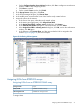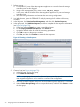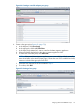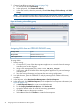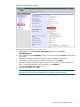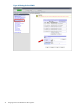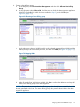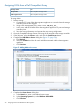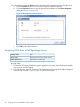HP MPX200 Data Migration Planning Guide
7. Create a host affinity group (see Figure 66 (page 74)):
a. On the left side, click Connectivity.
b. In the right pane, click Create Host Affinity.
c. In the next window, select the previously-created Host Group, CA Port Group, and LUN
Group.
NOTE: This procedure assumes that a LUN group has already been created. A LUN group
contains all of the LUNs and the LUN to Host LUN definition to be used for a specific host.
Figure 66 Creating a host affinity group
Assigning LUNs from an ETERNUS DX8400 array
FujitsuStorage vendor
ETERNUS DX8400 arraysArray model
ETERNUS SF Storage CruiserLUN assignment tool
To assign LUNs:
1. Perform zoning:
a. Connect the FC ports of the data migration appliance to a switch where the storage
controller ports are also logged.
b. Using switch management tools, create a zone, DM_Host_DX8400.
c. In this zone, add the WWPN of the data migration appliance FC ports and storage
controller ports.
d. Save the zoning information and activate the new zoning configuration.
2. In a Web browser, open the ETERNUS SF utility by entering the IP address of the array
controller.
3. In the left pane, select Host Interface Management > Set Host Response.
4. In the right pane, click Add Host Response, and complete the host response information (see
Figure 67 (page 75)):
a. In Host Response Name box, enter a user-defined name.
b. For the Inquiry Standard Data Version, click Version 03.
c. Accept the default values for all of the remaining parameters.
d. Click OK to return to the previous window.
e. Select Set and then click Confirm to create the host response.
74 Assigning LUNs to the MPX200 for data migration