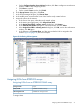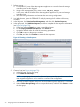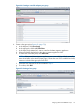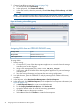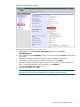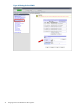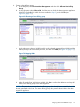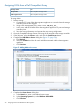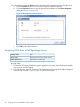HP MPX200 Data Migration Planning Guide
e. On the Configure Another Server Initiator? window, click Yes to configure a second server
initiator, or No to stop configuring servers.
f. Click Next to continue.
g. On the wizard’s Done window, click Finish.
6. In the Group Servers dialog box, click Close.
7. In the ICON Manager left pane, click Server View.
8. In the middle pane, ensure that the Server View lists the newly created volume.
9. Assign the volume to the initiator:
a. In the Server View pane, select the newly created volume.
b. In the Action pane (right pane), click Assign Virtual Disk.
c. In the Assign Virtual Disk: <volume_name> dialog box, click Browse.
d. In the Select A Host Initiator dialog box, select the initiator, and click Select.
e. In the Assign Virtual Disk: <volume_name> dialog box, click OK, and on the confirmation
window, click OK again.
f. In the left pane, click Storage View, and then ensure that the LUN is assigned to the
initiator. Figure 62 (page 71) shows an example.
Figure 62 Confirming LUN assignment
Assigning LUNs from ETERNUS arrays
Assigning LUNs from an ETERNUS DX440 array
FujitsuStorage vendor
ETERNUS DX440 S2 arraysArray model
ETERNUS SF Storage CruiserLUN assignment tool
To assign LUNs:
Assigning LUNs from ETERNUS arrays 71