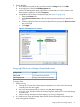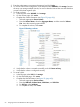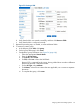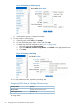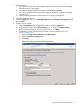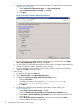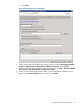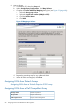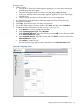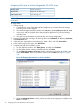HP MPX200 Data Migration Planning Guide
Assigning LUNs from a Xiotech Magnitude 3D 4000 array
Xiotech CorporationStorage vendor
Magnitude 3D 4000 arraysArray model
ICON Manager 3.3LUN assignment tool
NOTE: The Magnitude 3D 4000 array requires that the ICON Manager 3.3 tool be installed
on the host.
To assign LUNs:
1. Perform zoning:
a. Connect the FC ports of the data migration appliance to a switch where the storage
controller ports are also logged.
b. Use switch management tools to create a zone, DM_Host_XiotechMagnitude3D_4000.
c. In this zone, add the WWPN of the data migration appliance FC ports and storage
controller ports.
d. Save the zoning information and activate the new zoning configuration.
2. Launch ICON Manager and log in by entering data in the Hostname (IP address), Username,
and Password boxes.
3. In the left pane, expand the Console Root tree, select a DSC, and click Server View.
4. In the Actions pane on the right, click Add Server.
5. Complete the Add Server Initiator wizard:
a. On the Welcome window, click Other Server and then click Continue.
b. On the Select Initiator window, select FC and then click Next.
c. On the Map Host Initiators to Servers window, select the host initiator by WWN, and
under Server Name, enter a user-defined name, and click Next (see Figure 61 (page
70)).
Figure 61 Mapping Host Initiators to Servers window
d. When the Mapping Servers window informs you that server mapping is complete, click
Next to continue.
70 Assigning LUNs to the MPX200 for data migration