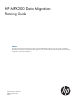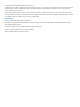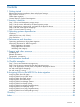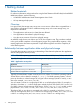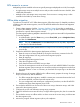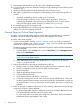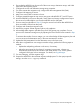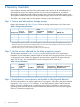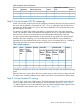HP MPX200 Data Migration Planning Guide
4. Ensure that the MPX200 can discover all of the source arrays, destination arrays, and LUNs
required for the migration project.
5. Configure the source and destination storage array properties.
6. For online remote data migration only, configure the data management LUN (DML).
7. Configure LUN mapping to servers.
8. Map source array LUNs to initiators or hosts.
9. Configure presented targets to map source array ports with MPX200 FC1 and FC2 ports.
10. Insert the MPX200 in the server data path. Some cluster and storage configurations require
the servers to be offline before you insert the MPX200 into the data path.
11. If servers were brought offline in Step 10, bring the servers back online after MPX200 has
been successfully inserted into data path.
12. Configure and initiate data migration jobs.
13. Monitor the progress of data migration jobs to job completion.
14. Acknowledge data migration jobs after they reach 100 percent copy complete. Cut over
servers to the destination storage array by adjusting the Fibre Channel zones created in Step
3.
To minimize the number of server outages, you can acknowledge all data migration jobs and
cut over servers to the destination array in the same maintenance window.
15. Update the LUN presentation from the destination array to the host server.
16. After data is migrated from one storage to another storage, perform the following steps as
needed:
• Update the multipathing software on the server, if necessary.
• Adjust the mount point for the volume, if necessary. In most cases, volumes are
automatically discovered under Windows and UNIX (HP-UX, Linux, Solaris) systems
configured with logical volume managers. For details, see Log Messages.
17. For record keeping, save the migration logs.
18. Prepare the MPX200 for the next data migration redeployment. To clear project specific
settings, issue the reset mapping command.
General Steps for Online Data Migration 7