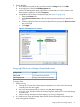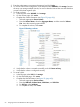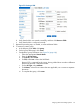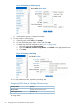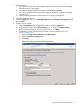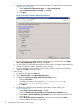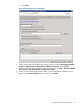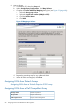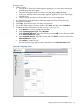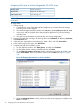HP MPX200 Data Migration Planning Guide
6. Map a volume:
a. In SANtricity ES, select the Setup tab.
b. Under Storage Array Configuration, click Map Volumes.
c. Complete the Define Additional Mapping dialog box (see Figure 59 (page 68)):
i. Select the Host group or host.
ii. Select the Logical unit number (LUN) (0 to 255).
iii. Click the Volume Name.
iv. Click Add.
Figure 59 Mapping a Volume
d. Repeat the preceding step for any additional LUNs.
e. When all LUNs are mapped, click Close.
Assigning LUNs from Xiotech Arrays
Assigning LUNs from a Xiotech Emprise 5000 array
Assigning LUNs from a Dell Compellent Array
Xiotech CorporationStorage vendor
Emprise 5000 arraysArray model
Emprise 5000 ManagementLUN assignment tool
68 Assigning LUNs to the MPX200 for data migration